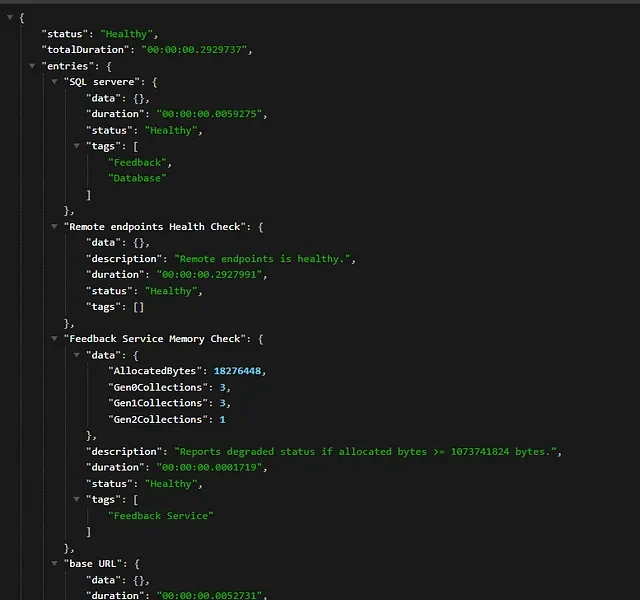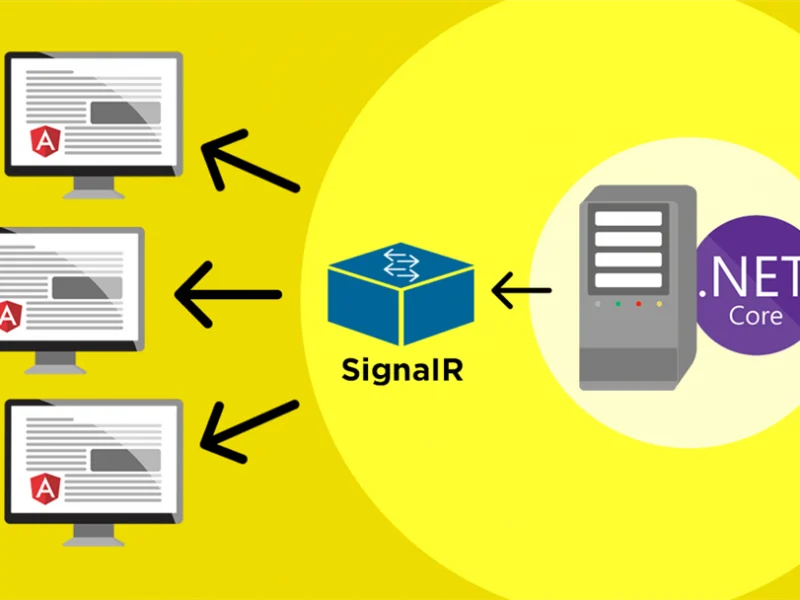In previous article, we have discussed about how to fix error 404 in Asp.net MVC and also few error when deploying Asp.net Core application.
In this article, there is other common error that you can find when you deployed your Asp.net, sometimes you will see 403 Forbidden Error message. The full error message like below:
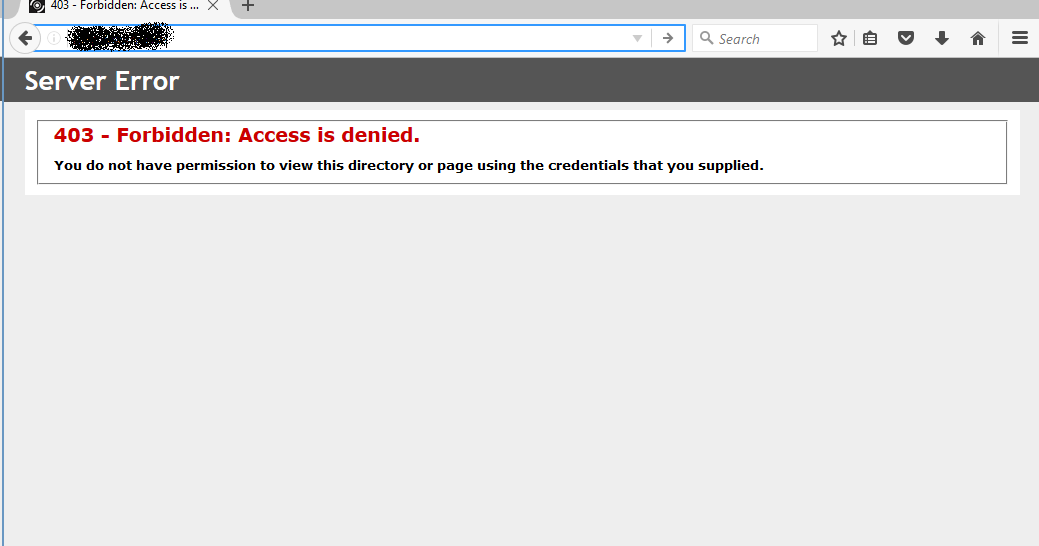
How to Solve 403 Error
Few reason that might cause 403 error. The following are steps to check it
1. Check your .NET Framework, make sure that you are using correct .NET Framework. In our example, we are using 4.6.1. So, on your web.config file, it is like below:
![]()
2. If you host your site with us, we are using Plesk control panel and you can easily change your .NET version on your control panel. Just go to “Hosting Settings” on your Plesk Control panel as you can see below:

3. Click Hosting Settings on your control panel, you can check your Asp.net framework version as shown below. For example if still using .net 3.5 framework, then you need to switch it to .net 4.7 or higher. Although you can’t see option like 4.6 or 4.8 or higher version, we have installed latest .NET on the server.
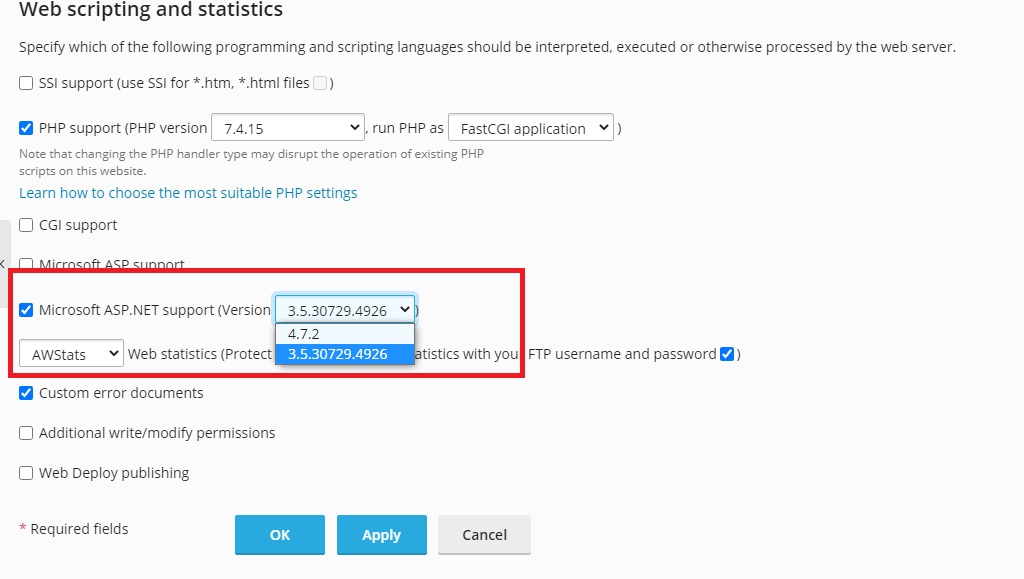
4. You can now set the version which you expect, click Apply and then OK. In our example, we set it to 4.7.2 version, save it and it started working.
Conclusion
We hope above article can help you to fix your issue. If still not working, there are other possibilities, for example you need to check your default page, make sure you have setup it correctly.
In case you are looking for Asp.net hosting support, you can always visit our site directly. We have support latest Asp.net version on our hosting environment. Please always feel free to email us if you have any questions.

Andriy Kravets is writer and experience .NET developer and like .NET for regular development. He likes to build cross-platform libraries/software with .NET.