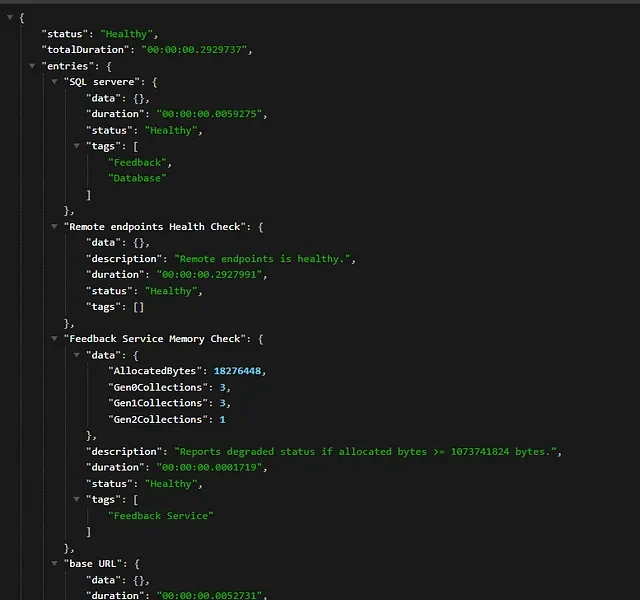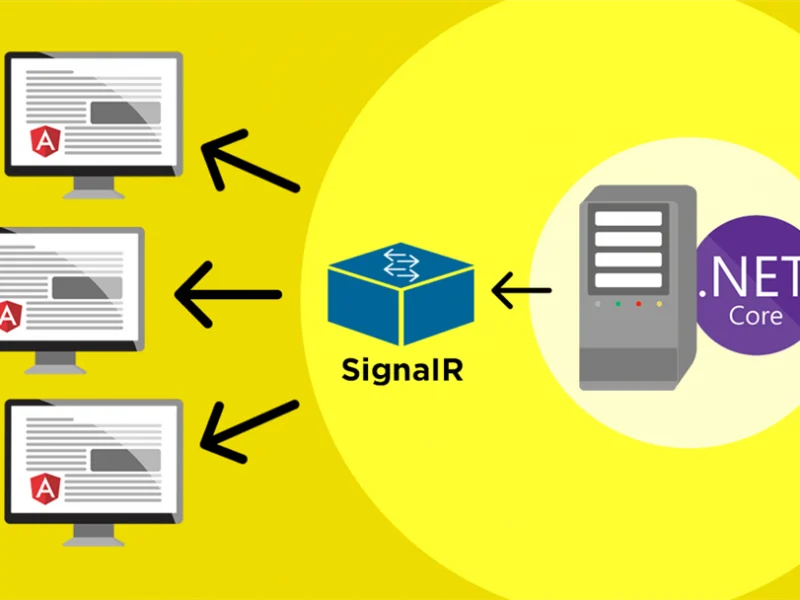In previous post, we have explained about how to fix 401 Unauthorized Error ASP.NET Core. In this article we will back with error that you might find on your website, it is 408 request timeout error.
The 408 Request Timeout error is an HTTP status code that means the request you sent to the website server—e.g., a request to load a web page—took longer than the website’s server was prepared to wait. In other words, your connection with the website “timed out.”
The most common cause of this error is an incorrect URL. It could also be caused by a slow connection or connectivity issues.
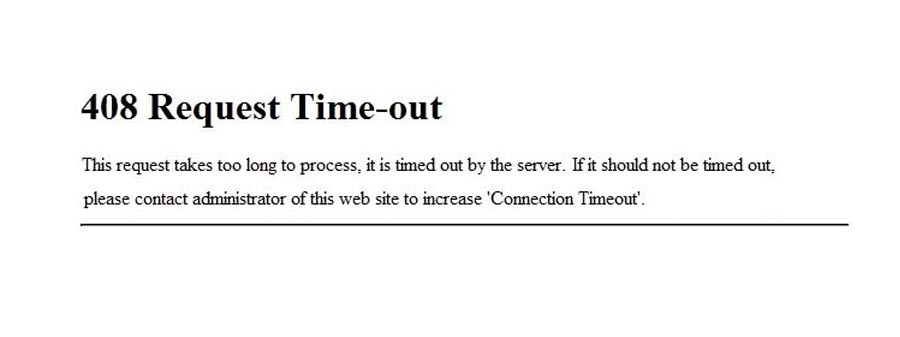
408 Request Timeout Errors
These error messages are often customized by each website, especially very large ones, so this error may present itself in more ways than these common ones:
- 408: Request Timeout
- HTTP Error 408 – Request Timeout
- The Request Has Timed Out
The error displays inside the internet browser window, just as web pages do.
Note: Some websites simply terminate the connection without displaying this error. So, it’s possible for this error to be what should display—i.e., a timeout is the reason for the error, even if the server doesn’t indicate that fact.
How to Fix the 408 Request Timeout Error
1. Start With a Thorough Application Backup
As usual, it is better to have played it safe at the start than to screw something up and come to regret it later on down the road. As such, it is critical that you perform a full backup of your application, database, and all other components of your website or application before attempting any fixes or changes to the system. Even better, if you have the capability, create a complete copy of the application and stick the copy on a secondary staging server that is either inactive, or publicly inaccessible. This will give you a clean testing ground on which to test all potential fixes needed to resolve the issue, without threatening the security or sanctity of your live application.
2. Check the URL
One of the reasons you may be seeing the HTTP 408 status code error is that you simply typed the wrong URL into the browser. Therefore, you should now double-check the URL to ensure you didn’t make any typos.
Pay close attention to the domain name, especially if there are slashes or hyphens. Try re-entering the URL and then reloading the page. If the timeout request error is still present, you can move on to the next solution.
3. Troubleshooting on the Client-Side
Since the 408 Request Timeout is a client error response code, it’s best to start by troubleshooting any potential client-side issues that could be causing this error. Here are a handful of tips to try on the browser or device that is giving you problems.
4. Review Recent Database Changes
If you’ve made any recent changes to your database, they may be causing the HTTP 408 error. You’ll need to revert any changes you’ve made to fix the issue.
Recently installed extensions or updates to your database may have altered database records that are causing problems. To see if this is the case, we recommend opening your database (phpMyAdmin) and manually going through to check any tables or records that have been recently modified. If you find any, revert them to their original states.
5. Rollback Recent Upgrades
If you recently updated the content management system itself just before the 408 Request Timeout appeared, you may want to consider rolling back to the previous version you had installed when things were working fine. Similarly, any extensions or modules that you may have recently upgraded can also cause server-side issues, so reverting to previous versions of those may also help. For assistance with this task, simply Google “downgrade [PLATFORM_NAME]” and follow along. In some cases, however, certain CMSs don’t really provide a version downgrade capability, which indicates that they consider the base application, along with each new version released, to be extremely stable and bug-free. This is typically the case for the more popular platforms, so don’t be afraid if you can’t find an easy way to revert the platform to an older version.
6. Check Your Logs
Nearly every web application will keep some form of server-side logs. Application logs are typically the history of what the application did, such as which pages were requested, which servers it connected to, which database results it provides, and so forth. Server logs are related to the actual hardware that is running the application, and will often provide details about the health and status of all connected services, or even just the server itself. Google “logs [PLATFORM_NAME]” if you’re using a CMS, or “logs [PROGRAMMING_LANGUAGE]” and “logs [OPERATING_SYSTEM]” if you’re running a custom application, to get more information on finding the logs in question.
7. Debug Your Application Code or Scripts
If all else fails, it may be that a problem in some custom code within your application is causing the issue. Try to diagnose where the issue may be coming from through manually debugging your application, along with parsing through application and server logs. Ideally, make a copy of the entire application to a local development machine and perform a step-by-step debug process, which will allow you to recreate the exact scenario in which the 408 Request Timeout occurred and view the application code at the moment something goes wrong.
Summary
HTTP status codes can provide a wide range of information about client and server requests. However, some of these messages indicate problems, such as the HTTP 408 Request Timeout error.
As we discussed in this post, the source of the issue may be either client- or server-side. To troubleshoot and resolve the status code error, you should review and roll back recent changes, check your server configuration file and application logs, and debug your apps and scripts.
Do you want to switch to hosting that provides help to you if you encounter issue? Get your ASP.NET hosting as low as $1.00/month with ASPHostPortal. Our fully featured hosting already includes
- Easy setup
- 24/7/365 technical support
- Top level speed and security
- Super cache server performance to increase your website speed
- Top 9 data centers across the world that you can choose.

Javier is Content Specialist and also .NET developer. He writes helpful guides and articles, assist with other marketing and .NET community work