One of the most frequent HTTP 5xx errors encountered by website owners and visitors is the 504 Gateway Timeout error. Knowing how to resolve server errors like this is essential for many blogs and e-commerce platforms in order to prevent their hard-earned visitors from leaving and visiting rival websites.
It can be challenging to determine the cause of the server timeout since the 504 Gateway Timeout error leaves you in the dark about what went wrong. This post will walk you through the process of fully comprehending it, identifying its root cause, and fixing it.
Once you’ve attempted every one of the solutions listed in this post, your website ought to be operational shortly.
Seem intriguing? Now let’s get started!
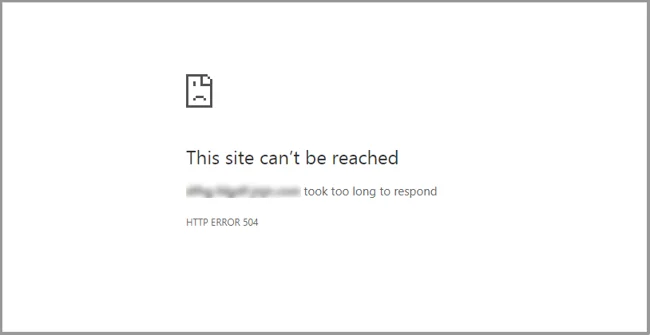
What Is the 504 Gateway Timeout Error?
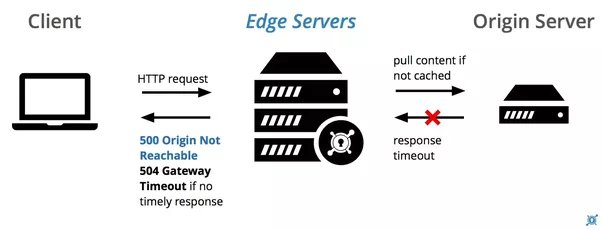
Why Does the 504 Gateway Timeout Error Occur?
Since the 504 error results from a server timeout, the issue is most likely not with the client’s device or internet connection. That applies to your connection and device as well.
A 504 Gateway Timeout error means that the web server is “timing out”—that is, waiting too long for a response from another server. This timeout may occur for a variety of reasons, such as the other server being overloaded, unavailable, or malfunctioning.
The other server (such as an API gateway or CDN) does not always have to be external. It may also exist as a server-like component of the primary web server (such as a database server or reverse proxy server).
How the 504 Gateway Timeout Error Affects SEO
5xx errors are bad for the user experience because they all stop a webpage from loading. Therefore, these mistakes are taken seriously by search engines like Google. Long-term persistence of the error could even result in the webpage being deindexed from search engine results.
For instance, since the 503 Service Unavailable error is primarily used to enable site maintenance mode, Google spiders will recognize that it’s a transient problem. So, they will attempt to crawl the page once more in the future.
There are several possible causes for a 504 Gateway Timeout error, so it’s not always an intermittent issue. The spiders will attempt to serve the page from their cache if your website is unavailable for a brief period of time and they are attempting to crawl it several times per minute. It would go unnoticed by them.
However, Google will treat the 504 error as a serious site-wide issue that requires immediate attention if your site is unavailable for more than six hours. This could have a bad effect on your SEO.
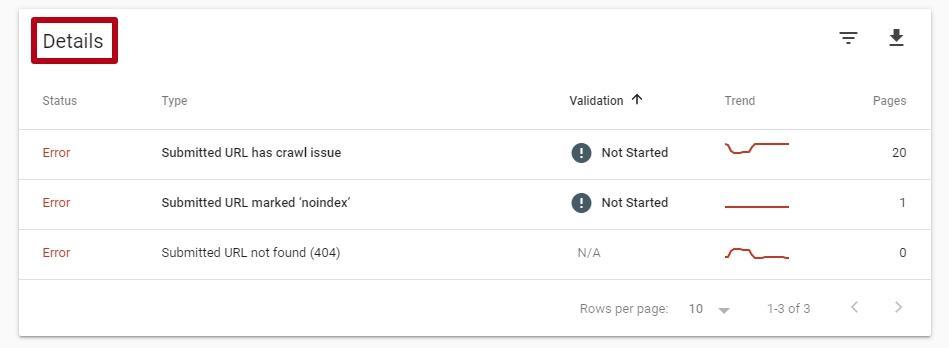
One of the greatest SEO tools for tracking HTTP 5xx errors on your website is Google Search Console.
How Can I Fix the Error 504 Gateway Timeout?
Fixing a 504 Gateway Timeout error can be difficult and overwhelming if you don’t know specifics about the website, like its hosting plan, server configuration, third-party plugins, and traffic volume.
As there are a lot of moving parts, I advise you to address client-side problems first (they are not common), and then work your way down to server-side issues. Typically, they are the ones who make 504 errors.
1. Reload Your Webpage
When you see a 504 Gateway Timeout error, one of the first things you can do is try reloading the page after waiting a few minutes.
In most browsers, you can refresh or reload a webpage by using the keyboard shortcut F5. Instead of reloading the page, you can use the CTRL+F5 shortcut combination to clear the browser’s cache.
To rule out that as a problem, you can also try loading the website in a different browser while you’re at it. Because most 504 errors are caused by temporarily overloaded servers, resolving the issue should bring back your website immediately.
You can find out if a website is down for everyone or just you by checking whether the 504 error is resolved by waiting and reloading the page. Down for Everyone or Just Me and Is It Down Right Now? are two helpful web tools for checking if a website is down.
2. Reboot Your Network Devices
Occasionally, issues with your router or modem—or other network device—may cause a 504 Gateway Timeout error. You might be able to solve the issue by rebooting these devices.
Although you can turn off each of these networking devices in any order, it matters which order you turn them back on in. Usually, turn these devices on from the “outside-in,” connecting to your primary client device by following the internet service provider’s connection instructions.
3. Check Your Proxy Settings
Between your device and the internet is a proxy server. By preventing websites and webservers from accessing personal information (like device location), it is primarily used to improve online privacy (e.g. using a VPN).
Although proxy servers rarely result in a 504 error, misconfigured proxy server settings can occasionally be the cause. To see if reloading the page will resolve the issue, you can try disabling the proxy server.
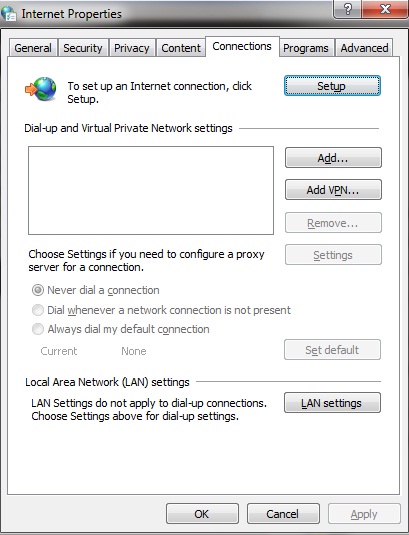
If you are certain that you do not use a proxy server, you can skip this step as the majority of clients do not. It’s possible, though, that you set it without even realizing it. To rule out this cause, I would advise you to check the proxy settings on both your device and browser.
4. DNS Issue
DNS problems on the client-side, server-side, or both may also result in a 504 Gateway Timeout error.
The fully qualified domain name (FQDN) not resolving the correct IP address or the DNS server not responding are the most likely causes of a server-side DNS problem. This usually happens after you’ve recently moved your website to a different server or host. It is therefore crucial to wait for the domain’s DNS records to fully propagate, which may require up to a day.
Use free tools such as DNSMap or whatsmydns.net DNS Checker to check if your DNS has spread globally.
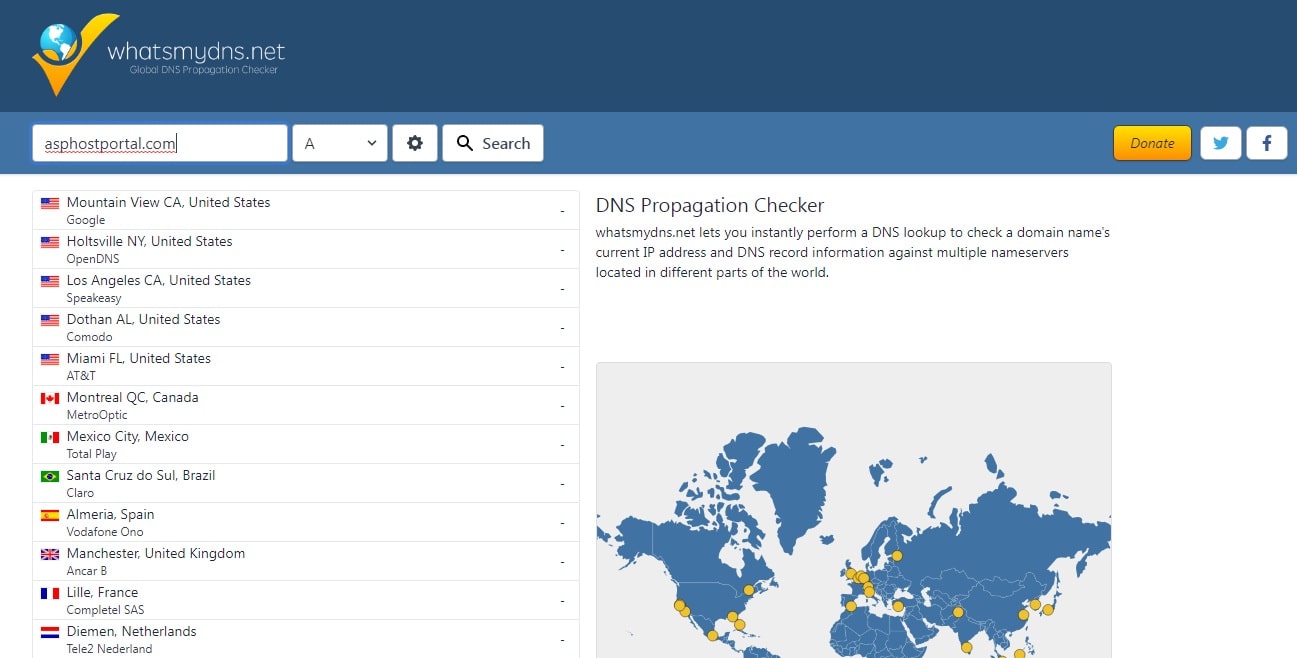
You can try clearing your local DNS cache to resolve client-side DNS issues. In this case, you’re flushing the DNS cache from the operating system, similar to how you would clear the cache in your browser.
If you’re using Windows, open the Command Prompt and type the following command to clear the DNS cache:
ipconfig /flushdns
If it was successful, a message saying “Successfully flushed the DNS resolver Cache.” should appear.
5. Disable Your CDN
Sometimes, your content delivery network (CDN) may also be the source of the problem. Most CDNs will attempt to serve the entire webpage from their cache if the origin server for a website cannot be reached.
Additional firewalls are positioned between your origin server and the edge servers of CDNs that offer complete proxy services, such as Cloudflare. As a result, when using them, you might run into HTTP 5xx errors more frequently. The majority of them have 5xx errors that your origin server returned cached, making troubleshooting them simple.
The free version of Cloudflare frequently displays a 5xx error. Unfortunately, there isn’t a simple way to turn it off because it’s a full proxy service. However, take note that Cloudflare displays two different versions of the 504 Gateway Timeout error before blaming it on them.
1. Cloudflare 504 Bad Gateway (Status 1)
When the origin server for your website returns a standard HTTP 504 response, Cloudflare will display an error screen that reads “504 Gateway Timeout.”
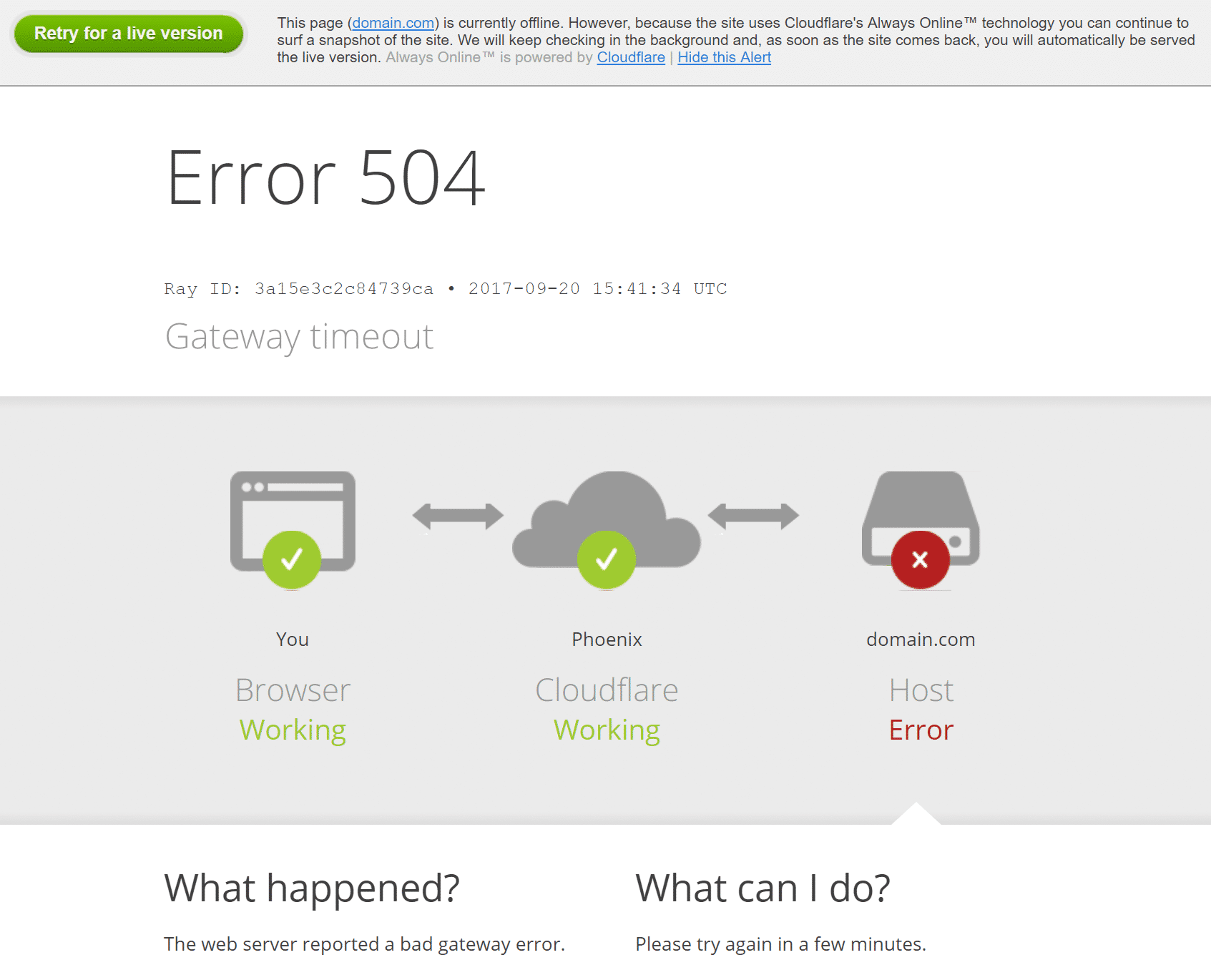
In this case, Cloudflare is not the problem; rather, it is your web server. If you need technical assistance, get in touch with your hosting provider’s support team or try one of the other fixes listed below.
2. Cloudflare 504 Bad Gateway (Status 2)
The error screen will refer to “cloudflare,” which is currently the default server name for all Cloudflare assets, if Cloudflare is the cause of the 504 Gateway Timeout error. The error screen typically looks like this:
You won’t see an error screen bearing the Cloudflare logo here because Cloudflare is not responding at all.
It’s highly likely that Cloudflare is already aware of the problem and is addressing it. By visiting the Cloudflare System Status webpage, you can verify this. As an alternative, you can contact Cloudflare support to get the issue resolved more quickly.
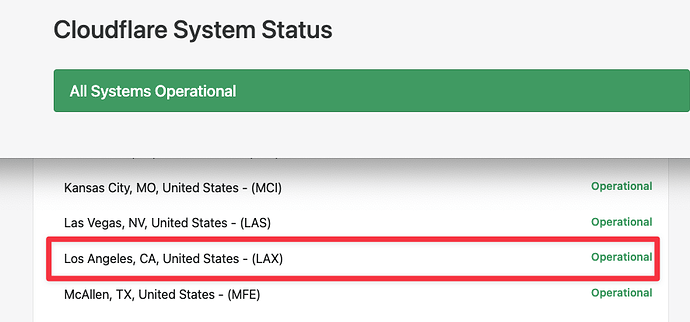
3. 504 Gateway Timeout at Cloudflare Due to Large Uploads (Status 3)
Another possible cause of the server timeouts is the size of the files you upload to your website. For both the Free and Pro plans, Cloudflare restricts the upload file size (per HTTP POST request) to a maximum of 100 MB.
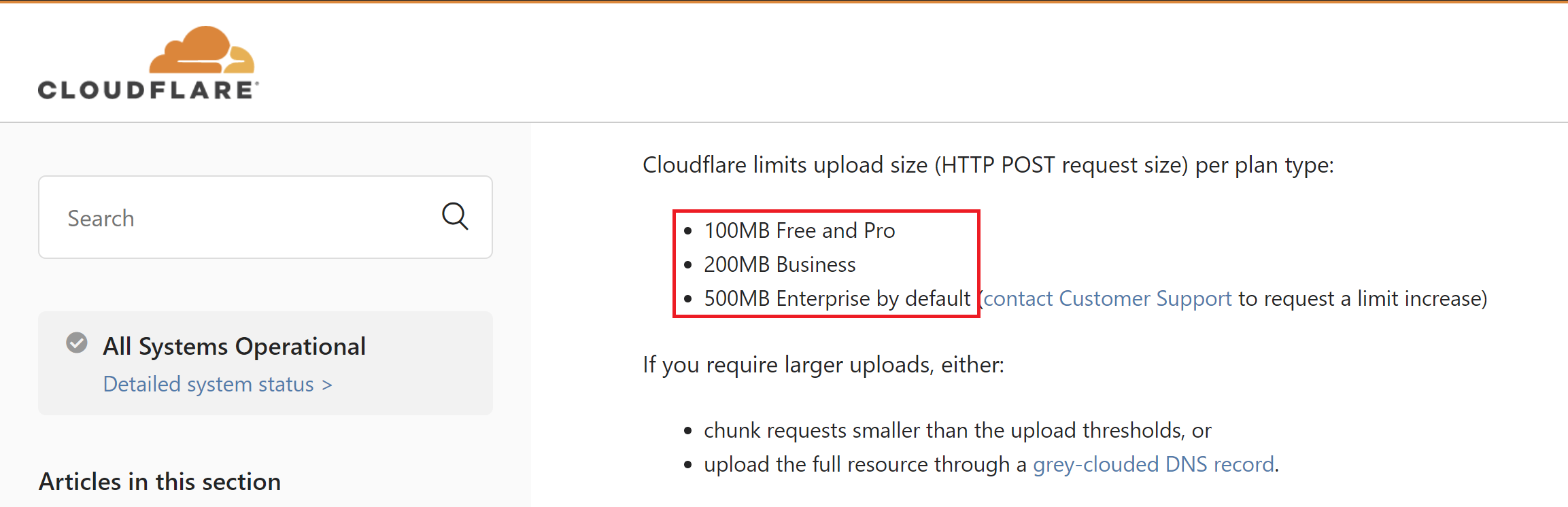
Either Cloudflare or your host may be having problems. By using your DNS hosts file to circumvent Cloudflare and attempting your upload again, you can determine the precise cause.
I advise using Cloudflare’s free plugin and avoiding caching for important URLs (like the WordPress admin dashboard) if you’re using it with WordPress.
6. Server Issues
One of the most frequent causes of a 504 Gateway Timeout error is server problems. Due to server overload, e-commerce and high-traffic websites are more likely to receive 504 errors since they generate a lot of uncacheable requests. But this problem can arise on any website, even the most basic blogs. To resolve the issue, many hosts will ask you to upgrade to a higher-tier plan, which is typically not necessary.
For every site, ASPHostPortal use Turbo Managed Cache. As a result, each website is kept in a separate container that has access to all of the necessary operating systems (Windows, IIS, MSSQL, and MySQL). The resources are kept completely confidential and aren’t shared—not even with your own sites.
This feature is not available from most hosts that offer shared hosting packages. Therefore, a popular website hosted on the same server as yours could also be the reason why your site is receiving 504 errors.
In addition to enclosing every site within its own container, ASPHostPortal has built its infrastructure to effortlessly manage thousands of simultaneous connections. Even the MSSQL and MySQL databases are hosted locally by ASPHostPortal rather than remotely. This eliminates machine latency, enabling quicker queries and a lower likelihood of timeouts.
There are other reasons why a server can time out besides overload. There exist numerous additional rationales for the 504 error:
– Bad Infrastructure
It’s possible that the server you use to host your website won’t have enough power to handle the traffic. It is similar to playing a high-end, graphic video game on a PC that is ten years old.
When the server tries to serve the webpage, it just hangs up. To solve this issue, you’ll need to switch to a server with improved infrastructure. For this reason, a static site with medium traffic can be hosted on even ASPHostPortal’s most basic hosting plan.
– Firewall Problems
It’s possible that the firewall on your server is configured incorrectly or has some errors. Maybe some of its rules are keeping the server from connecting correctly. You can examine the error logs on your server to determine whether your firewall is the problem.
– Network Connectivity Issues
Response times to HTTP requests may be delayed due to proxy server and web server connectivity problems. There may also be problems with network connectivity if you use a load balancer.
7. Spam, Bots, and also DDOS Attacks
Attackers with malicious intent have the ability to slow down your web server by sending excessive and/or resource-intensive requests. A DDoS attack or bot spam on your website can overwhelm it and cause 504 Gateway Timeout errors for a large number of legitimate visitors.
8. If you are using WordPress, check your database and plugins
A corrupt database may occasionally be the cause of a 504 Gateway Timeout error, particularly on WordPress websites. This usually happens as a result of corrupted files or database tables. Occasionally, a major security breach, such as a hack on your website or database, may also be the cause.
Third-party themes and plugins typically don’t result in 504 errors. However, there’s a remote possibility that they could result in server timeouts, typically as a result of the plugin/theme creating a large backlog of uncached requests. This can result in 504 errors because it uses up a lot of the PHP workers on your server.
WooCommerce, a plugin that is installed to give e-commerce functionality to WordPress sites, is a prime illustration of this problem.
You can troubleshoot this issue most easily by turning off all of your plugins. Keep in mind that simply deactivating a plugin won’t result in any data loss.
You can go to the Plugins screen, select Deactivate from the bulk actions menu, checkmark each plugin, and then click the Apply button if you can get into your admin dashboard. Your plugins will all be disabled as a result.
If you are unable to access your admin area, you can use the previously mentioned method to disable plugins via SFTP. To disable every plugin in bulk, simply change the name of the main plugin folder.
After turning off each plugin, see if your website loads correctly. If it functions, you have to enable every plugin and test the website after doing so.
Lastly, confirm that the WordPress core, themes, and plugins are current. Make sure PHP is installed on your server using the recommended version as well.
Conclusion
There are several reasons why the 504 Gateway Timeout error could be affecting your website. You discovered how to troubleshoot them all in this article. These errors are usually the result of server-side problems, which you can contact your host to quickly resolve.
You must be aware, though, that this error may also result from ineffective database queries, third-party themes, plugins, or services, or from a combination of two or more of these. It is advised that you optimize your website for performance if you are using all of your server’s resources.
If your website is still timing out, you may need to upgrade your hosting plan. I advise you to think about this option only after you have tried every other remedy mentioned in this article.
ASPHostPortal’s scalable hosting plans are made to support a wide range of website types, from straightforward static sites to intricate e-commerce and membership sites.

Javier is Content Specialist and also .NET developer. He writes helpful guides and articles, assist with other marketing and .NET community work



