Encountering the dreaded “Specified SQL server not found” error can be a major roadblock for developers and system administrators. This common connectivity issue, often appearing with the hexadecimal code 80004005, can bring your application to a halt. While it looks technical and intimidating, the root cause is almost always a straightforward network or configuration problem.
This comprehensive guide will walk you through what this error means and provide a step-by-step troubleshooting checklist to diagnose and resolve the issue, with clear examples along the way.
Understanding the Error Message
When you see this error, it’s important to read the full text, as it contains vital clues.
Microsoft OLE DB Provider for SQL Server error '80004005' [DBNETLIB][ConnectionOpen (Connect()).]Specified SQL server not found.
Let’s break it down:
Microsoft OLE DB Provider for SQL Server: This tells you the technology used to connect. It’s an older, but still widely used, data access method, often seen in classic ASP or legacy .NET applications.error '80004005': This is a generic “Unspecified error” code. It’s not very helpful on its own.[DBNETLIB]: This is the key. DBNETLIB stands for Database Network Library. This tells you the problem is happening at the network level.[ConnectionOpen (Connect()).]Specified SQL server not found: This is the human-readable explanation. Your application sent out a request across the network to find the SQL Server you named in your connection string, but it received no answer. It’s like trying to call a phone number that doesn’t exist.
A Step-by-Step Troubleshooting Checklist
Follow these steps in order, as they move from the most common and simple fixes to the more complex ones.
Step 1: Verify the Connection String (Check for Typos)
This is the cause of the problem more than 50% of the time. A single misspelled server name, instance name, or an incorrect character can cause the connection to fail.
Carefully examine the Data Source or Server part of your connection string.
- For a default instance: The
Data Sourceshould be just the server name or IP address.Provider=SQLOLEDB;Data Source=MyServerName;Initial Catalog=MyDatabase;... - For a named instance: You must include the instance name.
Provider=SQLOLEDB;Data Source=MyServerName\SQLEXPRESS;Initial Catalog=MyDatabase;... - For a specific port: If your SQL Server is not running on the default port (1433), you must specify it.
Provider=SQLOLEDB;Data Source=MyServerName,1434;Initial Catalog=MyDatabase;...
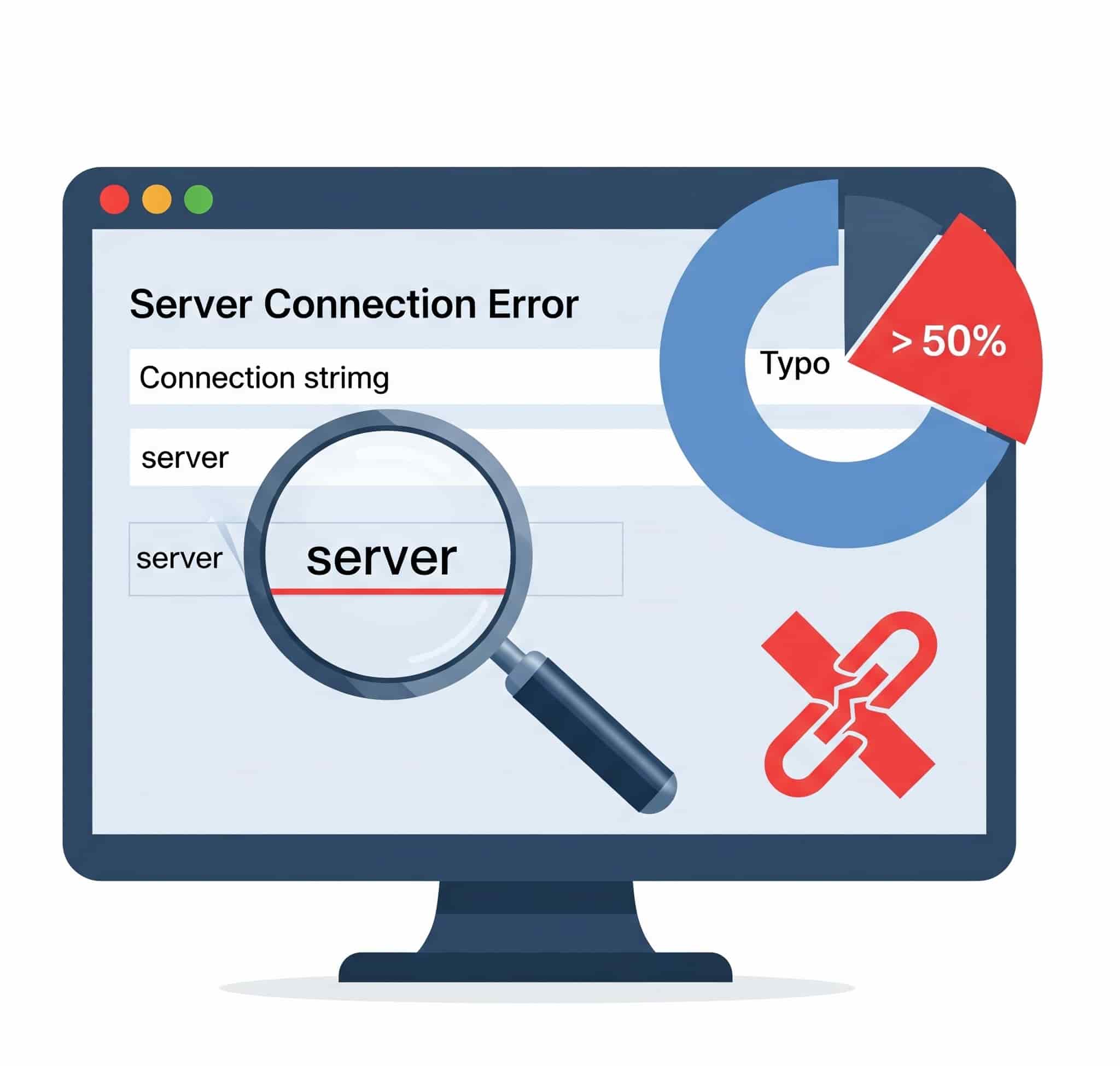
Action: Double-check every character in the server name and instance name in your code or configuration file.
Step 2: Check the Firewall on the SQL Server
The most common network issue is a firewall blocking the connection. By default, SQL Server listens for connections on TCP port 1433. You must ensure that the firewall on the server where SQL Server is installed allows incoming traffic on this port.
Action:
- On the SQL Server machine, open Windows Defender Firewall with Advanced Security.
- Go to Inbound Rules.
- Click New Rule…
- Select Port and click Next.
- Select TCP and specify the specific local port: 1433.
- Select Allow the connection and click Next.
- Apply the rule to the appropriate profiles (Domain, Private, Public) and give it a descriptive name like “SQL Server (TCP 1433)”.
Step 3: Ensure the SQL Server Browser Service is Running
If you are trying to connect to a named instance (like MyServer\SQLEXPRESS), the SQL Server Browser service is essential. This service listens for incoming requests on UDP port 1434 and tells your application which specific TCP port the named instance is using.
Action:
- On the SQL Server machine, open the Services application (
services.msc). - Find the “SQL Server Browser” service in the list.
- If it is not “Running,” right-click it and select Start.
- It’s also a good practice to right-click, go to Properties, and set its “Startup type” to Automatic.
Step 4: Enable TCP/IP Protocol for SQL Server
For SQL Server to accept network connections, the TCP/IP protocol must be enabled for that specific instance.
Action:
- On the SQL Server machine, open the SQL Server Configuration Manager.
- Expand SQL Server Network Configuration and select Protocols for [YourInstanceName].
- In the right-hand pane, look at the status of TCP/IP.
- If it is “Disabled,” right-click on it and select Enable.
- You will need to restart the SQL Server service for this change to take effect. You can do this from the “SQL Server Services” section of the Configuration Manager.
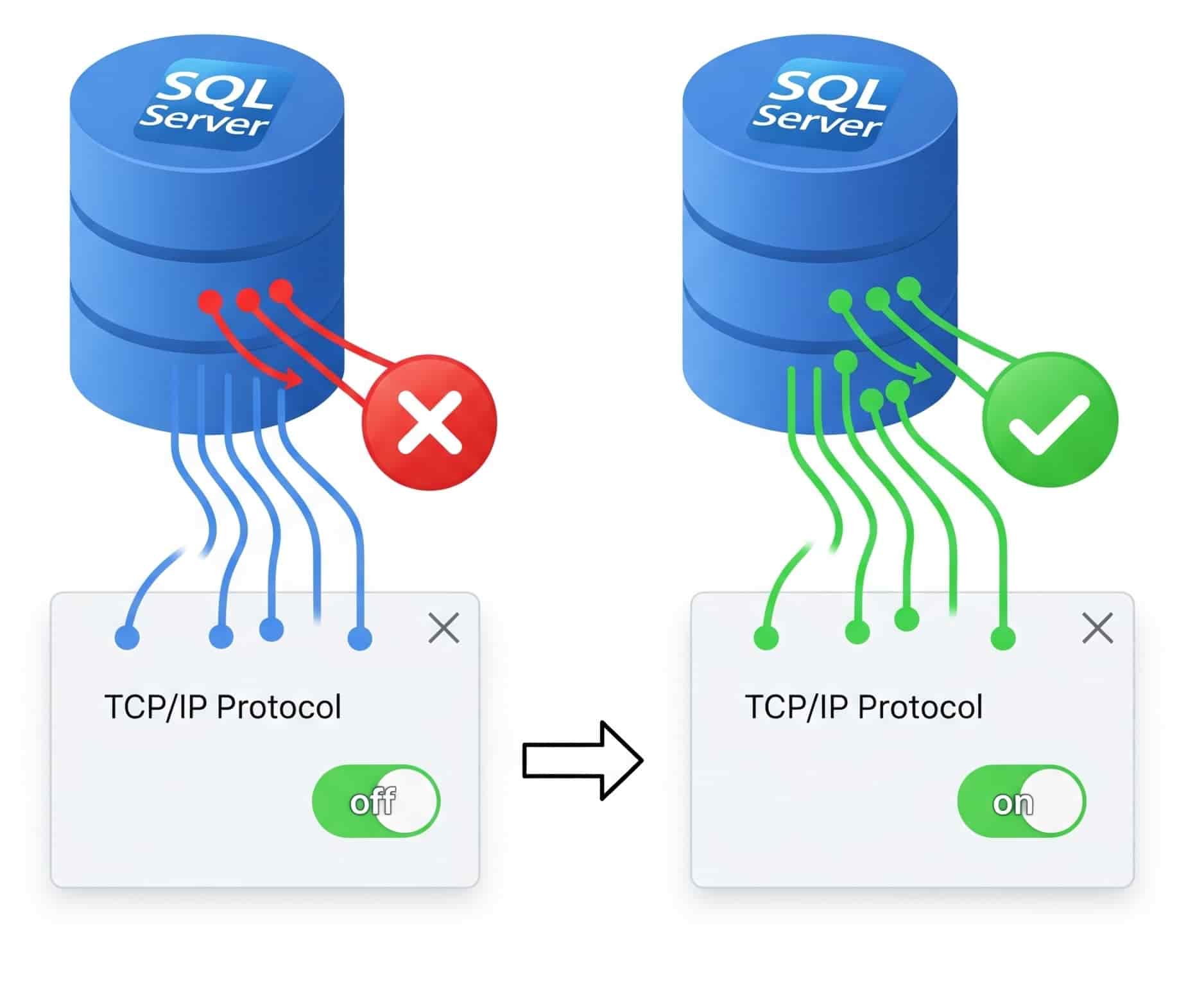
Step 5: Test Basic Network Connectivity
Use these simple command-line tools from the application server (or your PC) to test if you can reach the database server at a network level.
- Ping: To check if the server is reachable by name.
ping MyServerNameThis should return the correct IP address. If it fails, you have a DNS resolution problem.
- Telnet: To check if the specific port is open and listening.
If you get a blank screen or a successful connection message, the port is open. If you get a “Could not open connection” error, something (like a firewall) is blocking the port.
Step 6: Use the FQDN or IP Address in Your Connection String
If `ping` fails but you know the server’s IP address, it points to a DNS issue. As a temporary workaround and a diagnostic step, try using the server’s **Fully Qualified Domain Name (FQDN)** or its direct IP address in your connection string.
* **Using FQDN:** `Data Source=MyServer.mydomain.local\SQLEXPRESS;…`
* **Using IP Address:** `Data Source=192.168.1.100\SQLEXPRESS;…`
Conclusion
The “Specified SQL server not found” error is almost never an issue with your application’s code itself. It is a fundamental connectivity problem that points to a misconfiguration in the environment between your application and the database. By methodically working through this checklist—starting with the simplest cause (the connection string) and moving through the server’s configuration (firewall, services, and protocols)—you can isolate the point of failure and restore the vital connection your application depends on.

Andriy Kravets is writer and experience .NET developer and like .NET for regular development. He likes to build cross-platform libraries/software with .NET.



