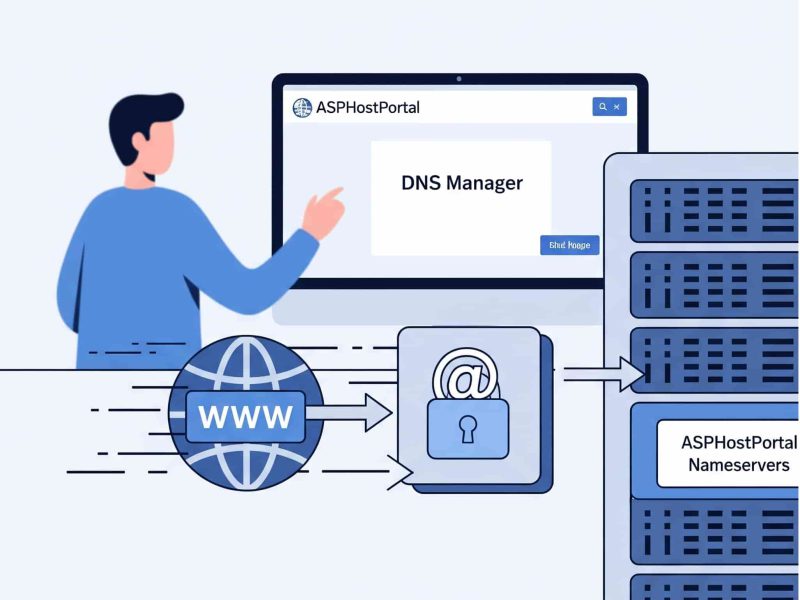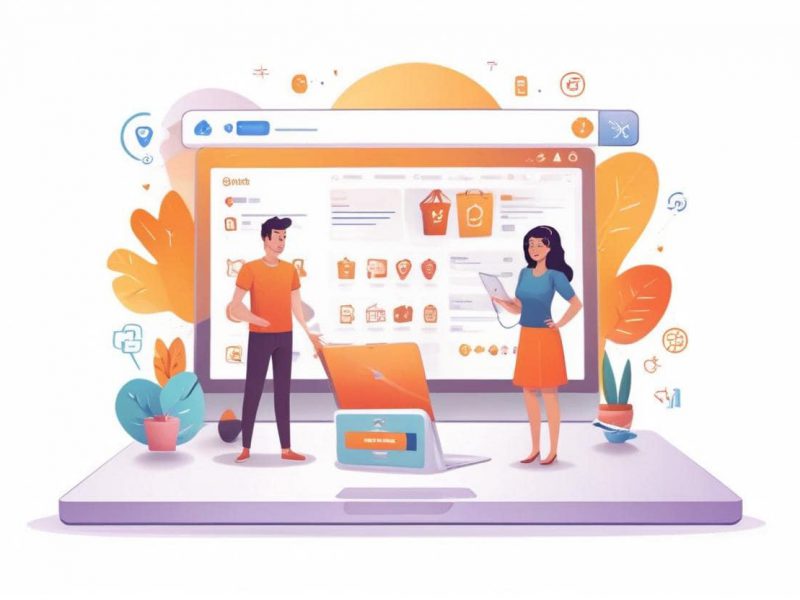When your internet connection times out and you can’t access a specific webpage, it’s one of the most annoying errors. The message “The webpage not available” ERR_CONNECTION_TIMED_OUT will appear on the screen. This error usually occurs when there is an issue with the internet connection and the website does not load. The name of this error can be seen in the notification on your screen. A browser like chrome provides three options to address the problem when a website or webpage takes too long to respond or the connection times out.
You must take further steps to address this issue. If you don’t know what the other options are, you’ll find them all in this article. We’ve compiled a list of the most effective ways to clear the error from your browser. You also don’t have to be concerned because these solutions don’t need any technical knowledge. You can use these solutions on your own.
What is ERR_CONNECTION_TIMED_OUT Error?
The connection timed out error isn’t a dangerous error, nor is it an infected file that can harm your computer. This message primarily serves as a warning that the system has been unable to establish a network connection with the server.
Let’s start with a basic understanding of how the internet works. When a user types a keyword or the URL of a website into the search box, the system makes a request to the server to provide access to the website’s content. The connection is created once the server checks the request and grants access to the system, and the data packets are shared between the system and the server.
The internet’s working procedure is as follows. When a user asks for access from a website, a countdown or timer begins to run, and if the request is not able to reach the user before the countdown expires, the Err connection timeout happens.
It could also imply that your website is receiving more requests than it can handle. This is especially true if your hosting provider has a RAM cap. When you wait more than 30 seconds for an answer, you know there’s a problem with communication. Your browser such as chrome and internet explorer will then cancel the connection to the unresponsive page and display the error message “ERR_CONNECTION_TIMED_OUT.”
An error page does not provide complete information about the source of the problem; it merely informs you about the issue. Depending on the device you’re using, the error message may have somewhat different phrasing. This includes the following:
- “dns_probe_finished_nxdomain”
- “domain cannot be found”
- “server not found” “err_connection_reset”
- “err_connection_closed”
- “Server DNS address could not be found”
- “unexpectedly closed the connection”
- “err_connection_refused”
- “Server took too long to respond”
How to Fix the ERR_CONNECTION_TIMED_OUT Error?
Depending on the cause of the error, we have a number of options for resolving the problem. Obtaining an appropriate solution is the greatest method to eliminate errors. You can start with the first way and then move on to the second if it doesn’t find and fix the problem. Attempt till your problem is fixed. Also, use caution when using these procedures, and be sure to follow each step.
1. Restart Your Internet Connection
There’s a good chance you’ll run into this issue, especially if there’s a major internet outage. As a result, it is critical to ensure that the network connection is in perfect functioning order. Apart from that, have a look at the subject of properly verifying and connecting the hardware components. Keep a close eye on the situation to see if there is anything that took too long to respond with the internet connection.
If you’re using a wireless network connection or router to connect to the internet, make sure it can connect to many devices. Then check to see if the internet is operating properly on those devices as well. If no such internet difficulties are discovered, there may be other factors at play.
Also, make sure the terrible connection isn’t caused by a slow Wi-Fi connection. Disconnect from public Wi-Fi first to get things in order. Then, to see if you’re linked to poor or insufficient Wi-Fi, purchase a modem for personal usage.
If the internet and other issues are operating well, move on to the next solution.
2. Edit Windows Host File
Another Working Method to fix ERR CONNECTION TIMED OUT in Google Chrome. You should check hosts file if you see this error websites. Maybe those websites have been blocked using the host’s file. To review and modify the hosts file, follow these steps.
- In the “etc” folder, select the file named “hosts”
- Right click and then Open it with Notepad or Notepad++
- You will have to remove all lines after the last hash.
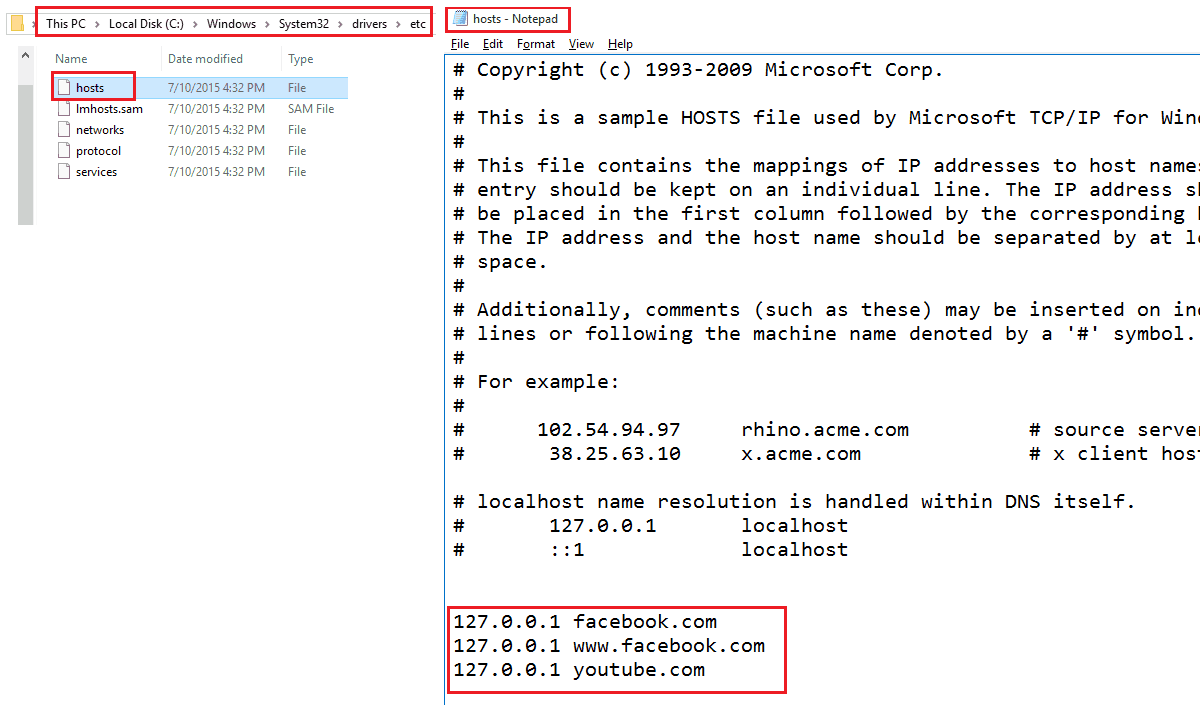
3. Disable Your Firewall and Antivirus Software
Antiviruses and firewalls are in charge of keeping your files and systems safe. As a result, they scan your computer for viruses on a regular basis. Installing firewalls and antiviruses has the disadvantage of causing the timed out error. They may restrict or prohibit certain pages that they believe you don’t need, even if they are safe.
If you’re getting the ERR_CONNECTION_TIMED_OUT page or other errors like this, you can turn off your firewall and antivirus. Before disabling these programs, make sure the page you’re trying to access is safe. Remember to turn on your firewall and antivirus software once you’ve finished with the website you were trying to access. Then, to protect against real attacks from malicious sites, reactivate the cybersecurity systems.
4. Disable Firewall
Check your firewall and internet security to make sure your browser is not blocked from accessing the internet. If you have any website filtering software installed in your system, then uninstall them.
Once you apply these changes in the firewall, there will be no timeout error in Google Chrome.
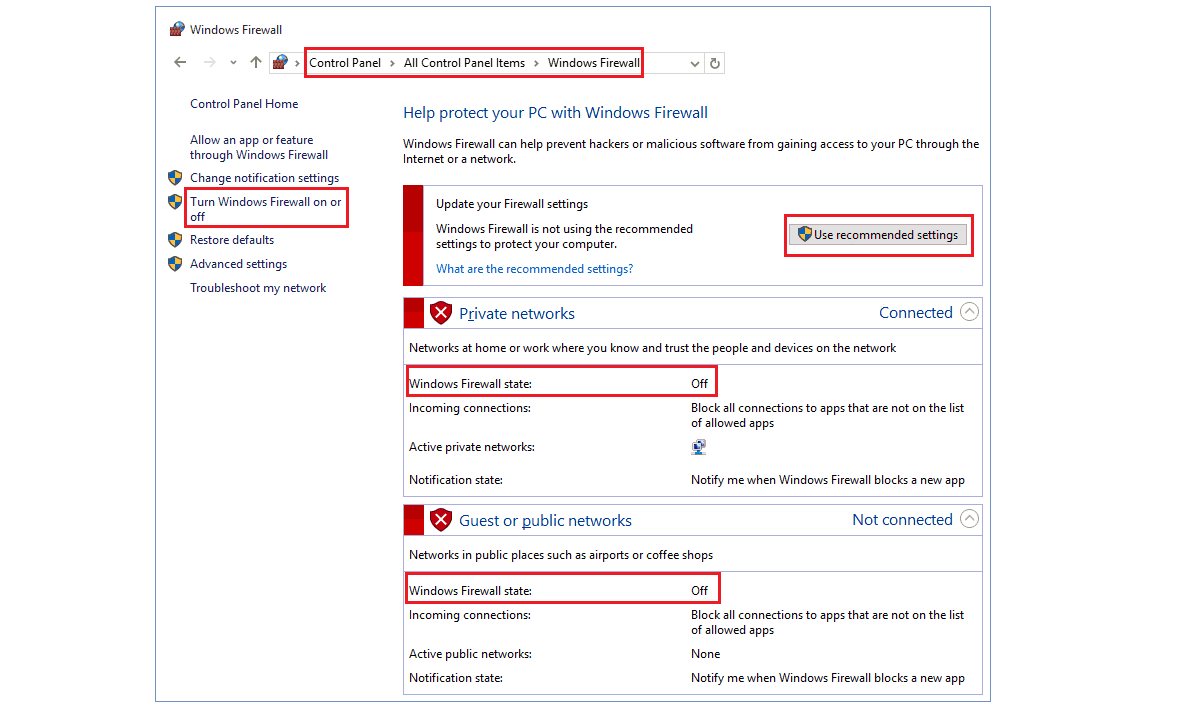
5. Clear Cache
This issue can also be associated with DNS or IP. That’s why we will flush the DNS cache and release/renew IP address which may resolve the issue. Go to start menu and type in cmd in the search box and hit enter. Command prompt window will pop up.
- Now type ipconfig /flushdns and press enter.
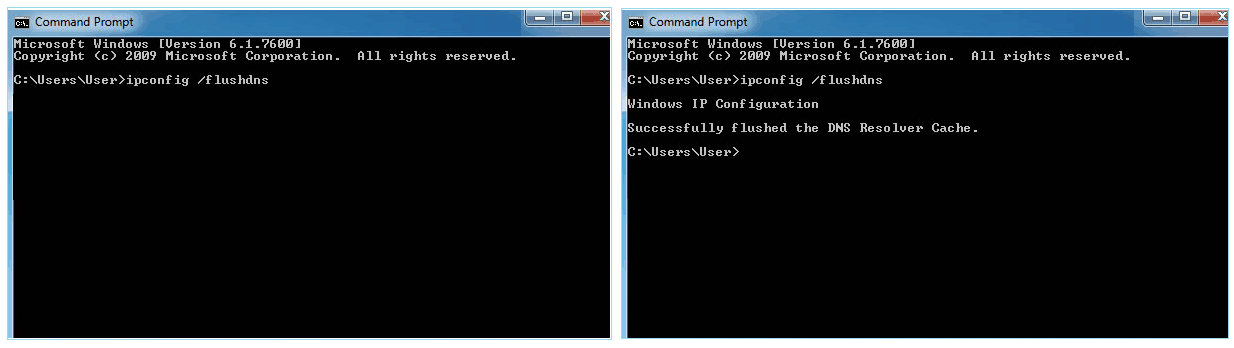
- Now type ipconfig /registerdns and press enter.
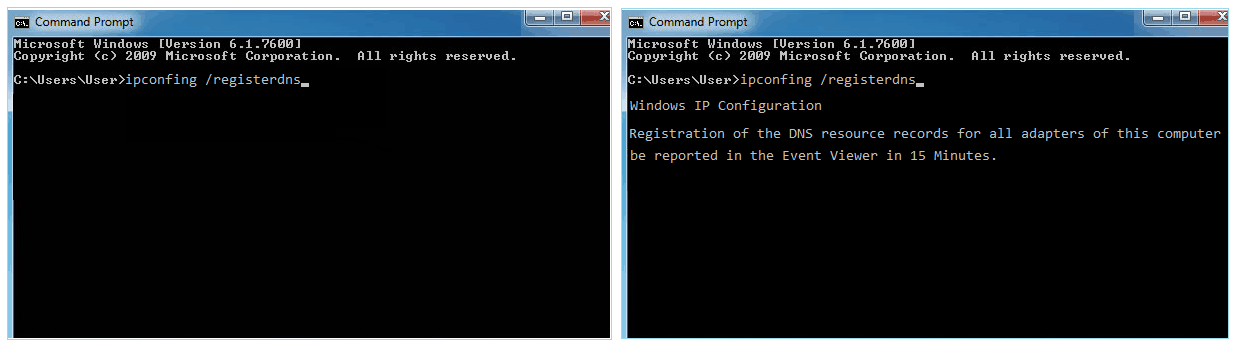
- After that, ipconfig /release and hit enter.
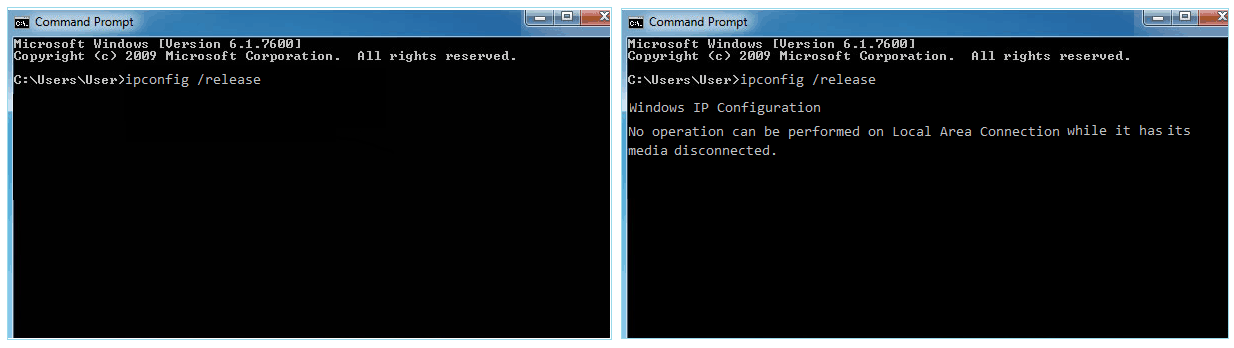
- Then type ipconfig /renew and press enter.
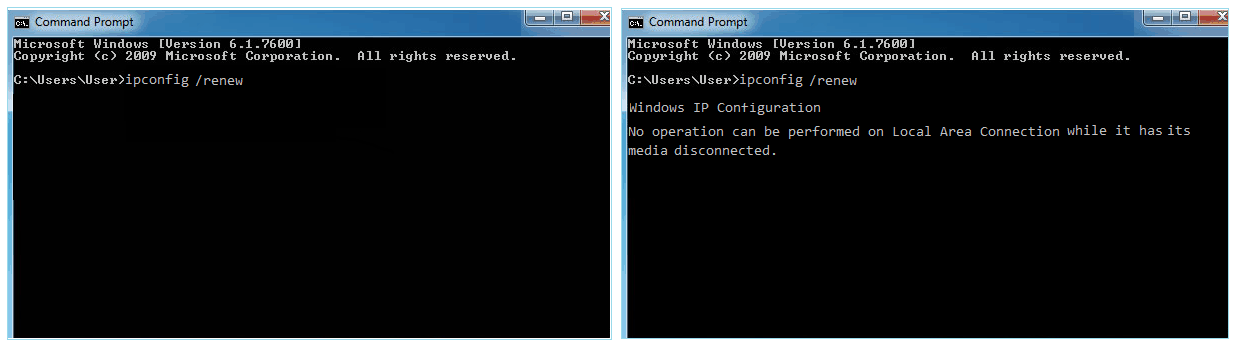
- At last, run netsh winsock reset this command.
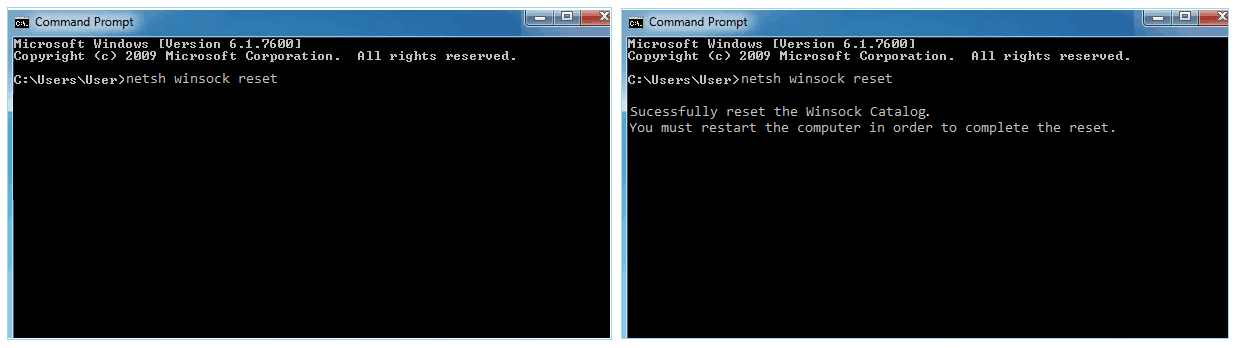
6. Change the DNS Server
A DNS server helps the browser find the website you wish to visit by converting domain names to IP addresses. In most cases, your ISP’s in-house DNS servers will be configured on your internet connection settings. They may, nevertheless, not find and deliver the finest results.
As a result, many users choose to utilize Google Chrome or Cloudflare’s third-party DNS servers, which are both free and dependable for the ordinary user.
Consider switching DNS servers if you believe they are the source of the problem. Using Google Chrome’s Public DNS IP addresses as an example, the tutorials below will show you how to update a network’s DNS settings.
Conclusion
In this article, we have collected all important sources to eliminate the Timed Out (ERR_CONNECTION_TIMED_OUT) error in Google Chrome. If our fixing guide does not fix your issue, please Reinstall the Chrome or directly contact the Chrome Developers.

Javier is Content Specialist and also .NET developer. He writes helpful guides and articles, assist with other marketing and .NET community work