There are few error that you encounter when publishing your Asp.net Core on hosting server. We have checked some users experience issue deploying their Asp.net Core application. In the previous post, we have explained how to fix 502.5 – Process Failure error when deploying your Asp.net Core.
In this post, there is error that you might encounter in Asp.net core. Sometimes you’ll see error “HTTP error 500.30 – ancm in-process start failure” as below:
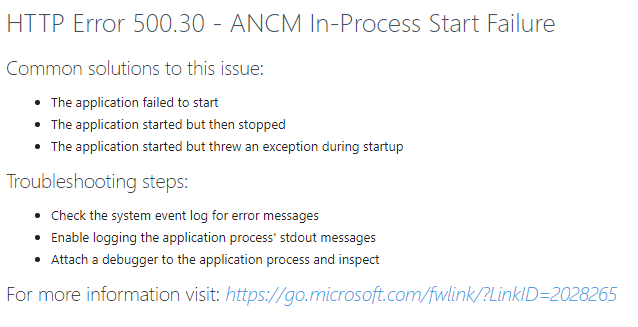
Why You See this Error?
Sometimes client will confuse with this error. When you are new and publishing your code from Visual Studio or maybe you have had your web application code run successfully in previous publishes. This is a somewhat common error that can occur form a Visual Studio Publish.
The “HTTP Error 500.30 – ANCM In-Process Start Failure” error most often occurs when the .NET Core web application fails to start up. This means that the troubleshooting step suggestion the error message gives you will not work. If the application can not start up, then you can not attach a debugger to it.
You may need to check Application Event Logs and you may see some information indicate this error message.
Application '/LM/W3SVC/870738454/ROOT' with physical root 'C:\Project\site\wwwroot' failed to load coreclr. Exception message: CLR worker thread exited prematurely Process Id: 19728. File Version: 13.0.19309.1. Description: IIS ASP.NET Core Module V2 Request Handler. Commit: 22dedcb
How to Fix HTTP error 500.30 – ancm in-process start failure
The easiest way to fix this error is to re-publish your code, but make sure you tick options “Remove additional files at destination“. This will ensure that Visual Studio’s web deploy process will delete all existing files from the Web App before copying over the new code files.
This will result in only the necessary files being published will exist in the Web App file system after the publish has completed. It also ensures that all files are overwritten with the newest versions; in case that may be interfering somehow as well.
1. To enable the Remove additional files at destination setting, click Edit on the Publish Profile within Visual Studio.

2. The setting is located on the Settings tab underneath the File Publish Options expandable area. Check the box to enable the feature, then click Save.
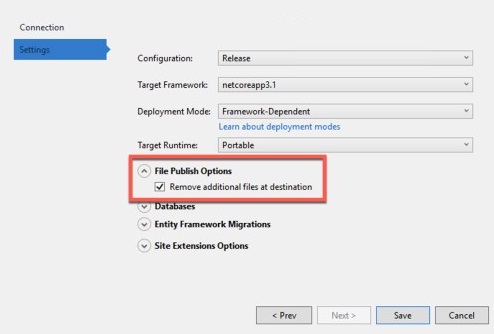
Other Method to Fix the Error
This is other thing maybe can help to fix your issue. You can try this solution too to fix your error
1. Right Click on your project file and click on “Edit Project File” in Visual Studio, it will open .csproj file
<PropertyGroup> <TargetFramework>netcoreapp2.2</TargetFramework> <AspNetCoreHostingModel>InProcess</AspNetCoreHostingModel> </PropertyGroup>
In your .csproj file, change AspNetCoreHostingModel value from InProcess to OutProcess and re-run your application
2. If it still doesn’t resolve your issue, add the below code in <PropertyGroup>
<AspNetCoreModuleName>AspNetCoreModule</AspNetCoreModuleName>
3. If you don’t find <PropertyGroup> in your .csproj file, then right click on your Project in solution explorer, click on Properties, go to Debug section, you will find Hosting Model option under Web Server Settings, select “Out Of Process“, save it and re-run your project.
Conclusion
We hope tutorial above helps you to fix the issue. If this doesn’t help to fix the error, then it’s being caused by something else. We will back in other interesting Asp.net Core tutorial.
If you are looking for fast and secure ASP.NET hosting, you can visit our site at https://www.asphostportal.com. Our fully featured hosting already includes
- Easy setup
- 24/7/365 technical support
- Top level speed and security
- Super cache server performance to increase your website speed
- Top 9 data centers across the world that you can choose.

Javier is Content Specialist and also .NET developer. He writes helpful guides and articles, assist with other marketing and .NET community work



