In previous tutorial, we have explained steps to fix Cloudlare 520 error message. In this tutorial, we will continue about other error that you can find when using Cloudflare. When click your website, suddenly you see Error 1020: Acces Denied. In this tutorial, we will advise you steps to fix this issue.
What is Cloudflare Error 1020 Access Denied?
Before we get started, let’s define error 1020 on a Cloudflare-enabled website. For those who don’t know, Cloudflare is a service that offers content delivery and security features to numerous websites all over the world. As a result, it serves as a shield to prevent malicious or spam-related attacks on the website. It does so by compiling a list of IP addresses that it deems suspicious and potentially damaging to the website.
Now, if you visit a website and are greeted with the message “Error 1020 Access Denied,” it means that you (the user) have broken a firewall rule that the website’s administrator put in place. This website is protected by Cloudflare. Regardless of whether you intentionally broke the law or not, Cloudflare CDN willfully denies you access in order to protect the website.
Potential Root Causes of the Access Denied Error 1020
The 1020 access denied error most likely means that Cloudflare has blocked your attempt to access the website, so you are unable to view its contents. This can occur for a number of reasons, all of which are listed below:
- IP address: Your IP address’s traffic may be restricted due to a bad connection or a VPN service that Cloudflare’s firewall may have detected.
- Region: Since the GDPR regulations for the EU came into effect, this has become a crucial factor. To avoid GDPR issues, some websites, particularly news websites, block traffic from European nations.
- Bad requests to a particular website, possibly resulting from network or cache problems.
- Issues with Cloudflare CDN Firewall rules implementation: An additional common explanation for error 1020 on some websites. Inadvertent rule-making by administrators can prevent some users from accessing the website.
Sometimes, though, it’s just a mismatch in your ISP, browser, or other internet settings. So, do not be alarmed as there are several simple solutions to the problem. You should keep in mind, though, that you cannot get around Cloudflare error 1020 on any website and must resolve the problems in order to access the website.
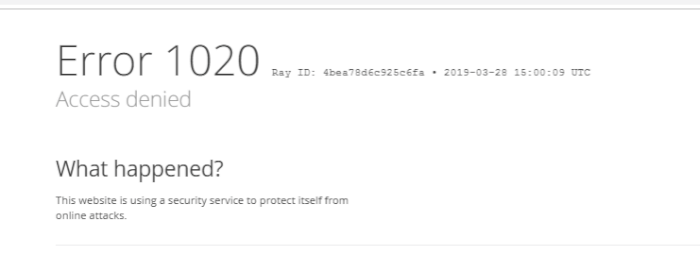
10 Ways to Fix Error 1020 Access Denied Cloudflare
There are numerous approaches to resolving the 1020 error from Cloudflare, but they are all unique and call for different procedures. The article is divided into two parts. We begin by defining error 1020 and discussing its potential causes before moving on to potential solutions.
1. Restart Your Router
Even though this seems like the most obvious solution, you should still give it a shot. Your internet connection is controlled by a router, which also has a cache of its own. This is done to guarantee that websites load quickly. However, this cache can occasionally become corrupted for a variety of reasons. If not, your router may be having a problem with your ISP.
So let’s start by trying the simplest approach. Wait 30 seconds after turning off your router. Restart your router after that, and attempt to access the same website or webpage where the error was appearing. Congratulations if you are no longer seeing Error 1020 Access denied. Otherwise, read on.
2. Examine additional pages on the same website
Speaking of websites, there have been instances where a specific website’s public access to a particular webpage has been restricted. In essence, it indicates that there might be a specific server-side error with that webpage. Visit a different page of the same website to verify this. Depending on the website’s category, you can generally do this.
If you are on Ebay, for instance, click on a different product category to see if it loads properly. If it does, since the problem is not on your end, all you have to do is wait for the website owner to fix the Cloudflare error. Unfortunately, it’s your problem if other web pages or the entire website won’t load. We must also try different solutions!
3. Clear Your Browser Cache
We previously mentioned the router’s internal cache. Similar to that, each website you visit is stored in a cache by your browser. The browser may have a corrupted dataset, similar to your router, which results in a 1020 Access Denied error on the website. This further perplexes Cloudflare. You must first clear the cache in your browser’s privacy settings in order to fix this.
Please take note that the settings may vary slightly depending on the browser you are using. Although we are demonstrating the steps for Chrome, they are probably the same for other browsers as well:
1. First, select “Settings” from the drop-down menu by clicking the ellipsis icon (three dots) in the top right corner of the screen.
![]()
2. Click on “Privacy and security” in the left sidebar.
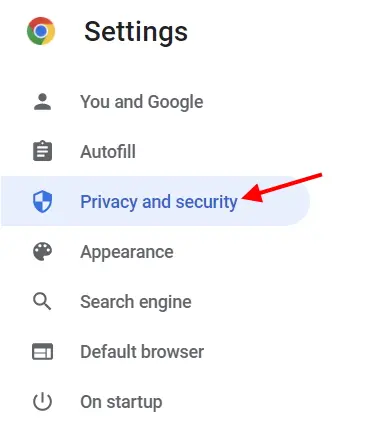
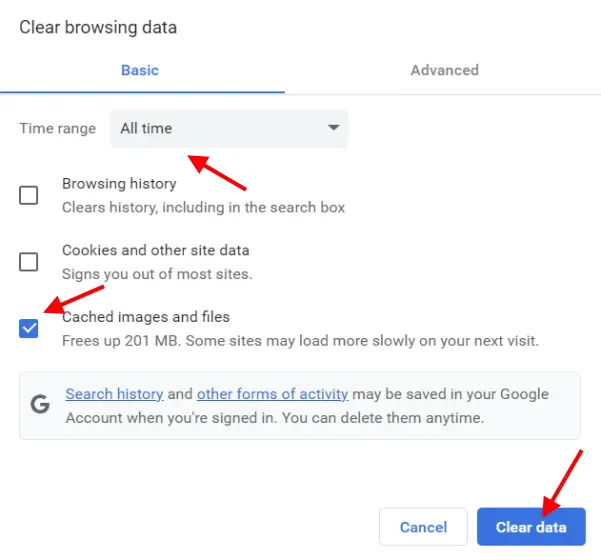
This will remove all cached files and images from your browser. The 1020 error on the website you were attempting to open ought to be fixed at this point, assuming that this was the issue.
4. Check Browser Extension
Everyone uses browser extensions to prevent annoying pop-up windows and advertisements. However, these extensions are also sometimes a hindrance when visiting certain websites. This typically occurs because the website you are attempting to access has flagged some of these browser extensions as being unreliable. This might apply to a brand-new website or even an already-existing one.
You can either disable all of your browser extensions or just a few of them to fix this issue. The steps listed below can be used to disable extensions in Chrome.
1. To access the drop-down menu, click the ellipsis icon in the top right corner.
![]()
2. Hover your mouse over “More tools” in the drop-down and choose “Extensions” from the menu that appears. You can access the extensions settings menu using this.
3. Just switch off the extension that you feel cause the problem.
5. Set correct time on your PC
The servers of a website that a user visits match the correct and current time with the user’s PC. There has been a breakdown in communication with the server if you unintentionally set a date or time that is in the past or future. In such circumstances, Cloudflare may intervene and display the Error 1020 Access denied screen.
6. Enable Cookies
More than just the cookies you eat make up cookies. Cookies are small files that web browsers use to store data about the websites you visit. They are also in charge of ensuring that Cloudflare operates properly and doesn’t unintentionally deny you access to a website. There’s a chance your browser’s cookies have been disabled if you frequently get the 1020 access denied error.
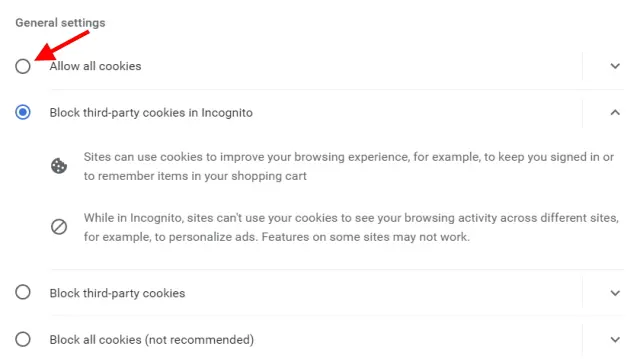
Reload the website that displayed the error after you’ve finished. There is a good chance that Cloudflare will grant you access and the Error 1020 Access Denied will vanish. In that case, we still have some options.
7. Turn off your VPN service
People who want to stay safe online use services called virtual private networks, or VPNs. However, the security provided might not be entirely anonymous depending on your VPN provider. Because of this, Cloudflare might mistake your IP address for an intrusion and block it.
8. Try other browser
Sometimes the issue is with the web browser rather than specific settings. This might be because of a number of things, including an outdated browser update, incorrect settings, and more. If so, you might want to try downloading a different web browser.

9. Check your internet settings
For some users, this might be a little bit of an extreme step. But this is the way to go if the Cloudflare error 1020 access denied message appears on numerous web pages and you are simply sick of seeing the same error.
10. Contact your website administrator
Unfortunately, there is not much else you can do on your end if you have tried all the aforementioned methods and are still receiving the Error 1020 access denied. As was stated at the outset, there is a good chance that the Cloudflare CDN flagged your IP address, preventing access to the website. All you can do right now is get in touch with the website administrator if you don’t want to use a VPN but still want to access the page.
But first, be sure to take a screenshot of the “Error 1020 Access denied” screen and make a note of any pertinent information to give the website administrator. After that, gather all the information and submit a support request to get assistance. If there was a genuine error, they will almost certainly run your IP through the database and even the Cloudflare logs and remove your address.
Conclusion
We hope the combination of the aforementioned fixes was effective in assisting you in resolving the Error 1020 access denied message on a website you wished to visit. You can go ahead and browse the website now that you have full access to it.
What approach did you employ to resolve the Cloudflare error 1020 access denied? Please tell us in the comments section below. Additionally, please share any techniques you think we might have overlooked in the comments section with the rest of our readers.

Yury Sobolev is Full Stack Software Developer by passion and profession working on Microsoft ASP.NET Core. Also he has hands-on experience on working with Angular, Backbone, React, ASP.NET Core Web API, Restful Web Services, WCF, SQL Server.



