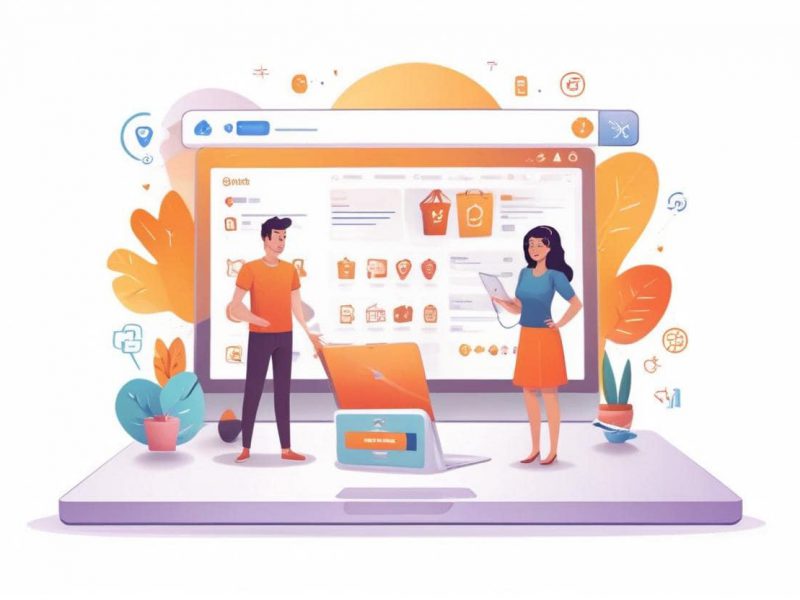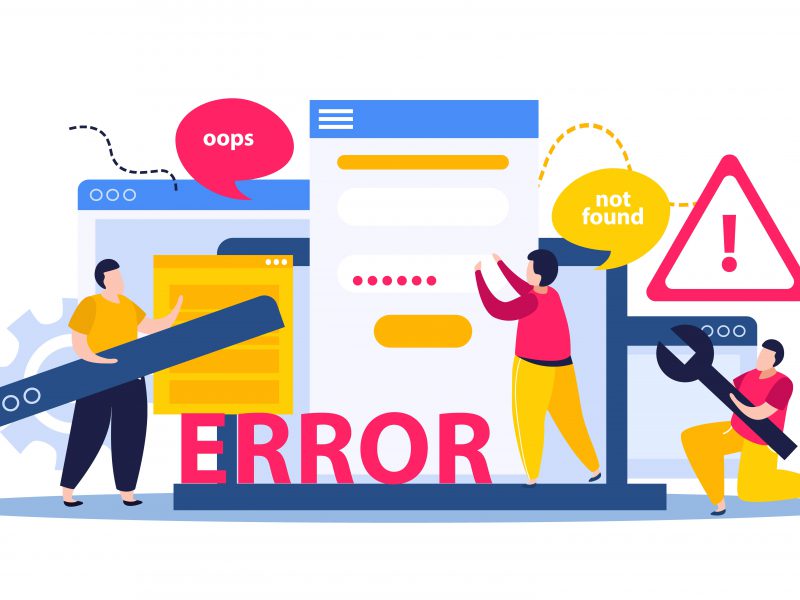Knowing how to verify DNS for your domain name is essential if you’re having problems with your email or website. DNS, or “domain name system,” functions similarly to an internet phone book.
A domain name’s DNS instructs the internet on the settings to utilize for your email and website. Every website on the internet uses DNS, which makes things easier by letting users remember a word or phrase (your website domain) rather than an IP address.
This article will teach you how to check for DNS problems using many online tools.
Common DNS issues and solutions
Configuring the DNS zone file for your domain name might be challenging. Let’s take a time to explore potential fixes to get things back up and running after learning how to check for DNS issues that you might encounter.
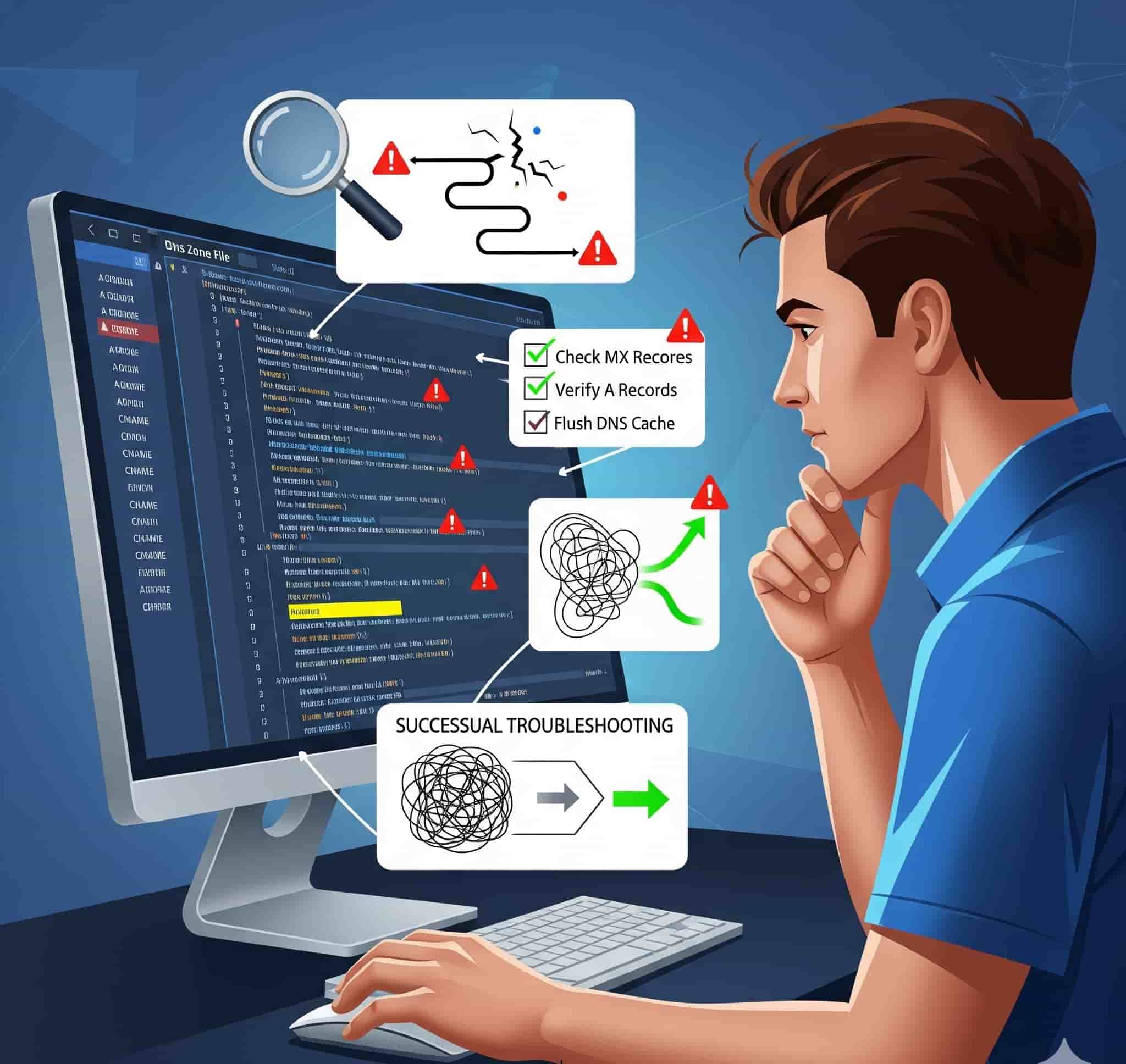
1. My website isn’t loading
Solution: To determine where your website is hosted, look up the A record.
There are numerous records in a DNS zone file, including A, CNAME, MX, and TXT. For your website to load correctly, the IP address of your web host must be specified correctly in the A record.
The internet won’t know where to find your website if you don’t have an A record. The first thing you should do if your site goes down is to verify the A record. This will identify your web host and the person you should get in touch with for additional troubleshooting.
2. DNS record modifications are not being updated
Solution: Point nameservers to ASPHostPortal or locate the location where your nameservers are controlled. Nameservers inform you of the DNS management location for your domain name.
A domain name is automatically assigned to ASPHostPortal nameservers when you register it with them. This implies that ASPHostPortal will host your DNS, and ASPHostPortal’s DNS Manager will be required for any modifications.
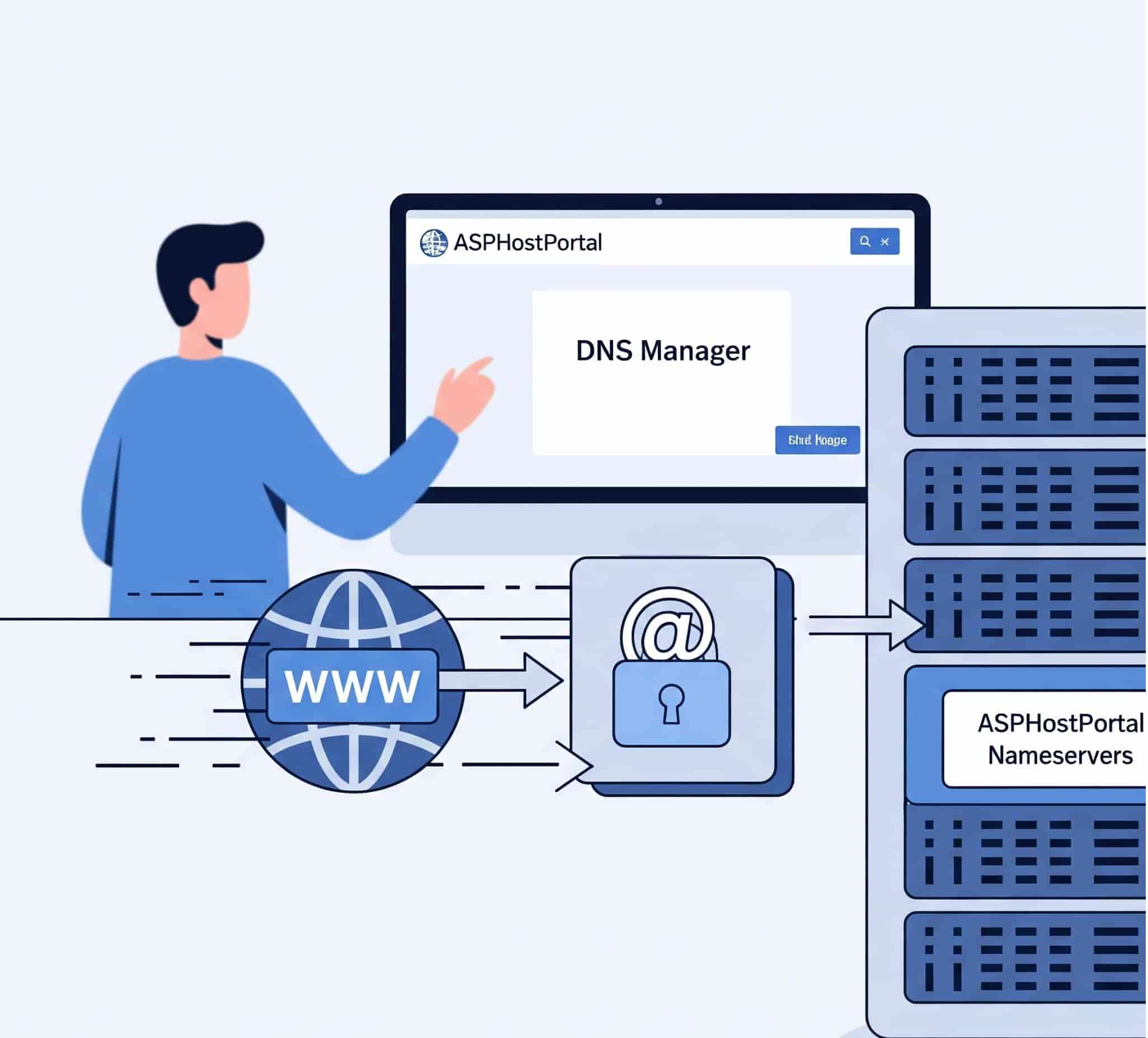
To enable them to easily make DNS changes, some web design firms, however, can urge you to switch to their nameservers.
Continue troubleshooting on ASPHostPortal’s website if your nameservers are hosted by them. If not, find out how to check DNS by getting in touch with the nameserver provider.
3. Email is not sending or receiving
Solution: Make sure your email provider’s MX records are right.
Check the MX entries in the zone file for your domain before attempting to troubleshoot email. The MX records provide your domain name with the correct email settings. Your email may not function as intended if your MX records are not set up properly.
Check MX records against the suggested settings provided by your email provider. Make sure to change them as necessary if they differ. For additional troubleshooting, get in touch with your email provider if MX records are configured correctly but you’re still experiencing problems.
4. My domain name does not work with www.
Solution: Give www a CNAME record.
When typing your domain name, the majority of people no longer use “www.” But what if they visit your website after clicking on a link? Links typically contain the prefix “www,” thus if your DNS is not set up to use this, your visitors may receive an error. You must use a CNAME record with the following parameters in order to set up your DNS to use www:
- Host: www
- Points to: @
- TTL: 1 Hour
Pro tip: It may take up to 48 hours for DNS updates to spread globally. Check back later if your changes don’t take effect right away. Get in touch with support if 48 hours go by without an update.
5. The propagation of record modifications is taking longer than usual.
Solution: To accelerate propagation, reduce the TTL period.
It may take up to 48 hours for any DNS changes you make to take effect globally. The rate at which records spread, however, can be altered by reducing their TTL (Time To Live).
Since TTL times are expressed in seconds, 3,600 seconds make up one hour. Although ASPHostPortal’s control panel management allows you to specify a TTL as low as 10 minutes (or 600 seconds), an hour is the normal TTL number.
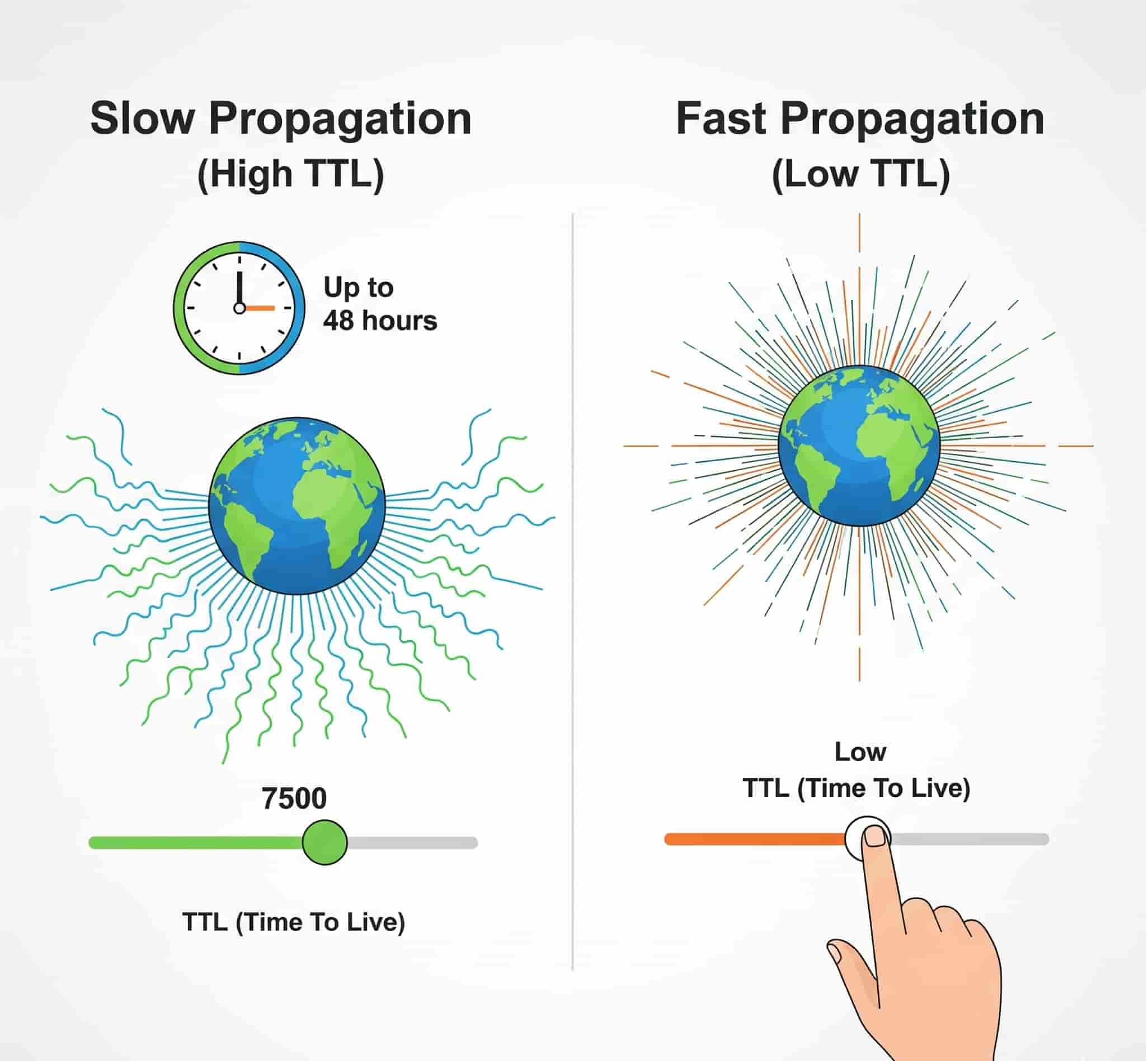
Both adding a new record to your DNS and changing an existing record’s TTL are possible.
Pro tip: The default TTL setting with ASPHostPortal is optimized and usually doesn’t need to be changed.
What is DNS failure?
It’s similar to receiving a busy signal when you dial a phone number. Although there may be several causes, the outcome is usually the same: a failed connection.
When people are unable to connect to an IP address through a domain name, this is known as a DNS failure. “DNS server not available” or “Server DNS Address could not be found” are some messages that appear.
Potential sources of DNS failure
Numerous elements must cooperate for fast online access. DNS failure usually happens when one of these problems arises:
- Router or modem
- Browser
- Computer
- ISP (Internet Service Provider)
DNS lookup tools
In order to check DNS records against authoritative name servers and provide immediate results, DNS lookup tools are essential. When a domain name (such as www.example.com) is supplied, these tools return an IP address. The user’s comprehension of DNS diagnostics will improve with this feature.
How to check DNS with other tools
You can diagnose DNS problems with many web tools. Regardless of where your domain name is registered, these will assist you in troubleshooting DNS.
1. Whatsmydns.net
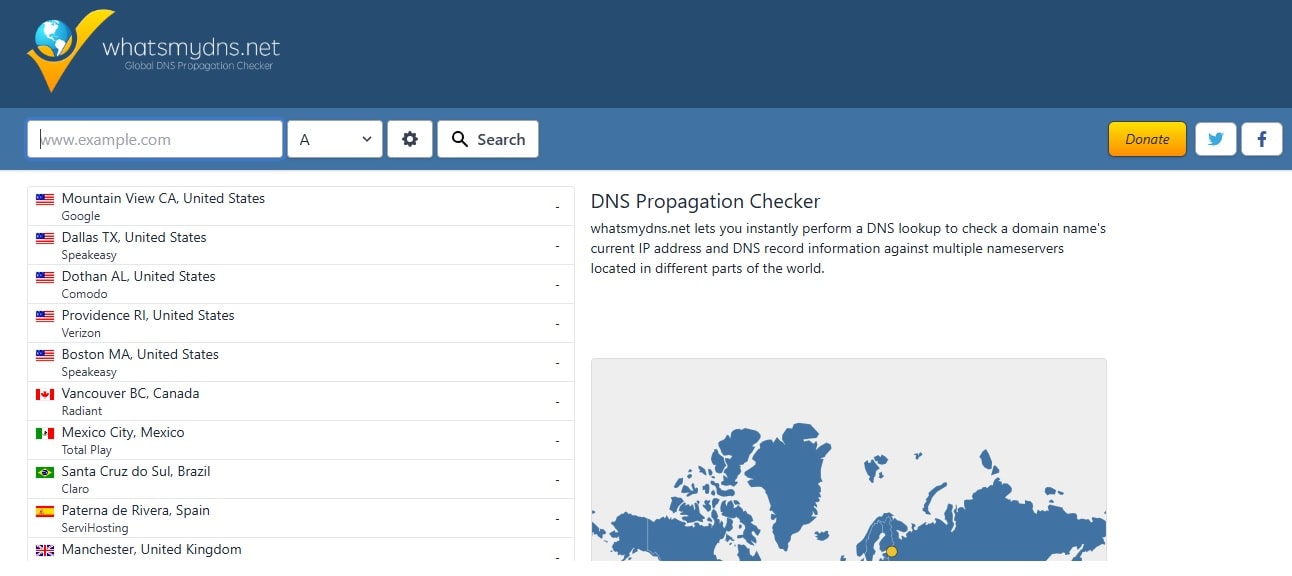
You can use Whatsmydns.net, a fantastic DNS propagation checker, to determine the global distribution of record updates. Entering your domain name and choosing the record you wish to inspect are the only steps required.
2. Dig from GSuite Toolbox
You can verify DNS and identify typical problems with Google’s own set of tools. Simply choose the record you wish to verify and input the domain you are diagnosing. However, Google’s tool will not display the propagation of records, in contrast to Whatsmydns.net.
3. Dig Web Interface
Dig Web Interface provides more DNS check features for more experienced users. Additionally, it can look for IP addresses as well as domain names.
Understanding DNS security
DNS was not secure when it was originally made available, which left it open to attackers. For this reason, knowing DNS security is essential to safeguarding people and data. Let’s examine typical threats and DNS security best practices.
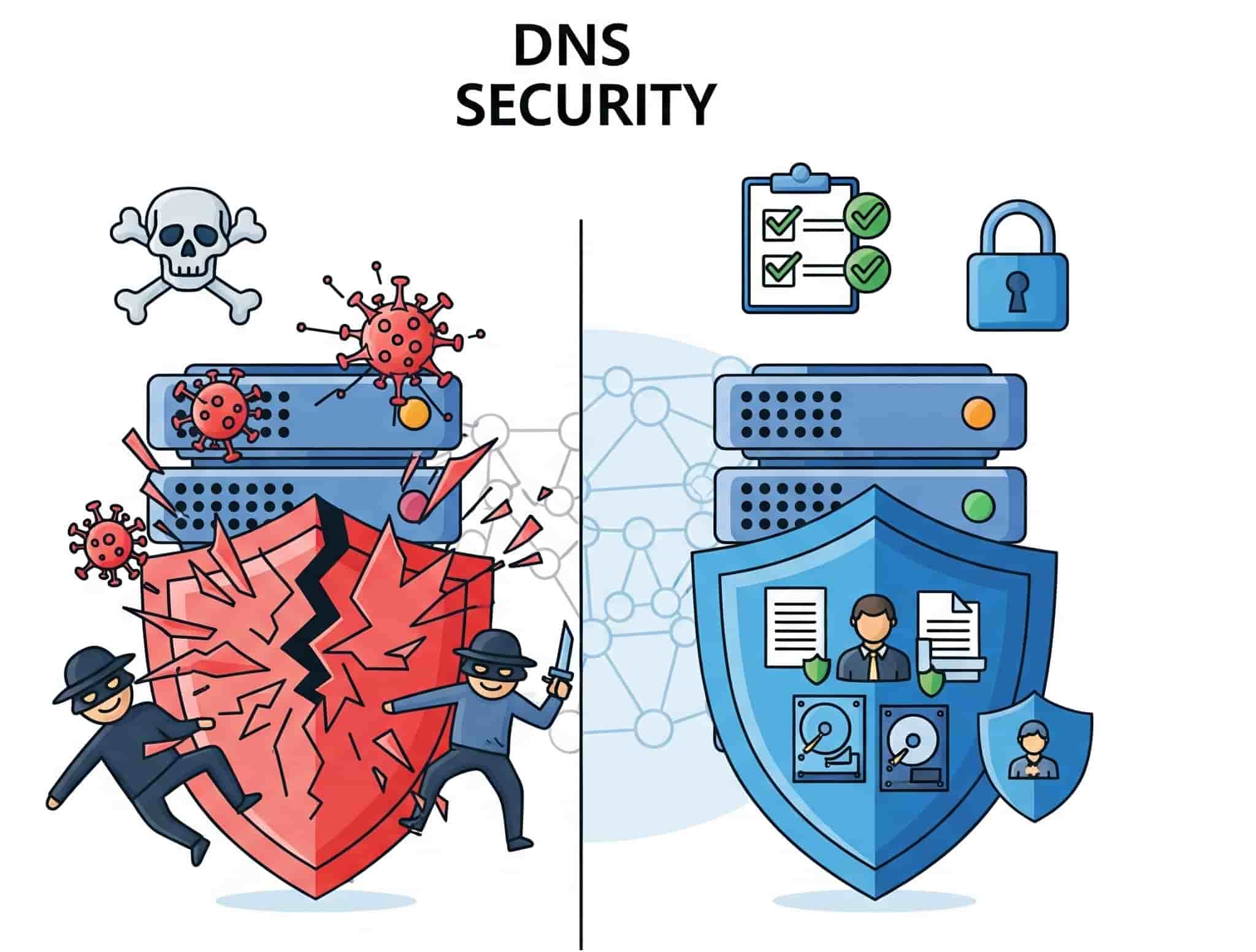
1. DNS poisoning
DNS poisoning occurs when malicious DNS data is added to a resolver’s cache. As a result, users may be directed to dangerous websites rather than the website they intended to visit. Because of this, it’s crucial to be cautious when modifying DNS settings, which is a key component in avoiding potential vulnerabilities.
2. DNSSEC technology
A major component of defense against phishing and cache poisoning is Domain Name System Security Extensions (DNSSEC) technology. By ensuring that answers to DNS queries are legitimate, DNSSEC can improve users’ access to secure DNS management.
What are DNS issues?
DNS problems may be caused by errors with DNS records, domain name servers, or their setup. To ensure that web browsers and internet services can locate websites’ correct IP addresses, troubleshooting DNS issues is essential.
Conclusion
You now understand how to check DNS. You will be able to troubleshoot a little on your own the next time you have problems. You can always ask for help from ASPHostPortal if you run into issues. We offer award-winning customer service and are available around-the-clock!

Andriy Kravets is writer and experience .NET developer and like .NET for regular development. He likes to build cross-platform libraries/software with .NET.