This is common error and we believe that many of you encounter this issue. When your programs and file formats are incompatible with your.NET Version, the server error in the ‘/’ application can happen. This prohibits the Server from running your website.
It is fortunately possible to check the version of.NET you are using through the IIS Manager, and doing so is essential to fixing this problem. You may experience other problems as well; many people also encountered Internal server error 500.
In this article, we’ll go over the techniques and procedures we can utilize to permanently resolve the server In ‘/’ application problem.
Why you see Server Error in Application?
The web app cannot function properly due to this server-side problem. The issue is related to ASP.NET and IIS. You won’t be able to start the selected app if there is a problem with these components, and it will crash while displaying this error.
What causes runtime error?
Missing resources or attempting to run a file with an unsupported extension are the problems.
The issues with the.NET Framework’s compatibility are another factor contributing to this difficulty.
How to Fix Server Error in Application?
1. You may test to browse from different browser first
If you discover that your default browser is giving you this problem, it might be time to install another one to test if it behaves differently. We recommend that you give Opera One a shot.
It is a quick-loading browser that is incredibly responsive. If you don’t have any underlying problems with your.NET framework or drivers, Opera won’t give you this error because it is frequently updated to comply with the most recent standards.
A Chromium-based web browser with a focus on speed, portability, and strength is called Opera One. Furthermore, it is highly customizable with the extensive selection of extensions that you have access to in your digital library.
If Opera One can load the page, it might be preferable to make it your default browser. Errors like the one mentioned above are less likely to arise because all of its components are always up to date.
2. Check the URL
Verify the URL if the issue persists. Make careful to check the URL to see whether it’s correct as it can occasionally cause this problem.
The problem should be resolved once the URL has been updated. Go on to the following solution if the issue doesn’t go away.
In Safari, Chrome, or another browser, URL issues can result in the Server error in ‘/’ application runtime error, however this should help you fix it.
3. Restart IIS
Here are steps to restart your IIS
1. Click Start button
2. Find Internet Information Services (IIS)
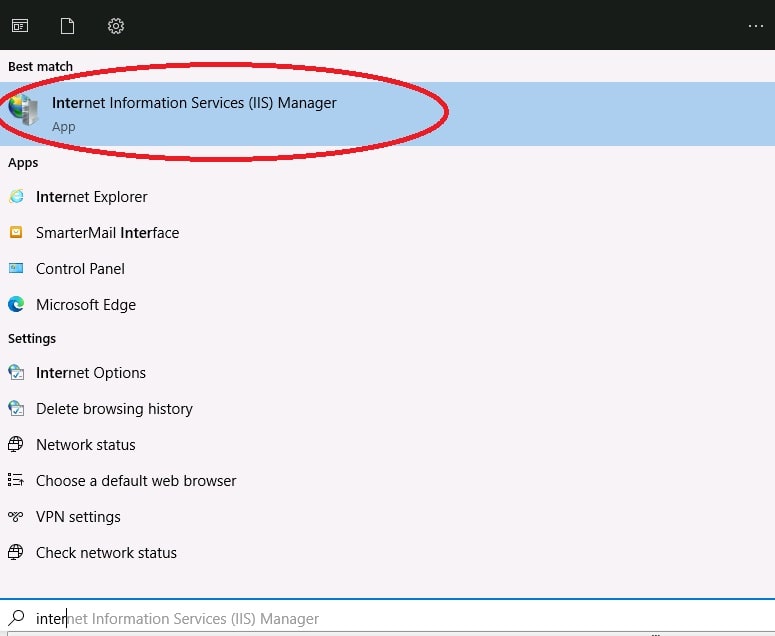
3. On the left pane, right-click on the server node and select All Tasks and then Restart IIS.
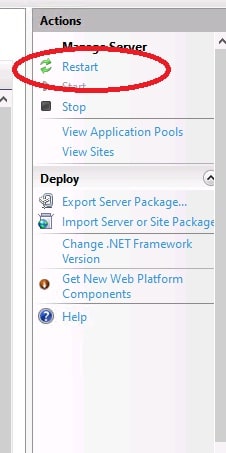
4. Choose whether to restart IIS, stop IIS, start IIS, or reboot the Server and click OK.
5. Right-click on the node for the site and choose Stop, then do it again and choose Start to restart a specific web or FTP site.
4. Adding MIME Type
Here are steps to adding MIME type
1. Click Start button
2. Find Internet Information Services (IIS)
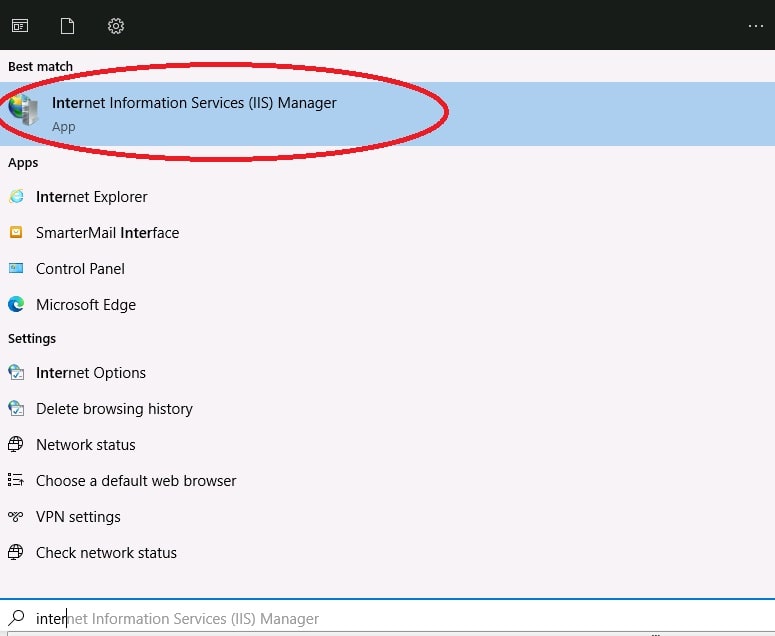
3. Find your websites on IIS and find MIME types and then double click it.
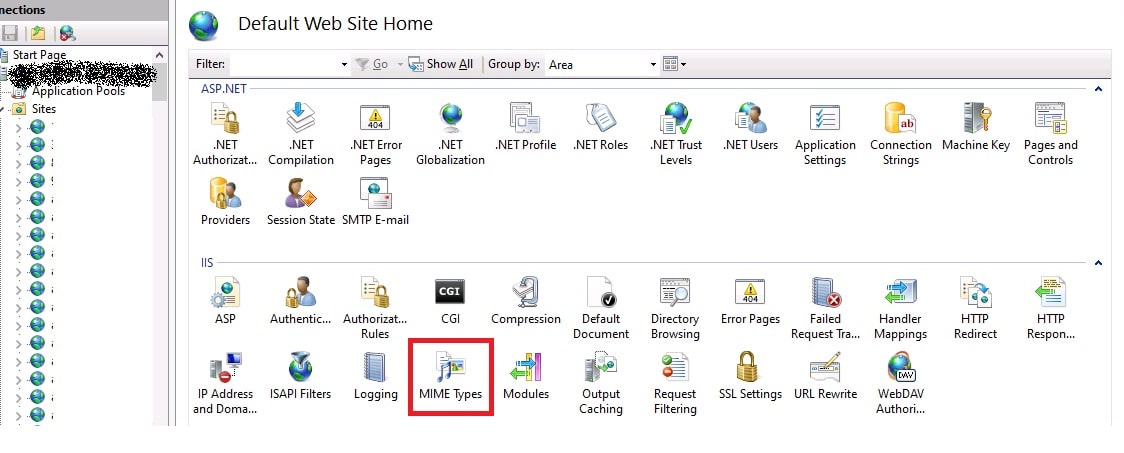
4. Click Add under Actions column.

5. Fill in the File name extension and MIME Type fields In the pop-up window that will display.
6. Confirm by clicking OK, then check to see if you are still getting the server error in ‘/’ application message.
In order to determine the precise MIME type that will function with your file extension, you may need to conduct an Internet search.
These adjustments will fix the server error in the ‘/pods’ application.
5. Double check your .NET version
Here are steps to check your .net version
1. Click Start button
2. Find Internet Information Services (IIS)
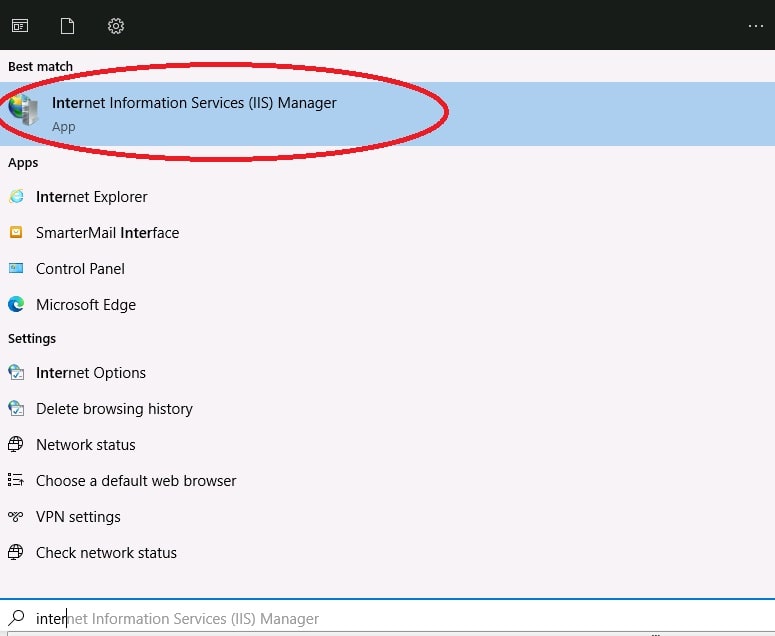
3. Select application pool
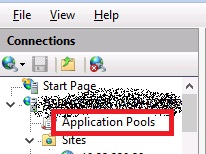 4. Continue by right-clicking on the Domain Name, and choosing Basic Settings to move to the next option.
4. Continue by right-clicking on the Domain Name, and choosing Basic Settings to move to the next option.
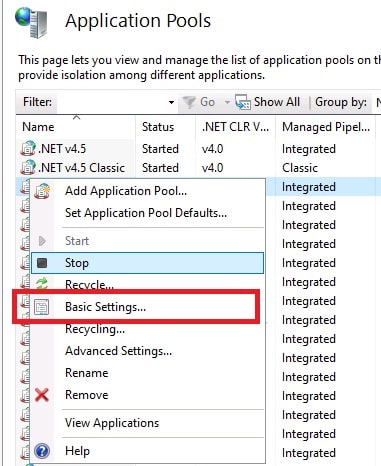
5. Next, a pop window will display, click the .NET Version that is compatible with your program and file in the drop-down.
6. Select OK to confirm your option.
Conclusion
If you are experiencing a Server error in ‘/’ application runtime problem in Visual Studio, try this straightforward technique. We hope that this article can help you to solve Server error in ‘/’ application error.
Are you looking for an affordable and reliable Asp.net core hosting solution?
Get your ASP.NET hosting as low as $1.00/month with ASPHostPortal. Our fully featured hosting already includes
- Easy setup
- 24/7/365 technical support
- Top level speed and security
- Super cache server performance to increase your website speed
- Top 9 data centers across the world that you can choose.

Andriy Kravets is writer and experience .NET developer and like .NET for regular development. He likes to build cross-platform libraries/software with .NET.



