In previous article, we have written an article about SSL error that you can find, for example
ERR_SSL_VERSION_OR_CIPHER_MISMATCH and we have shown you ways how to fix this issue.
You might occasionally run into a problem called “ERR_SSL_PROTOCOL_ERROR” while browsing the Internet. Fear not, though it might seem like a difficult puzzle to solve, it’s actually quite simple.
If you’re a visitor to the website in question or the webmaster, we’ll walk you through a few easy steps to fix this error in this article.
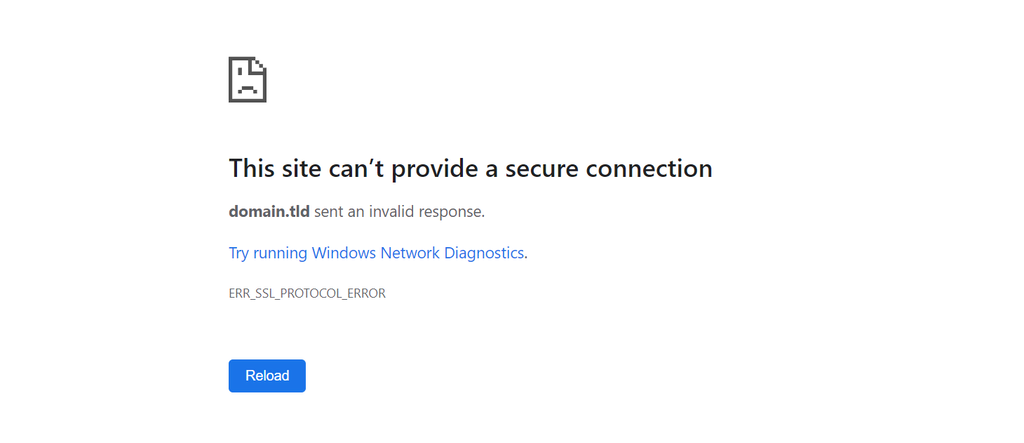
What Does It Mean?
Your browser is having trouble setting up a secure connection to the website you’re trying to access, as indicated by the error code ERR_SSL_PROTOCOL_ERROR. Imagine it as an attempted handshake that was unsuccessful, and the browser is now alerting you to the botched greeting.
What are the Causes?
The first step in solving this problem is determining its underlying causes. There are several causes for the error, including:
- Incorrect date and time settings on your computer.
- Issues with the website’s security certificate.
- Accumulated old data in your browser that’s causing a mix-up.
How to Fix ERR_SSL_PROTOCOL_ERROR
1. Change the clock on your computer
Make sure the time and date settings on your computer are correct. Make sure the date and time are set correctly by clicking the time display, which is typically in the bottom right corner of your screen. If necessary, modify.
2. Clear Your Browser’s Data
Your browser’s cached data could be the problem. The problem might be resolved by clearing it. Open your browser, select “Settings” or “Options” from the menu that is typically represented by three dots or lines in the top corner, then click “History” and then “Clear browsing data.”
For more information about clear browsing data, please kindly read the guidelines on our latest article.
3. Restart Your Router
Sometimes the error can be fixed by restarting your router. Switch off your router for a moment, then plug it back in.
4. Check SSL Certificate
Make sure the SSL certificate for your website is active and current. To check the status of your SSL certificate, use online tools. If it has already expired, you must renew it.
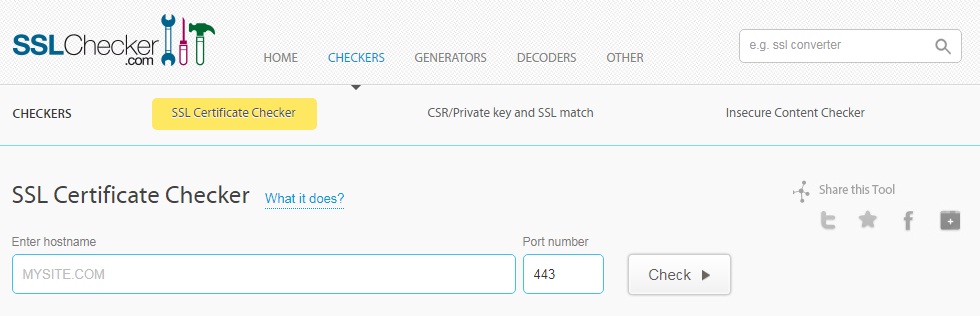
5. Server Configuration
Check to see if your server is set up properly to support SSL protocols. This may entail verifying the server configuration to ensure that secure connections are handled properly. For this, you might need to speak with a web server technician or your hosting company.
Conclusion
This complete guide will help you resolve the ERR_SSL_PROTOCOL_ERROR whether you are managing or just browsing a website.
You can guarantee a safe and easy browsing experience for both you and the visitors to your website by adhering to these simple steps.
Just keep in mind that taking things one step at a time will help you get everything under control quickly. Happy website management and browsing!

Javier is Content Specialist and also .NET developer. He writes helpful guides and articles, assist with other marketing and .NET community work



