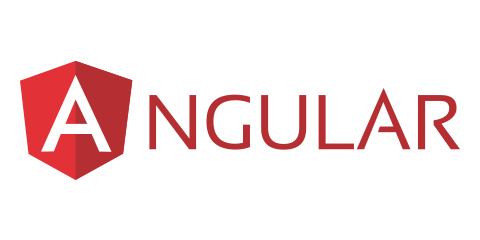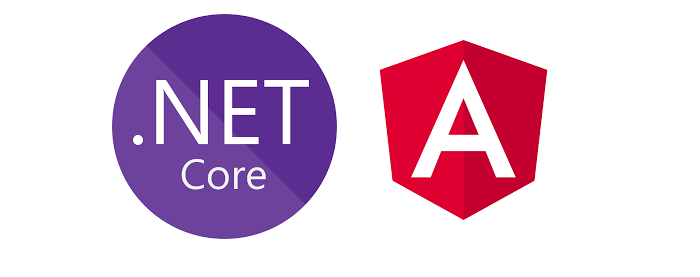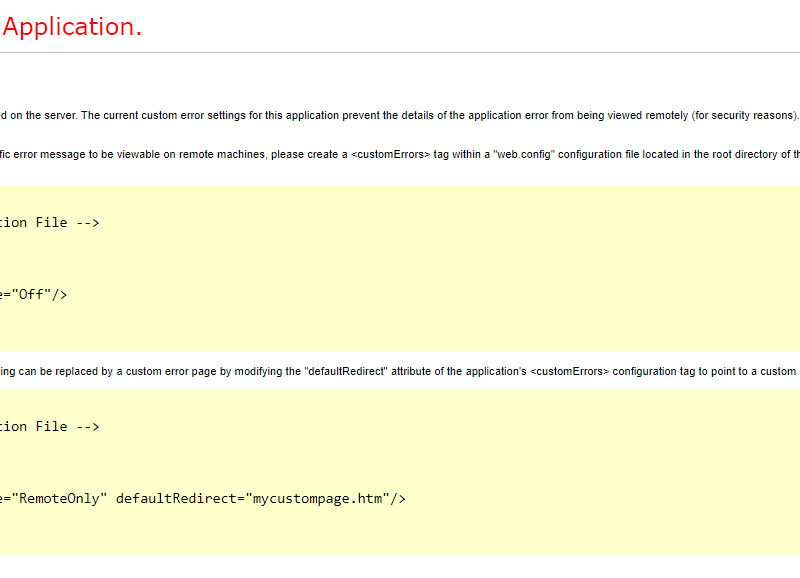In this Angular 14 tutorial, you’ll learn by example how to send GET requests to REST API servers in your application using HttpClient. We’ll also learn how to use the basic concepts of Angular 14 like components and services and how to use the ngFor directive to display collections of data.
We’ll be consuming a JSON API available from NewsAPI.org
Throughout this tutorial, we are going to build a simple example from scratch using Angular CLI 14 and we’ll see how to use HttpClient to send GET requests to third-party REST API servers and how to consume and display the returned JSON data.
Prerequisites
Before getting started, you need a few requirements. You need to have the following tools installed on your development machine:
- Node.js and npm. You can install both of them from the official website.
- Angular CLI 14 (You can install it from npm using:
npm install -g @angular/cli)
Creating an Angular 14 Project
Now let’s create our Angular 14 project. Open a new terminal and run the following command:
$ ng new angularhttpclientdemo
The CLI will prompt you if Would you like to add Angular routing? (y/N), type y. And Which stylesheet format would you like to use? Choose CSS and type Enter.
Next, you can serve your application locally using the following commands:
$ cd ./angularhttpclientdemo $ ng serve
Your application will be running from http://localhost:4200.
Getting News Data
Before you can fetch the news data from NewsAPI.org which offers a free plan for open source and development projects, you first need to go the register page for getting an API key.
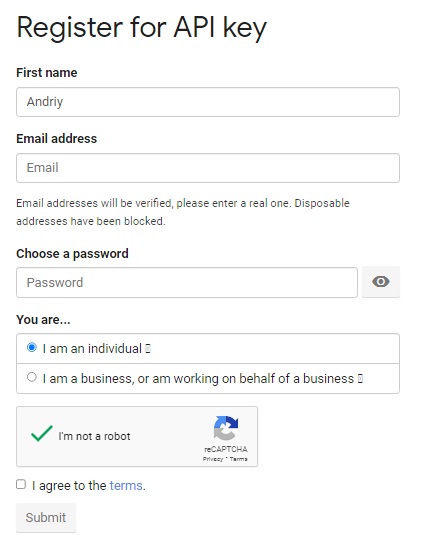
Adding an Angular 14 Service
Next, let’s create a service that will take care of getting data from the news API. Open a new terminal and run the following command:
$ ng generate service api
Setting up Angular 14 HttpClient
Next, open the src/app/app.module.ts file then import HttpClientModule and add it to the imports array:
// [...]
import { HttpClientModule } from '@angular/common/http';
@NgModule({
declarations: [AppComponent],
entryComponents: [],
imports: [
// [...]
HttpClientModule,
],
// [...]
})
export class AppModule {}
That’s all, we are now ready to use the HttpClient in our project.
Injecting HttpClient in The Angular 14 Service
Next, open the src/app/api.service.ts file and inject HttpClient via the service constructor:
import { Injectable } from '@angular/core';
import { HttpClient } from '@angular/common/http';
@Injectable({
providedIn: 'root'
})
export class ApiService {
constructor(private httpClient: HttpClient) { }
}
Sending GET Request for Fetching Data
Next, define an API_KEY variable which will hold your API key from the News API:
export class ApiService {
API_KEY = 'YOUR_API_KEY';
Finally, add a method that sends a GET request to an endpoint for TechCrunch news:
public getNews(){
return this.httpClient.get(`https://newsapi.org/v2/top-headlines?sources=techcrunch&apiKey=${this.API_KEY}`);
}
That’s all we need to add for the service.
How the HttpClient.get() Method Works
The HttpClient get() method is designed to send HTTP GET requests. The syntax is as follows:
get(url: string, options: {
headers?: HttpHeaders;
observe: 'response';
params?: HttpParams;
reportProgress?: boolean;
responseType?: 'json';
withCredentials?: boolean;
}): Observable<HttpResponse<Object>>;
It takes a REST API endpoint and an optional options object and returns an Observable instance.
Creating an Angular 14 Component
Now, let’s create an Angular 14 component for displaying the news data. Head back to your terminal and run the following command:
$ ng generate component news
Injecting ApiService in Your Component
Next, open the src/app/news/news.component.ts file and start by importing ApiService in your component:
import { ApiService } from '../api.service';
Next, you need to inject ApiService via the component’s constructor:
import { Component, OnInit } from '@angular/core';
import { ApiService } from '../api.service';
@Component({
selector: 'app-news',
templateUrl: './news.component.html',
styleUrls: ['./news.component.css']
})
export class NewsComponent implements OnInit {
constructor(private apiService: ApiService) { }
}
Sending the GET Request & Subscribing to The Observable
Next, define an articles variable and call the getNews() method of the API service in the ngOnInit() method of the component:
export class NewsComponent implements OnInit {
articles;
constructor(private apiService: ApiService) { }
ngOnInit() {
this.apiService.getNews().subscribe((data)=>{
console.log(data);
this.articles = data['articles'];
});
}
}
This will make sure our data is fetched once the component is loaded.
We call the getNews() method and subscribe to the returned Observable which will send a GET request to the news endpoint.
Displaying Data in The Template with NgFor
Let’s now display the news articles in our component template. Open the src/app/news.component.html file and update it as follows:
<div *ngFor="let article of articles">
<h2>{{article.title}}</h2>
<p>
{{article.description}}
</p>
<a href="{{article.url}}">Read full article</a>
</div>
Adding the Angular Component to The Router
Angular CLI 14 has automatically added routing for us, so we don’t need to set up anything besides adding the component(s) to our Router configuration. Open the src/app/app-routing.module.ts file and start by importing the news component as follows:
import { NewsComponent } from './news/news.component';
Next, add the component to the routes array:
import { NgModule } from '@angular/core';
import { Routes, RouterModule } from '@angular/router';
import { NewsComponent } from './news/news.component';
const routes: Routes = [
{path:'news', component: NewsComponent}
];
@NgModule({
imports: [RouterModule.forRoot(routes)],
exports: [RouterModule]
})
export class AppRoutingModule { }
You can now access your component from the /news path.
Conclusion
In this tutorial, we used Angular 14 to build a simple news application that retrieves data from a JSON REST API using the get() method of HttpClient. We’ve seen how to subscribe to the RxJS Observable returned by the get() method and how to use the *ngFor directive to iterate over fetched data in the template. Finally, we’ve seen how we can create an Angular 14 project using Angular CLI v14.

Yury Sobolev is Full Stack Software Developer by passion and profession working on Microsoft ASP.NET Core. Also he has hands-on experience on working with Angular, Backbone, React, ASP.NET Core Web API, Restful Web Services, WCF, SQL Server.