What is Cloudflare?
In conclusion, Cloudflare is a content delivery network service. This article is a complete basic guide about Cloudflare as the leading CDN among web developers. You will get a clear understanding of what a CDN is, what Cloudflare is and what are its features and advantages.
Cloudflare can be said to be a superior CDN when compared to general CDNs. This is because Cloudflare is able to provide maximum service. Cloudflare itself has various packages, namely Pro, Business, and Enterprise.
But, what exactly is a CDN itself? CDN is a system that will provide content quickly to end users and this is in various data centers on the internet. The content distributed through this CDN is usually static content.
So, the way it works is by spreading web static content to several existing data centers. When static content is loaded from the web (js, images, css, video, and various other types of content) users will immediately receive content from the site. closest to the CDN, not via the web server.
In this case, Cloudflare’s advantage lies, because your website as a user can be loaded faster by end users wherever they are. Indeed, the CDN is actually not provided free of charge, but Cloudflare is willing to provide a free CDN for you with additional features.
This CDN is able to save Cloudflare bandwidth and spread it to all static content on the web, only then to distribute it back to all of CloudFlare’s data centers.
Cloudflare claims that there are more than 20 CloudFlare data centers spread across, especially in Southeast Asia, located in Singapore. CDN is highly favored by developers because it can save up to 50% bandwidth. So, the website can be 2X faster.
In this article tutorial, ASPHostPortal will also provide the initial steps for creating a Cloudflare account for the website. Check out the following explanation!
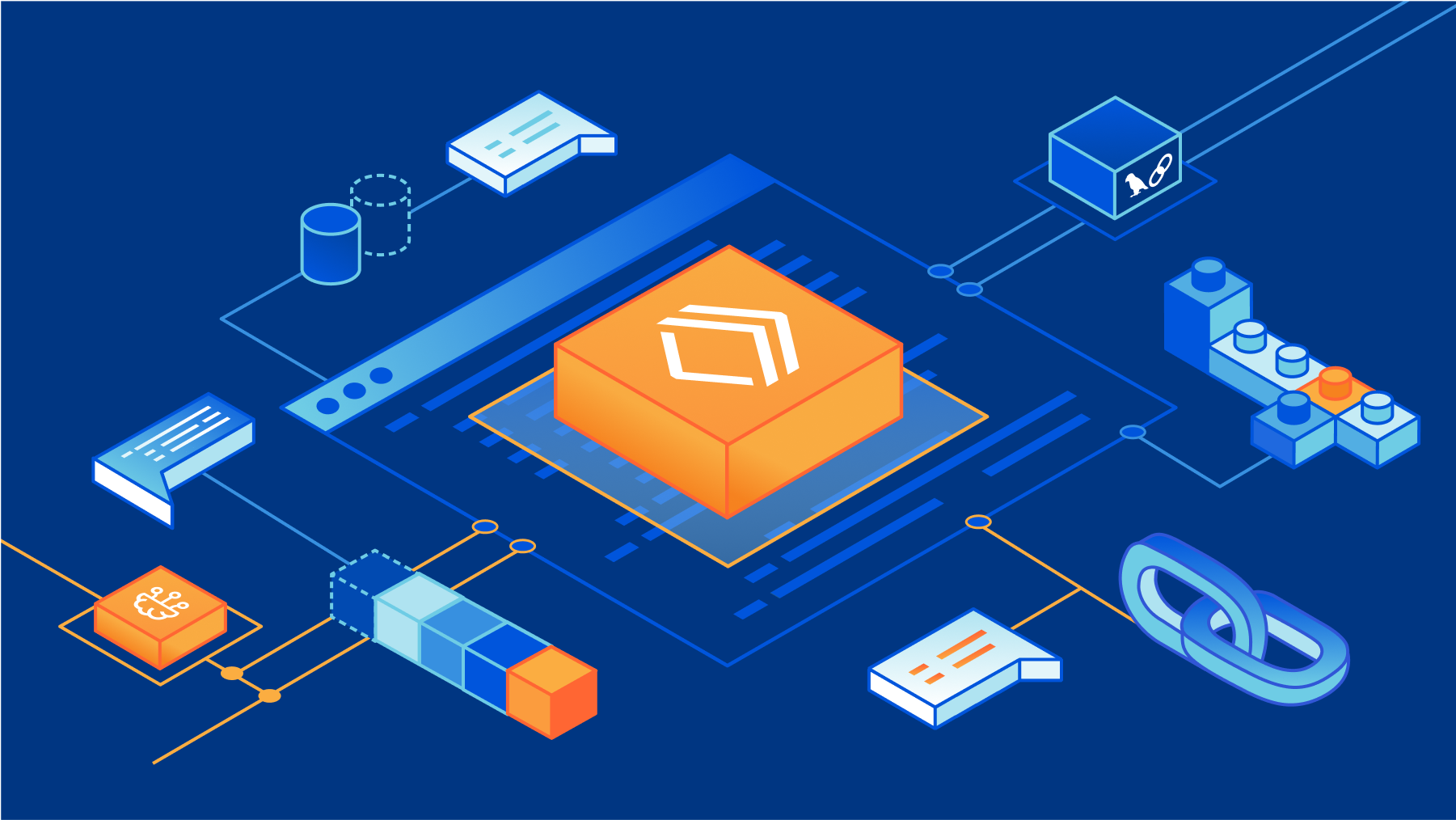
Cloudflare Features
Some of CloudFlare’s excellent features that you can take advantage of are:
1. Mirroring
The content on your site will later be mirrored to each Cloudflare data center. This is what causes your website as a user to be optimized faster when visitors are far from the main server.
2. Caching
This means Cloudflare runs caching functions at certain times and conditions. This one feature will save your hosting bandwidth, especially if web hosting has a limit on bandwidth. So, in simple terms, your connection will go both ways, namely to the web visitor and to the server.
3. Firewall
This one feature can protect your website from security threats. In addition, you can block IPs from other countries, so you can determine which visitors can visit your website.
4. Analytics
This feature means monitoring all activities on your website. What activities are monitored? For example, the number of requests sent in the last 24 hours, the number of unique visitors, the origin of the visitors, and also the available bandwidth for a full 24 hours.
5. Railgun
This feature can also affect the speed of your website. Even Cloudflare with this feature claims that your website can increase its speed by up to 300%. However, this feature can only be used by users of the paid version.
Cloudflare Functions
After knowing the meaning and features, here are some important Cloudflare functions that are activated on the website:
- Provide speed of access to website visitors
- Monitor malicious traffic on the website
- Improves website performance because it has proxy servers spread across several countries
- Cloudflare can be used as a static content cache for websites, for example images, CSS, Javascript, and so on
- Cloudflare can reduce server resource usage
Advantages of Cloudflare
Apart from having many features, the Cloudflare service also has various advantages, namely:
- Cloudflare can hide the original IP address from your web hosting. What are the implications? Hackers get in trouble and can’t attack the servers they run.
- Cloudflare also creates a web cache so resources to load the site can be faster and server load is reduced.
- Cloudflare also provides optimal protection against all DDoS attacks by changing aspects of your web security.
- If your site is down, CloudFlare claims to be committed to continuing to serve cached data until the site can be up again.
- If the registrar doesn’t give us the option to add DNS records, we can use the nameservers from Cloudflare and add host DNS records there.
- CloudFlare is a service that offers free features if we want to add multiple domains at once.
- We can block site access from certain regions/countries. This setting may be what users want if at any time they get a lot of attacks from certain countries.
Finally, Cloudflare wants to provide free SSL for its users, which can also be used on shared hosts. You can also learn how to redirect http to https on our blog.
Steps by Steps Use Cloudflare Account
1. Please kindly create your Cloudflare Account
To register for a new account, visit the Cloudflare website and click Sign Up. Before moving on to the next step, confirm your email address.
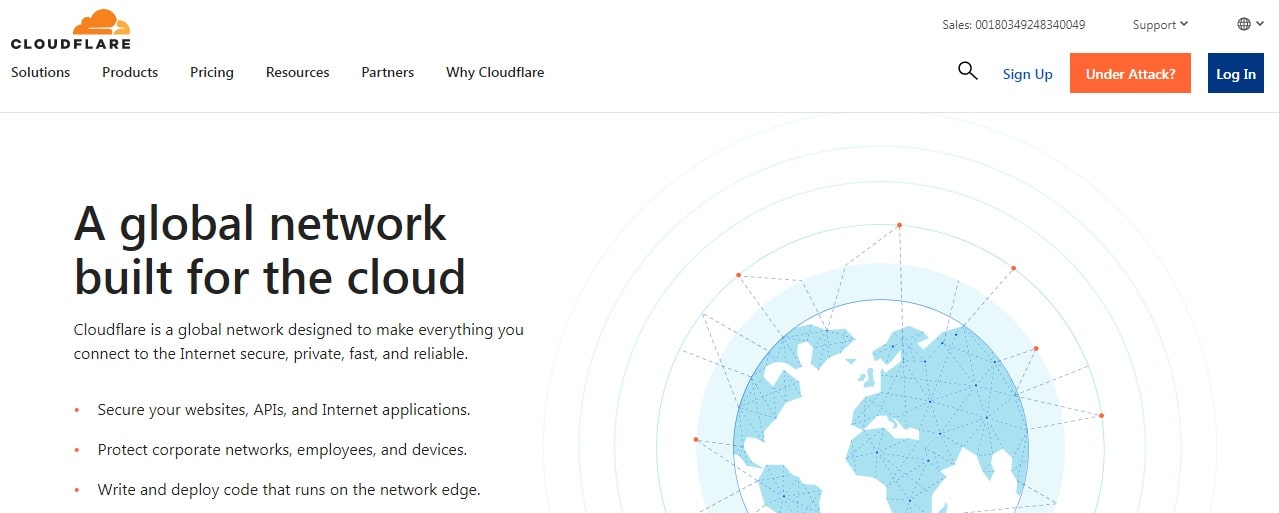
2. Add your domain to Cloudflare
After you sign up. you can login to the dashboard to add your website.

Once you have added your website, select your plan. ASP.NET websites with a small to medium audience can use the free plan. For websites that handle more traffic, the premium plans include extra features:
- Pro – offers cache analytics and additional optimization features for $20/month.
- Business – comes with more sophisticated security features and dedicated customer support for $200/month.
- Enterprise – offers full security, optimization, and caching features. For exact pricing, get in touch with Cloudflare’s customer service.

3. Check your DNS records
Cloudflare will automatically search for common DNS records and add them to your account after adding your ASP.NET website.
The domain name system (DNS) records aren’t always accessible to Cloudflare. As a result, it will request that you check your DNS records.
First, check your A records to ensure that the domain is pointed correctly. We advise turning on Cloudflare for both the www and non-www versions of your site while you check your records.
Toggle the button under Proxy status to enable or disable Cloudflare for particular subdomains. When finished, click Continue to move on to the next action.
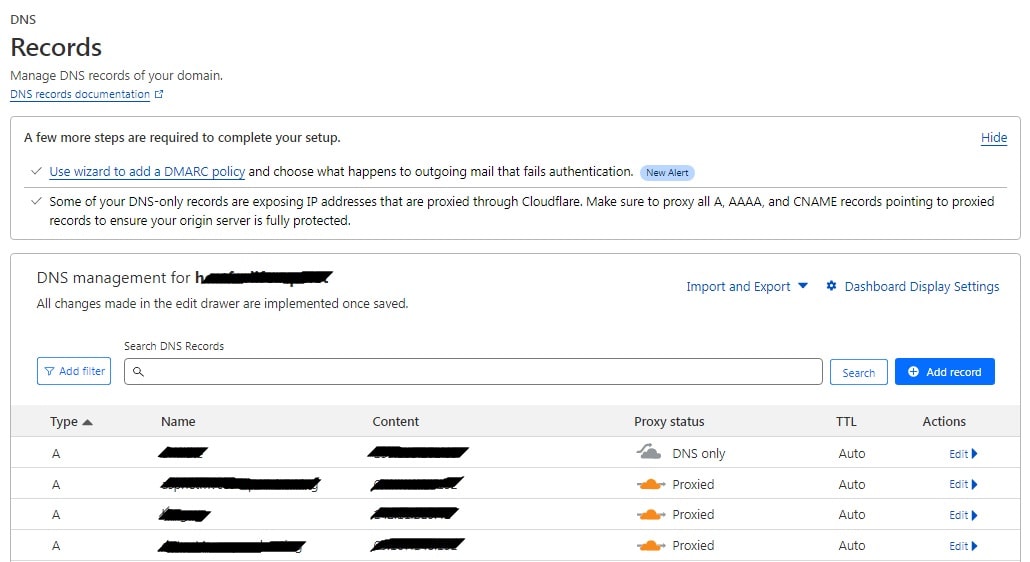
4. Point your domain to Cloudflare Name Servers
You will be instructed by Cloudflare to modify your nameservers. Go to your domain name registrar and copy both Cloudflare nameservers.
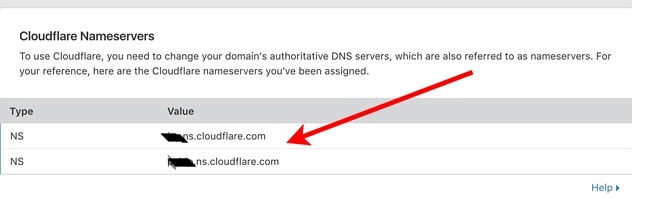
The steps for changing the nameservers may slightly vary depending on your domain name registrar. Here’s how to modify your ASPHostPortal nameservers:
1. Login to your domain portal registration
2. Go to your domain and find name servers options.
3. Change your name servers and point your domain to Cloudflare name server as shown below:
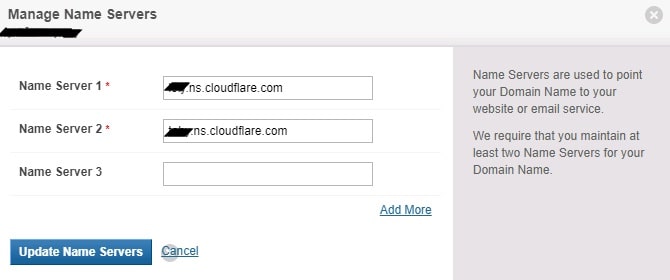
4. Then, please click Update Name Servers. You just need to wait for DNS propagations. You can check using Whois to check if your domain has successfully point to Cloudflare name servers.
Conclusion
It’s not difficult to install Cloudflare on a ASP.NET website. The following steps demonstrate how to set up Cloudflare on ASP.NET:
- Create a Cloudflare account and verify your email address.
- Add your WordPress domain name to Cloudflare.
- Check your domain’s DNS records in Cloudflare.
- Point your domain name to Cloudflare’s nameservers.
You should now be able to install and manage Cloudflare on your ASP.NET website. Feel free to leave a comment if you have any queries or ideas.
If you are looking for fast and secure ASP.NET hosting, you can visit our site at https://www.asphostportal.com. Our fully featured hosting already includes
- Easy setup
- 24/7/365 technical support
- Top level speed and security
- Super cache server performance to increase your website speed
- Top 9 data centers across the world that you can choose.

Javier is Content Specialist and also .NET developer. He writes helpful guides and articles, assist with other marketing and .NET community work



