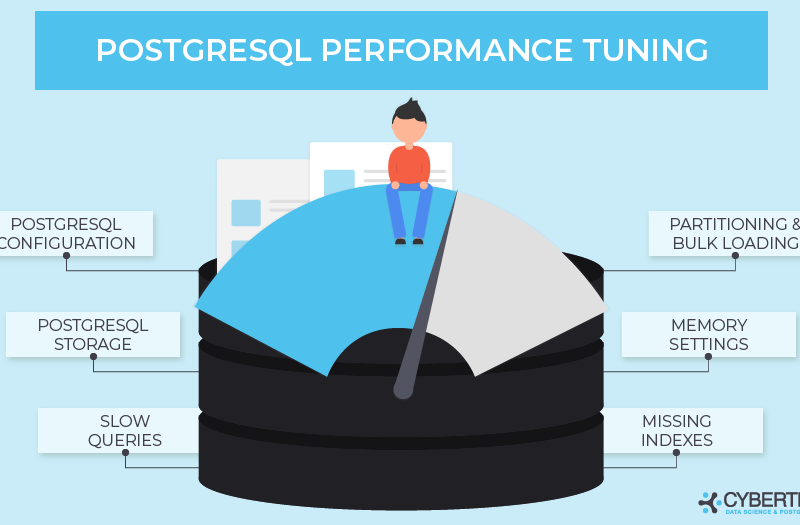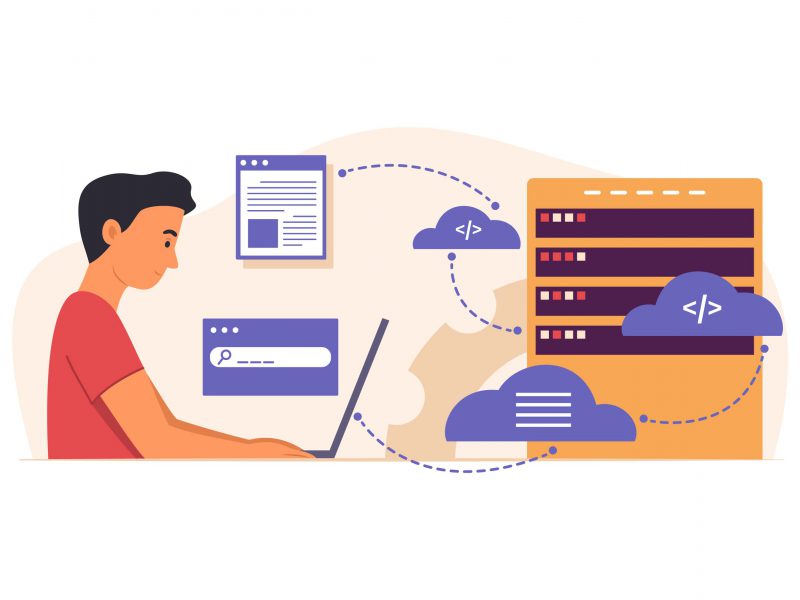A program like an IDE or video editor may occasionally be known to be resource-hungry and to use a lot of CPU time and memory. On the other hand, if a once-lightweight program, such as mysqld.exe, starts consuming CPU time and/or memory, it may indicate underlying problems.
This guide will define mysqld.exe, look at what’s causing this MySQL process to use a lot of CPU power, and provide workable fixes for the problem.
What is Mysqld in Task Manager?
One of the processes connected to the MySQL database management tool is mysqld.exe. The MySQL server, which enables clients to connect to databases, run queries, and carry out other database operations, is operated by the process.
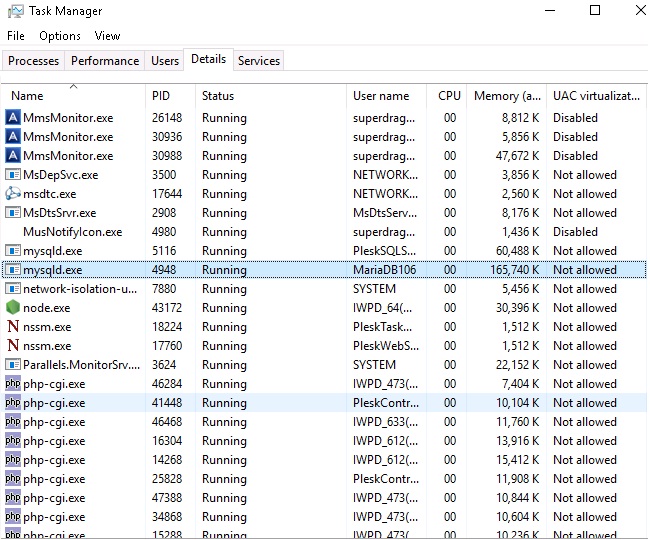
The mysqld.exe file, which is launched when the MySQL server is started, is typically found in the folder where MySQL is installed on your computer. Following the establishment of the client connection, it handles incoming requests, runs SQL commands, and maintains the underlying data.
Why does mysqld.exe use so much CPU?
One of the most important parts of MySQL is mysqld.exe, which handles the fundamental operations of the database server. When the MySQL server is up and running, the process quietly completes its tasks while operating in the background.
There are several reasons why mysqld.exe is using a lot of CPU power. These are a few typical causes:
- Poorly optimized queries: High CPU usage can result from queries that are ineffective or poorly written.
- Increased simultaneous connections:Increased CPU usage may result from numerous connections made to the MySQL server at once.
- Insufficient hardware resources: High CPU usage can be caused by inadequate hardware resources, such as a lack of memory or a limited number of CPU cores.
- Server overload: High CPU usage may occur if the MySQL server is managing a heavy load or encounters an abrupt spike in traffic.
- Bad indexing: When a query is being executed, excessive CPU usage may result from missing or incorrect indexes.
- Software bugs or compatibility issues:Unusual CPU utilization may be caused by bugs or compatibility issues.
How to Fix mysqld.exe high CPU Usage?
1. Use MySQL’s built-in monitoring tools
1. First, connect to your MySQL server using a MySQL client (e.g., MySQL Workbench)
2. Open the Start menu, type MySQL 8.0 command line client (for MySQL 8.0), and launch the tool.
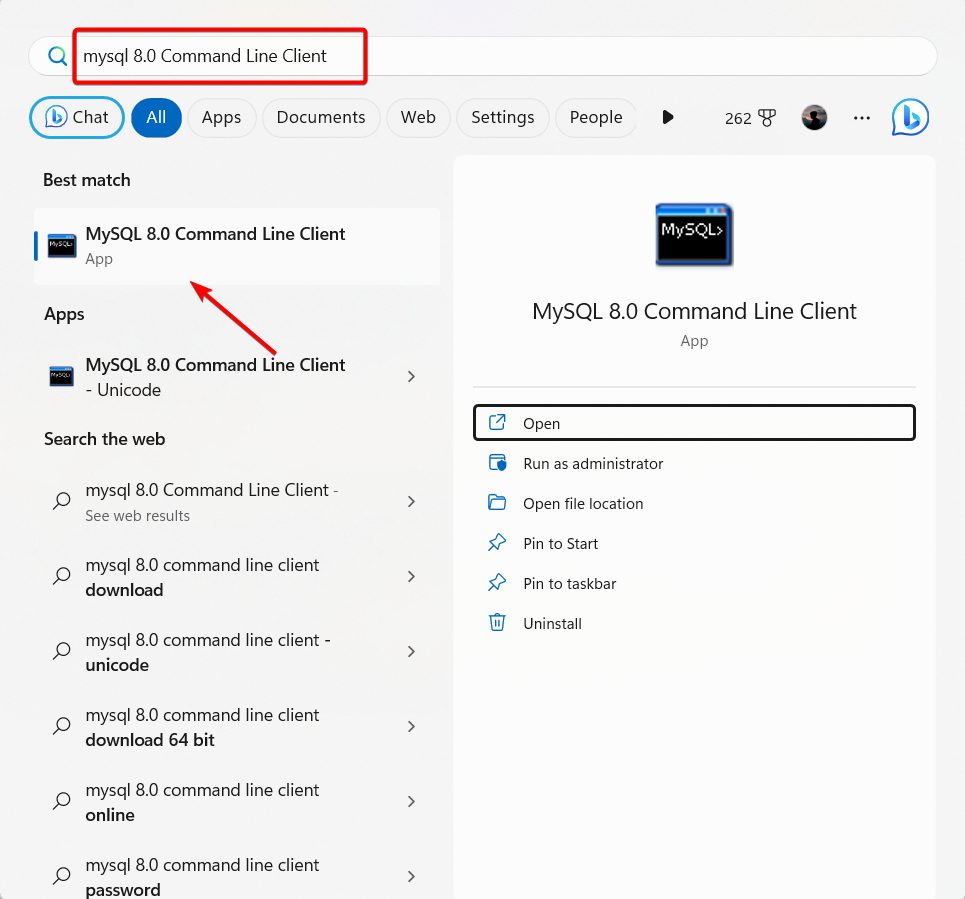
3. To access the Performance Schema tables, type the following command and press Enter:
SELECT * FROM performance_schema.events_statements_summary_by_digest ORDER BY `SUM_TIMER_WAIT` DESC;
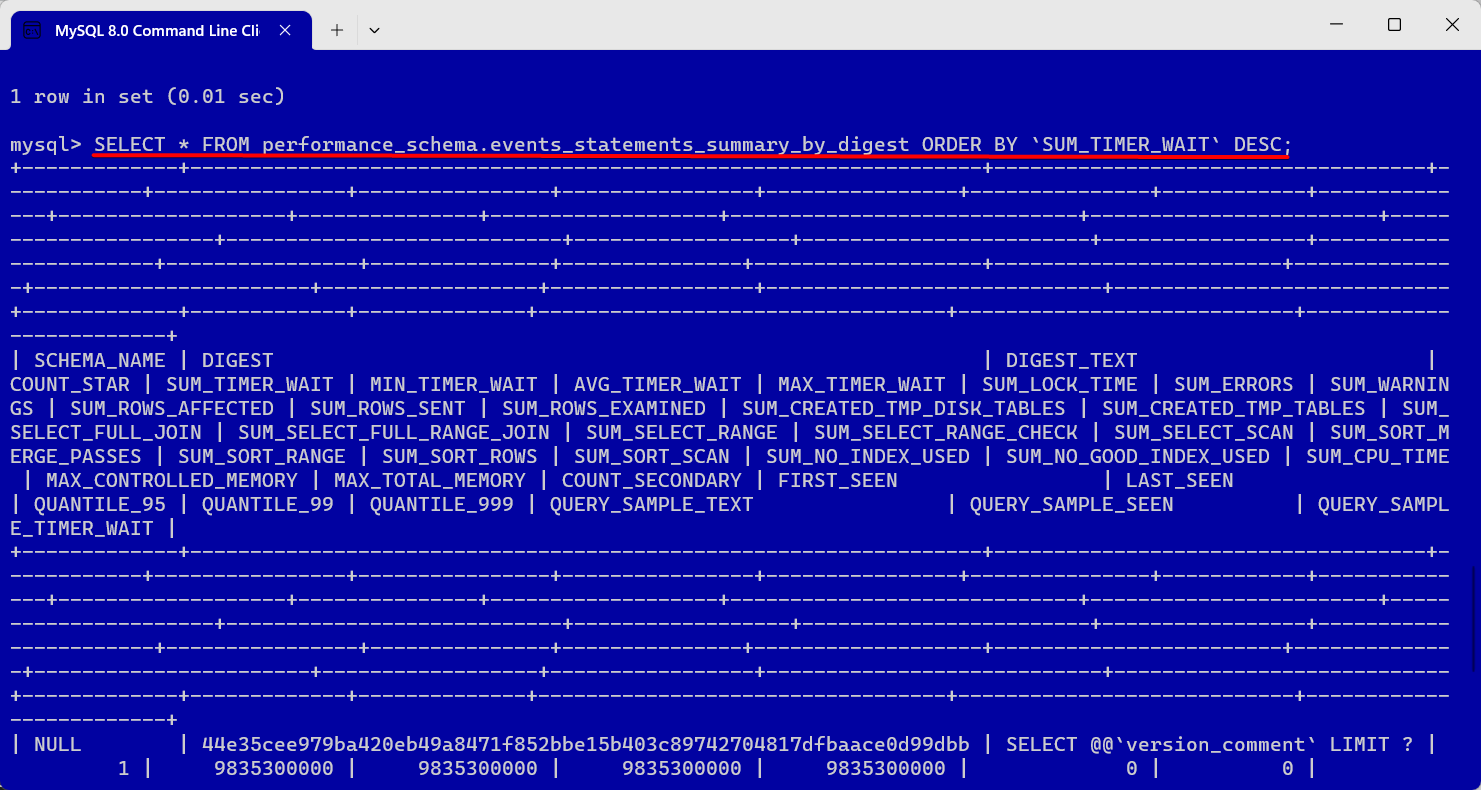
4. By running this command, you can see the queries that take the longest time to execute, which can help you find out what might be causing the issue. Look at the results to find the queries or processes that are using a lot of CPU power.
2. Review and adjust MySQL configuration
1. Open File Explorer and navigate to the following location
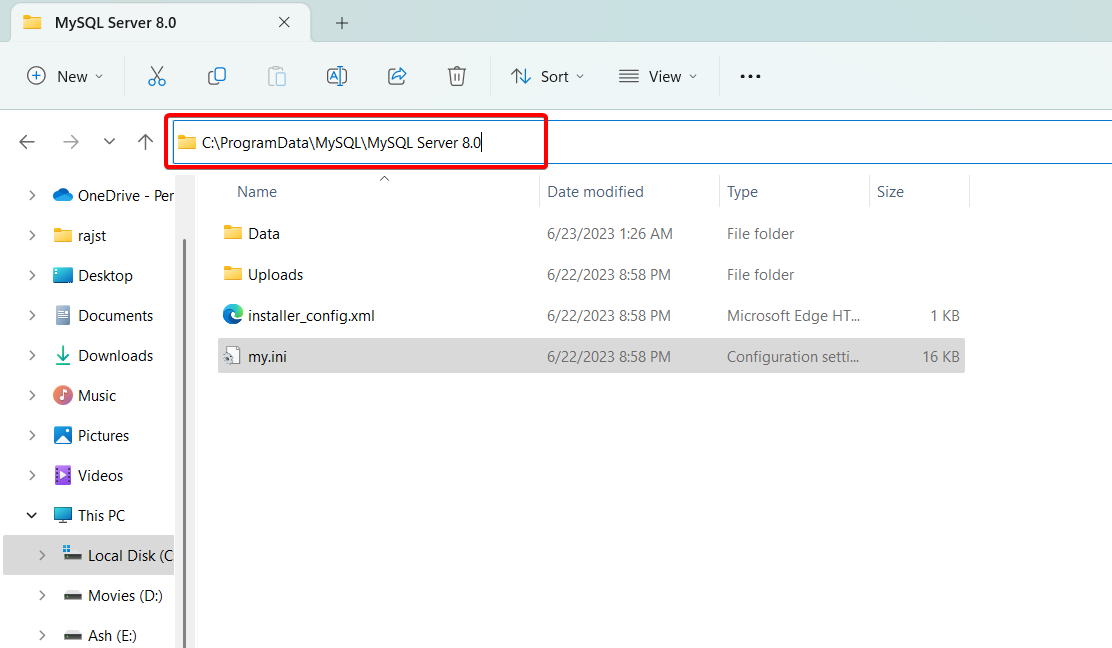
2. Right the file named my.ini and select Open with.
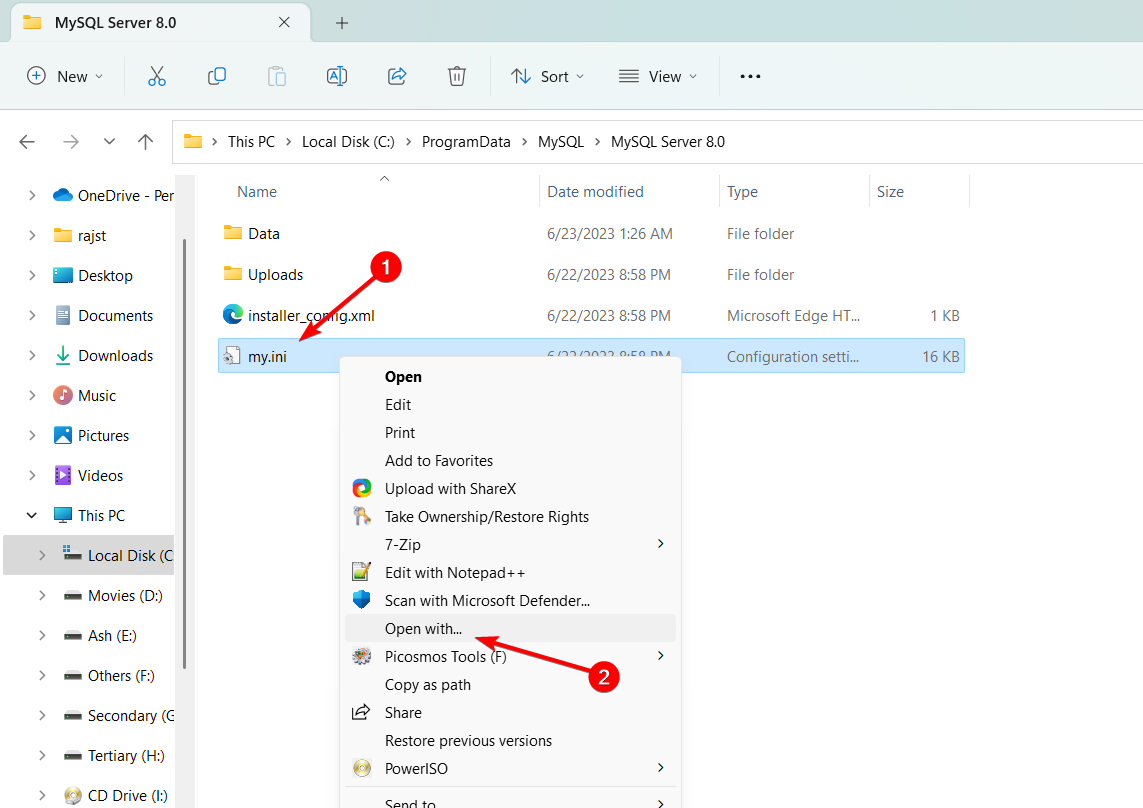
3. Then, select Notepad and click Always.
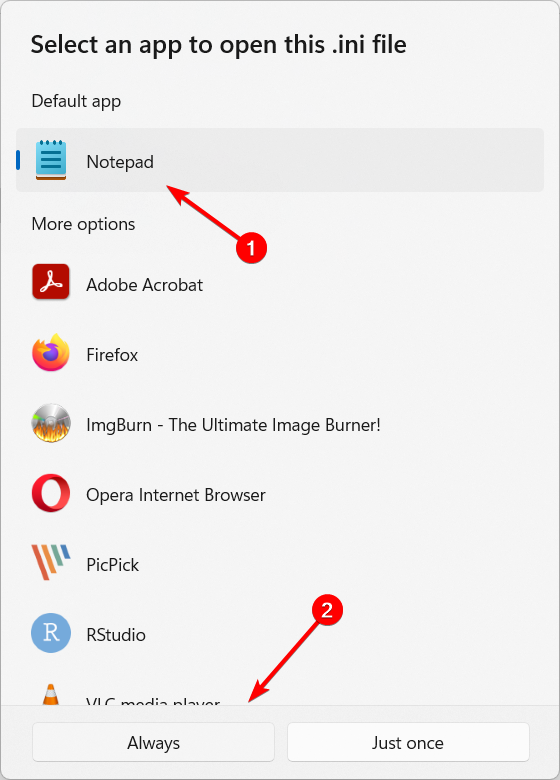
4. Locate the innodb_buffer_pool_size parameter and adjust its value to the proper memory size for your server.
5. Select a value, such as 1 for 1 gigabyte of memory, that corresponds to the size of your server and database.
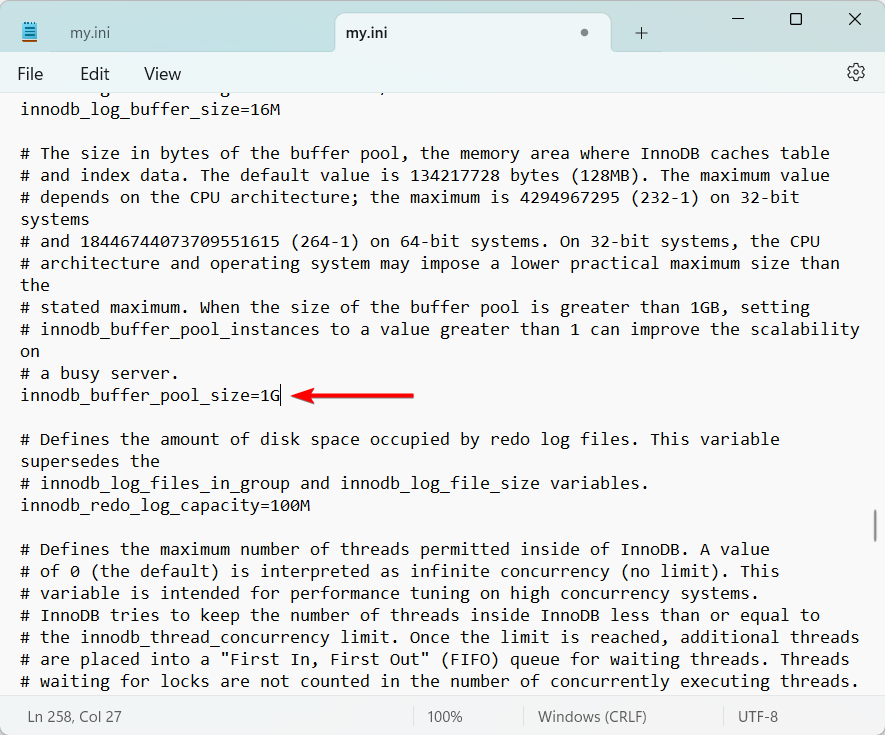
6. Next, find the max_connections parameter and set its value to a smaller value, like 100.
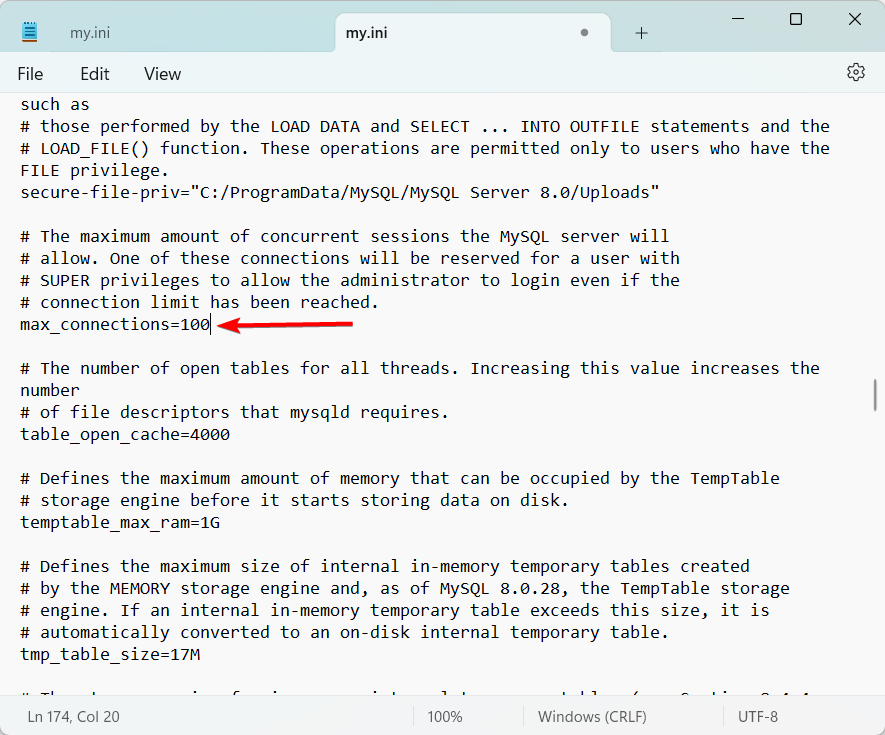
7. You can reduce the workload and the maximum number of concurrent connections that the MySQL server is permitted to accept by reducing this value.
8. Once the required adjustments have been made, click File and choose Save to store the configuration file.
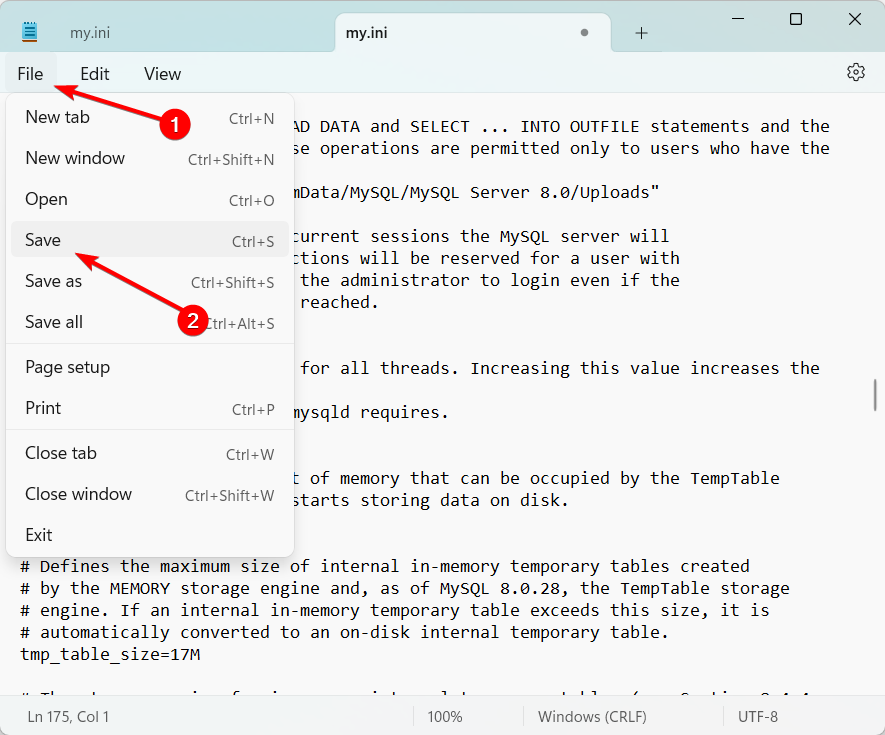
9. In order to apply the new configuration, restart the MySQL server.
10. Next, keep an eye on the mysqld.exe process to see if it continues to consume a lot of CPU power.
3. Upgrade MySQL
Windows key and typing MySQL Installer.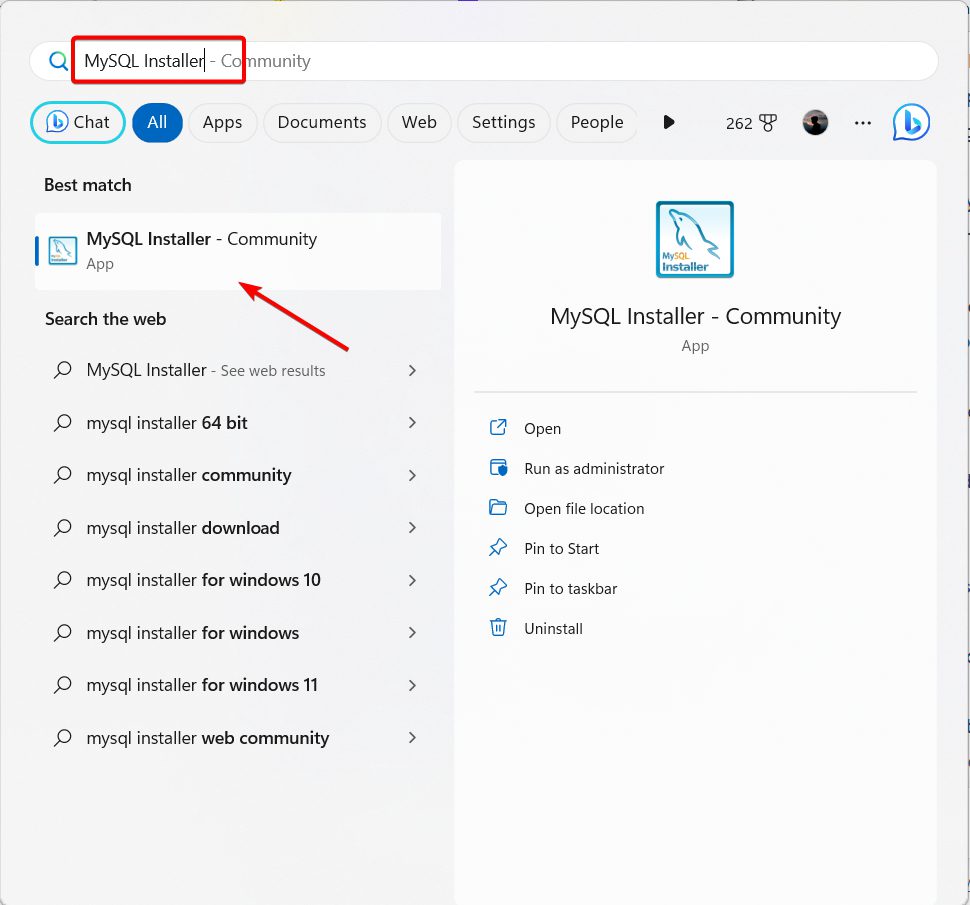
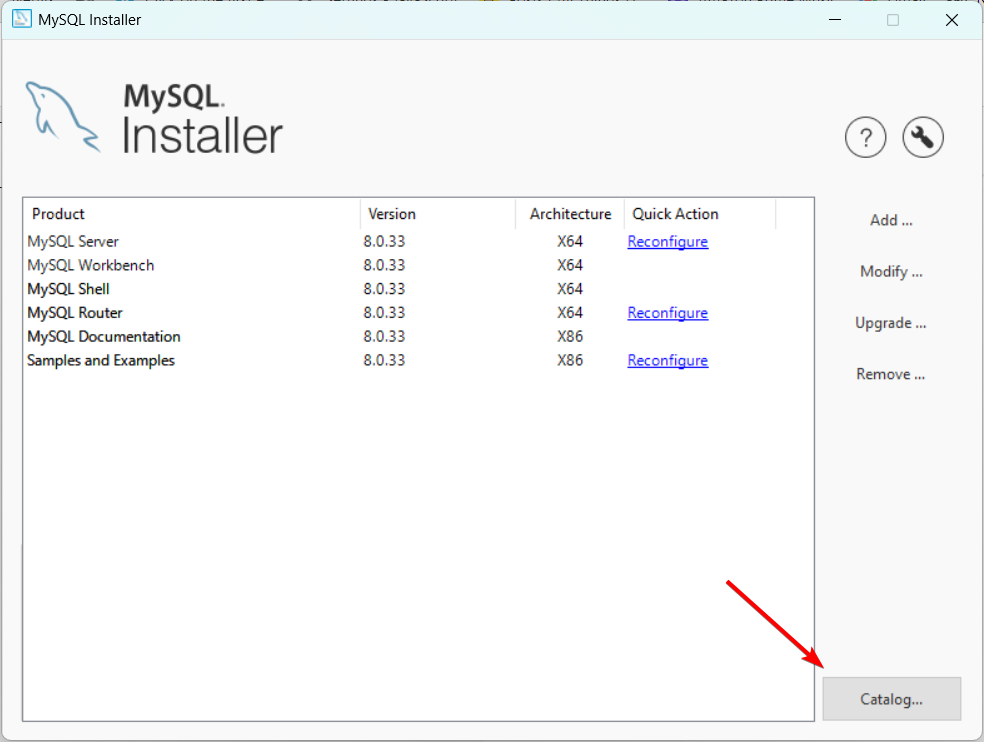
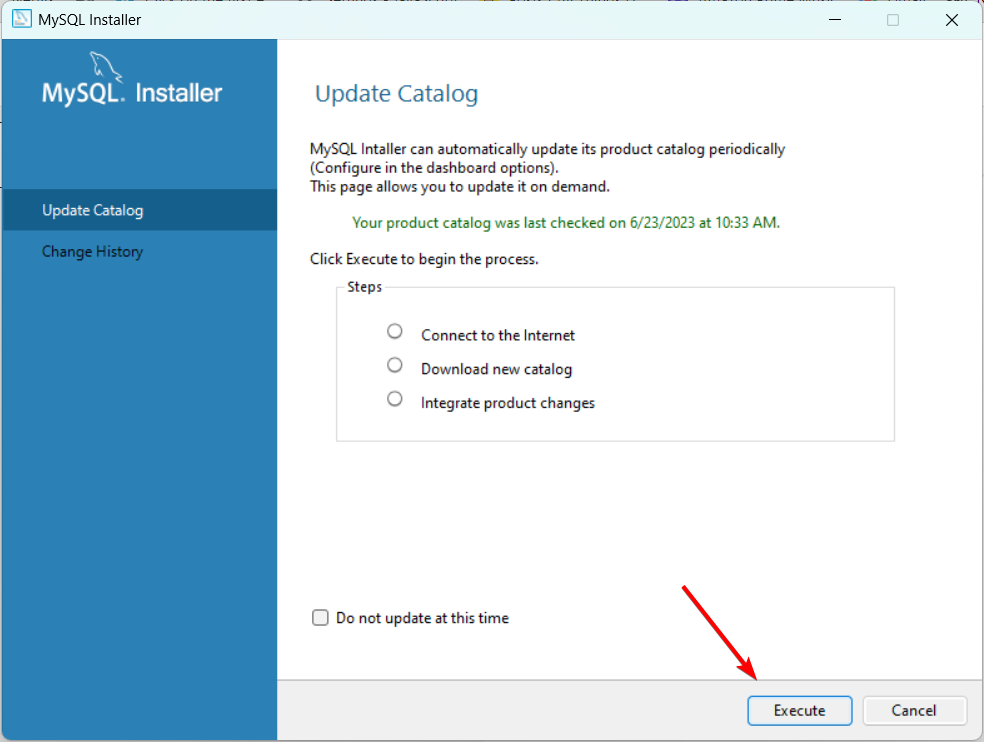
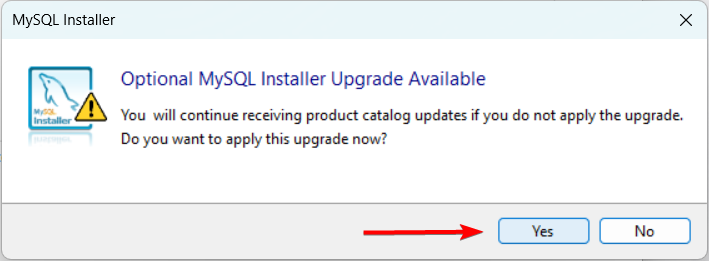
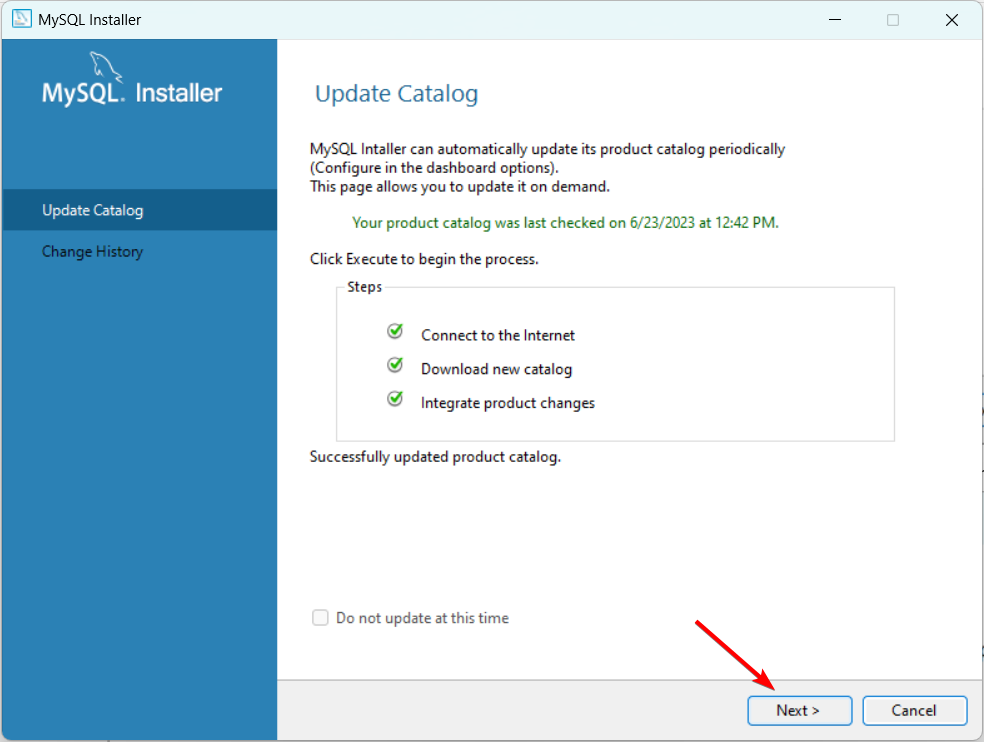
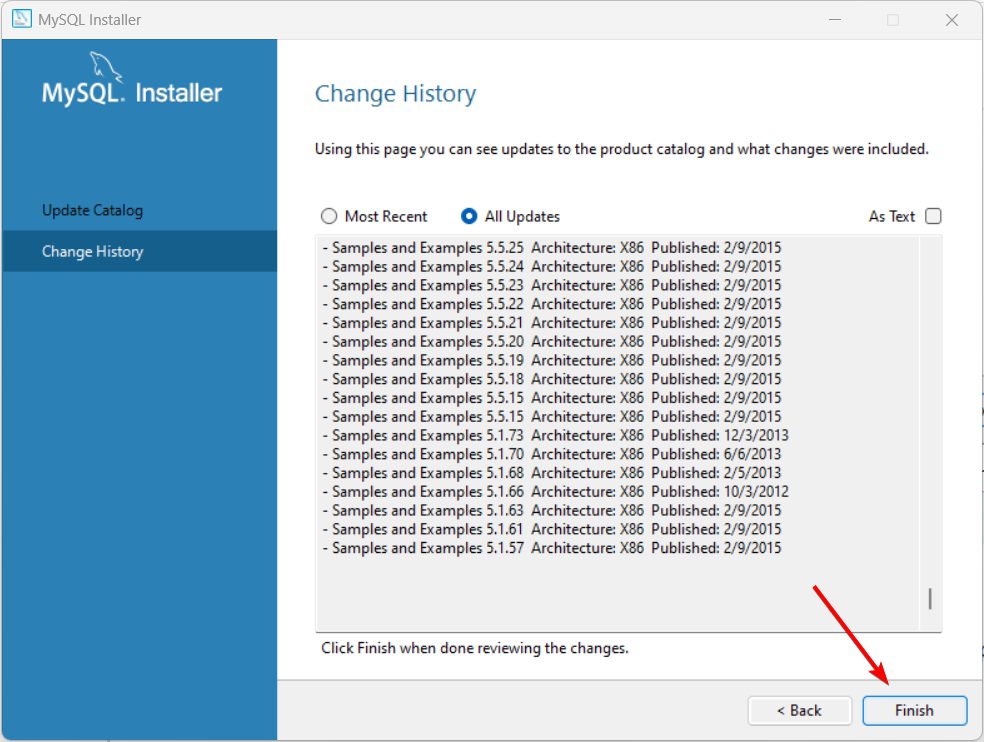
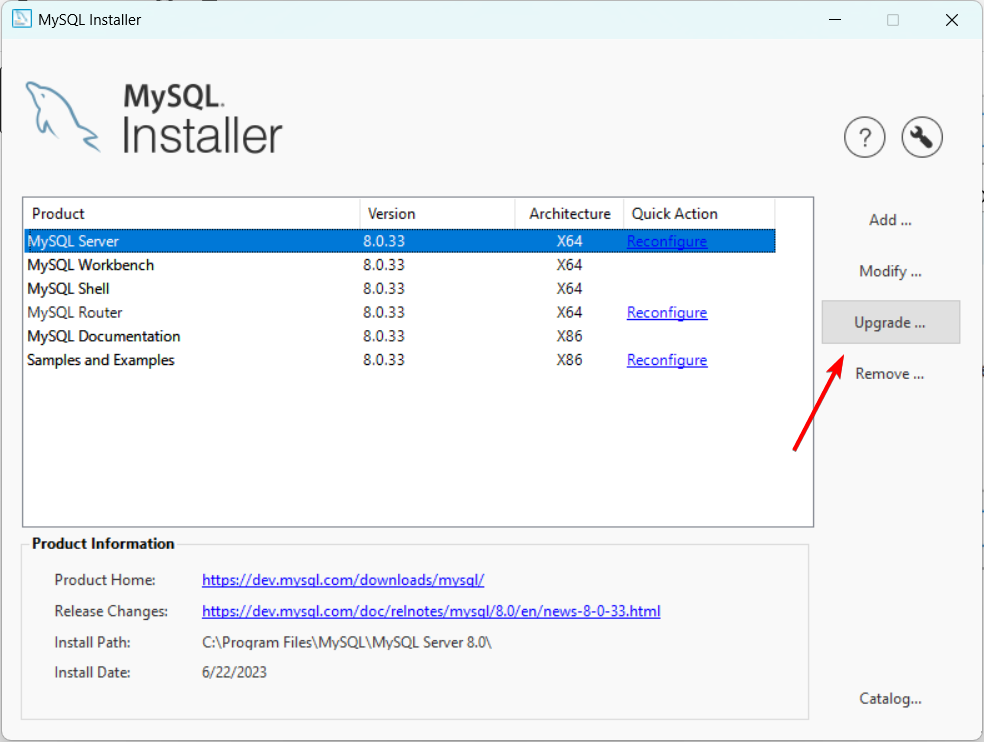
4. Upgrade your hardware
If your server’s CPU usage is consistently high, you might want to think about upgrading the hardware or adding more resources to improve the server’s performance.
This entails increasing the amount of RAM, storage, or CPU cores. High CPU usage results from the server’s inability to adequately manage the workload due to insufficient resources.
Data loss and corruption are frequent issues with MySQL servers. Let’s examine the procedures needed to fix a corrupted SQL Server database if you’re having these problems.
Conclusion
Finally, you learn how to monitor your MySQL usage. We have given 4 steps for you to monitor your MySQL usage:
- Use MySQL’s built-in monitoring tools
- Adjust your MySQL configuration
- Upgrade your MySQL
- Upgrade your hardware
If you are looking for fast and secure ASP.NET hosting plus MySQL database support, you can visit our site at https://www.asphostportal.com. Our fully featured hosting already includes
- Easy setup
- 24/7/365 technical support
- Top level speed and security
- Super cache server performance to increase your website speed
- Top 9 data centers across the world that you can choose.

Yury Sobolev is Full Stack Software Developer by passion and profession working on Microsoft ASP.NET Core. Also he has hands-on experience on working with Angular, Backbone, React, ASP.NET Core Web API, Restful Web Services, WCF, SQL Server.