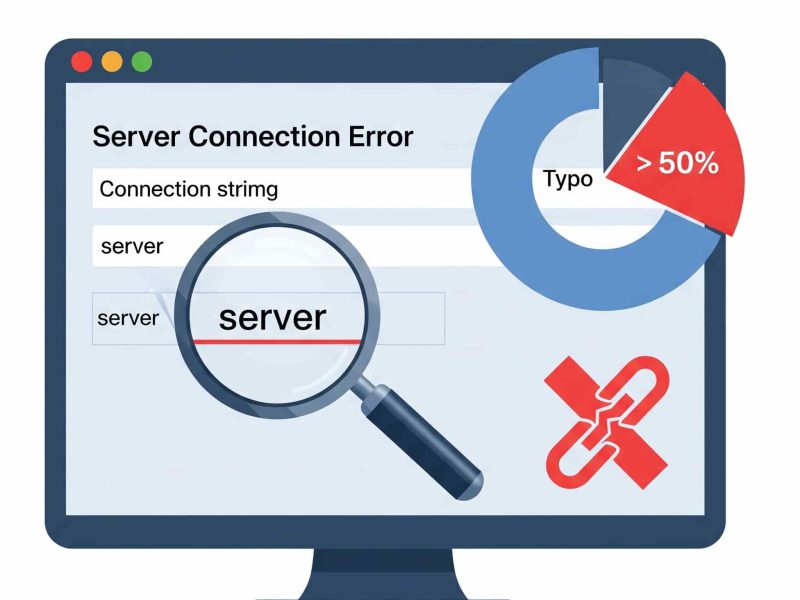The process of transferring data and schema from a MySQL database to a SQL Server database is known as database conversion from MySQL to SQL Server. Transferring tables, views, stored procedures, and other database objects is a common step in this process, which also makes sure the data is compatible with the target SQL Server environment.
The main distinctions between MySQL and SQL Server are discussed in this article along with possible problems that could arise during the migration. Additionally, the article offers a step-by-step tutorial on how to use Data Pump for SQL Server and the ODBC driver for MySQL to transfer data from a MySQL table to SQL Server.
Differences Between MySQL and MSSQL Database
Popular relational database management systems MySQL and SQL Server have differences that should be understood because doing so will help you foresee and resolve compatibility issues during the migration process.
MySQL is an easy-to-use, scalable, open-source database for data management and organization. Users can obtain premium support services by purchasing a commercial license, even though it is free. The majority of operating systems, including Windows, Linux, and macOS, support MySQL.
However, SQL Server is a paid product that comes in various editions and offers cutting-edge features for effective data management, storage, and retrieval. The product, which was mostly made for Windows, is well-known for its security, scalability, and compatibility with other Microsoft products.
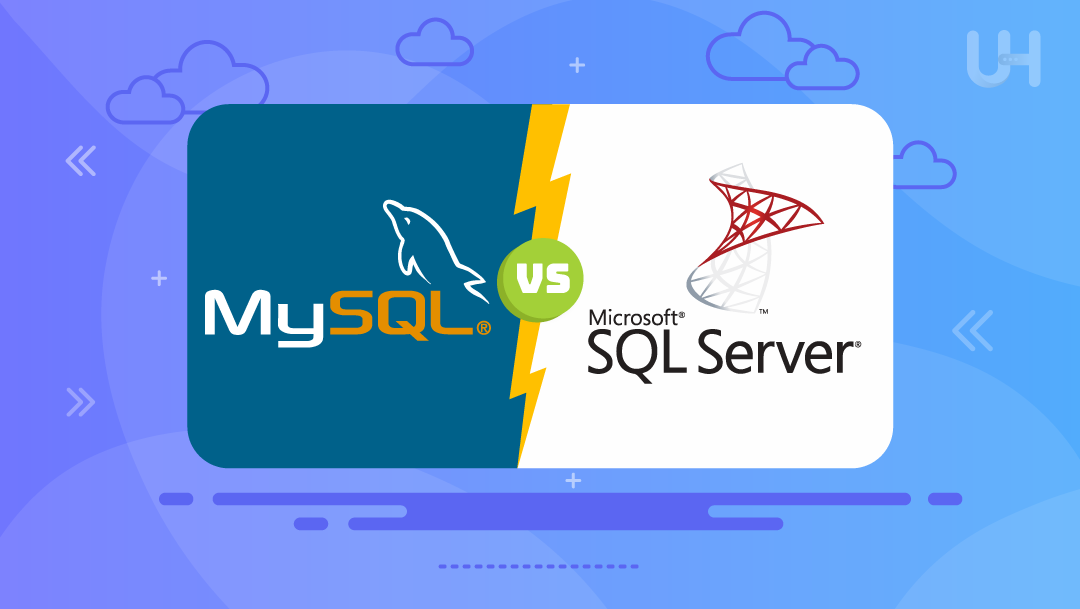
Important problems with the migration from MySQL to MS SQL
The process of moving data from MySQL to SQL Server can be complicated, so you should be prepared for potential roadblocks like compatibility problems, data integrity issues, and performance implications.
- Compatibility: To find possible incompatibilities, keep in mind the differences in syntax, supported features, and data types between MySQL and SQL Server.
- Data Integrity: Examine and modify the data types, foreign key restrictions, and data migration order. Make sure that dependencies are kept up to date.
- Performance Optimization: Assess and refine the target database’s queries and indexes. Analyze the existing MySQL database to determine what needs to be improved, and then apply appropriate techniques in the SQL Server environment.
Steps to Migrate MySQL to MSSQL Database
To convert a MySQL database to SQL Server, there are numerous efficient ways to do so. Here are a few of the most effective methods:
1. Convert MySQL to MSSQL Using SQL Server Migration Assistant (SSMA)
The SQL Server Migration Assistant tool, made specifically for migrating databases from various sources to SQL Server, is offered by Microsoft. Take these actions:
- Download SSMA: Download and install SQL Server Migration Assistant for MySQL (SSMA).
- Create a new project: Open SSMA and create a new project.
- Connect to MySQL: Connect SSMA to your MySQL database.
- Map MySQL schema to SQL server: Map MySQL schema objects to their equivalents in SQL Server.
- Convert and migrate: Convert the schema and migrate the data to SQL Server.
2. Converting MySQL to SQL Server Using Manual Export/Import Option
1. Export MySQL database: Use tools like mysqldump to export the MySQL database into a .sql file.
mysqldump -u username -p databasename > databasename.sql
2. Convert SQL syntax: If any MySQL-specific syntaxes (such as data types, functions, etc.) need to be changed for SQL Server compatibility, go over and make the necessary changes to the SQL dump file.
3. Import to SQL server:
- Create a new database in SQL Server.
- To run the SQL script contained in the.sql file against the newly created SQL Server database, use SQL Server Management Studio (SSMS) or the
sqlcmdtool. - Verify data: Make sure the data is intact after import by verifying records and performing checks.
3. Use Third-Party Tools and Services To Convert MySQL Database to SQL Server
There are numerous third-party migration tools on the market that are focused on moving MySQL databases. These tools may provide more features and conversion flexibility. Liquibase, Flyway, and Aryson MySQL to MSSQL Converter are a few well-liked tools.
To convert a MySQL database to an MS SQL Server, follow these steps:
- Download and Install the MySQL to MSSQL Converter software.
- Open the Aryson MySQL to MSSQL Converter application.
- In the converter tool, find an option to connect to the MySQL database.
- Input the necessary connection details, such as server name, username, password, and database name.
- The tool should show the list of tables that are available in the MySQL database as soon as it is connected.
- Select the tables you want to migrate to MSSQL.
- Specify the MSSQL server details where you want to migrate the data.
- On MSSQL, select the destination database and enter the server name and authentication credentials (password/username).
- Options for mapping MySQL data types to their corresponding MSSQL equivalents may be available through the converter tool.
- Review and adjust the mappings if necessary.
- Launch the conversion process after configuring the source and destination databases.
- Data extraction from MySQL and transfer to the MSSQL database will commence by the tool.
- The tool ought to offer logs or progress indicators during the migration.
- Once finished, confirm the accuracy of the data in the MSSQL database.
Based on your experience, the database’s complexity, and the tools at your disposal, select a technique. To avoid data loss, always make a backup copy of your MySQL databases and restore them before moving. Post-migration, extensive testing and validation are also essential to guarantee a successful conversion.
Conclusion
You have learned how to migrate your MySQL database to MSSQL database above. It is pretty simple and easy. Both database has their own benefit. Although you use MySQL or MSSQL database, ASPHostPortal hosting support this both technologies on our hosting environment.
Our fully featured hosting already includes
- Easy setup
- 24/7/365 technical support
- Top level speed and security
- Super cache server performance to increase your website speed
- Top 9 data centers across the world that you can choose.

Andriy Kravets is writer and experience .NET developer and like .NET for regular development. He likes to build cross-platform libraries/software with .NET.