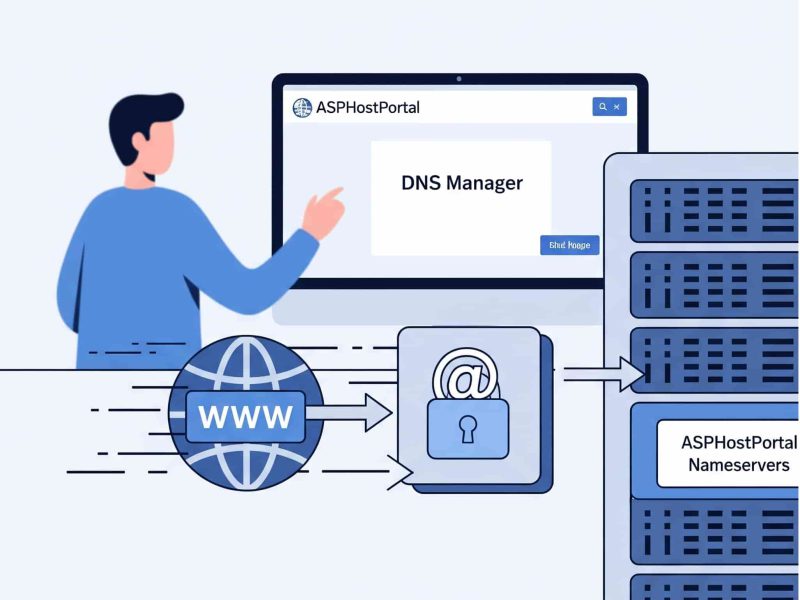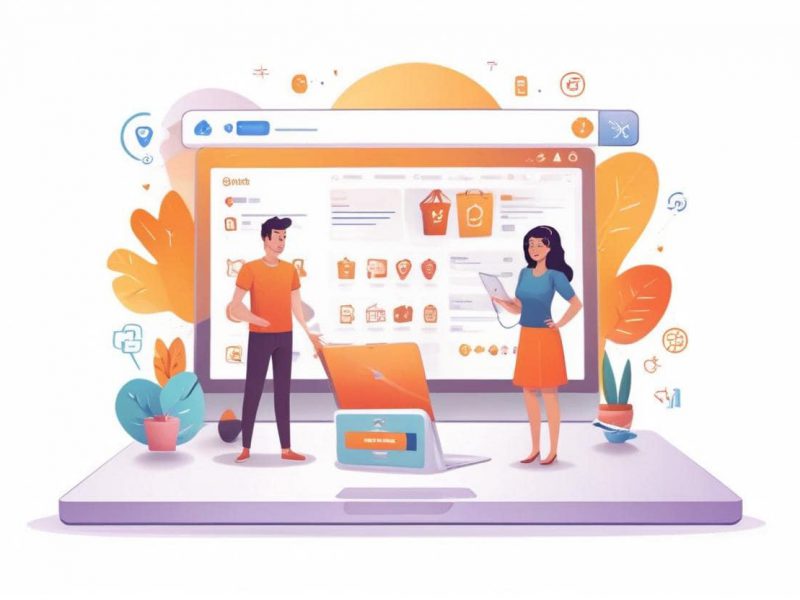One of the problems that frequently appears on websites is err too many redirects. Due to the non-appearance of web pages, if this issue is not fixed, your website traffic will suffer. Thus, it’s critical to understand what to do if your website encounters a similar problem.
So, in this tutorial, we will discuss how to fix err_too_many_redirects so that your web page will appear as usual and website traffic will not decrease. Come on, just look at the explanation until the end!
What is ERR_TOO_MANY_REDIRECTS?
Err_too_many_redirects is an error that occurs on the website because the browser cannot connect to the correct website server. The browser will continue to pass through many URLs and servers to try to find your website. This redirect error can be caused by several things, including:
- Website address configuration error.
- Browser cookies have problems or haven’t been updated.
- There is an error WordPress plugin if you use WordPress.
- Incorrect HTTPS configuration.
- An error occurred in the server settings.
- There is a problem with the third party.
As a result of these several causes the site will be stuck or stuck on repeated loading. So that the browser cannot display the page content that the user wants and finally the err_too_many_redirects display appears as below.
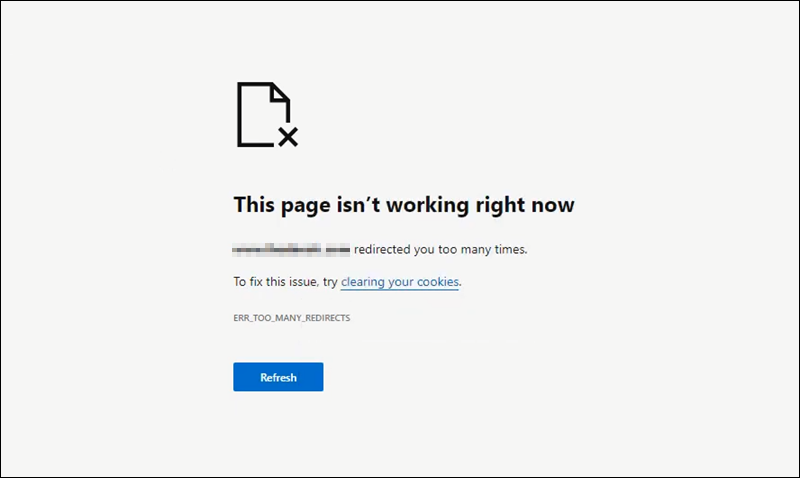
When visitors are faced with a display like the one above and the page content doesn’t appear, of course they will close your site and switch to another site. This of course will cause website traffic to drop, therefore you need to overcome it.
So, below are several ways to deal with err_too_many_redirects that you can follow.
5 Steps to Fix ERR_TOO_MANY_REDIRECT
There are many causes for err_too_many_redirects to occur as previously discussed. Therefore of course there are also several ways to overcome these errors. Below, ASPHostPortal has 5 ways that you can try, just take a look at them one by one.
1. Clean Your Browser Data
The first way is to clear browser data. Browser data usually stores corrupted cookies and outdated caches, so these two things can cause err_too_many_redirects to occur. The way to do this is that you simply delete the browser data history. If on Chrome you can follow the method below.
1. Click the three dot menu in the upper right corner.
2. Select Settings.
3. Then select Privacy and Security.
4. Click Clear browsing data.
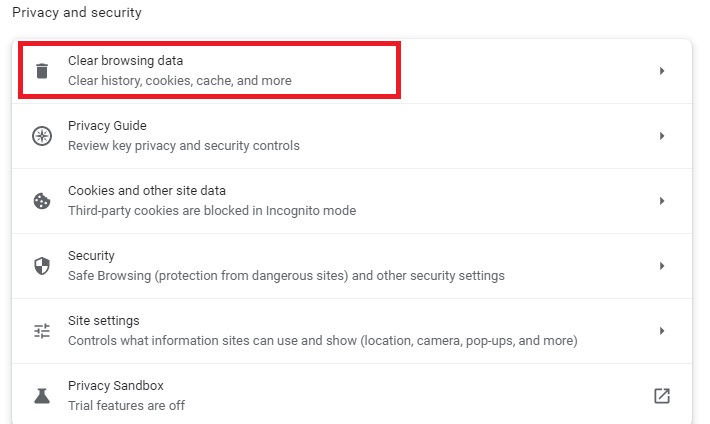
For other browsers such as Microsoft Edge, Safari, and Mozilla, all you have to do is adjust it.
2. Make sure the URL settings are correct
Err_too_many_redirects usually occurs when the webmaster redirects to a website with the wrong domain, sometimes this domain error occurs when changing website domains or changing hosting.
Therefore, you must ensure that all URL settings are correct.
Checking and Changing URL Settings Manually
If you are using WordPress, then you can follow these steps to change your wp-config.php file on your File Manager or your FTP client
1. Login to Control panel, then select File > File Manager.
2. In the root directory, find the file wp-config.php then right click and select Edit.
3. Add the following code to the file line, with the example domain http://yourdomain.com.
define('WP_HOME','http://yourdomain.com');
define('WP_SITEURL','http://yourdomain.com');
4. If so, save the changes and check whether the error has been resolved or not.
Changing URL Settings Via Database
The next way is to edit via the database. The method below uses the phpMyadmin database.
1. Find out the name of your WordPress database via wp-config.php.
2. Then open phpMyAdmin via control panel.
3. Then select the SQL tab.
4. Enter the following query, make sure to replace oldurl.com with your current site address and newurl.com with the new site address.
UPDATE wp_options SET option_value = replace(option_value, ‘oldurl.com’, ‘newurl.com’) WHERE option_name = ‘home’ OR option_name = ‘siteurl’;UPDATE wp_posts SET guid = replace(guid, ‘oldurl.com’,’newurl.com’);UPDATE wp_posts SET post_content = replace(post_content, ‘oldurl.com’, ‘newurl.com’);<br><br>UPDATE wp_postmeta SET meta_value = replace(meta_value,’oldurl.com’,’newurl.com’);
5. Select Go to run the query. Then open the wp-options table and check the option_value on siteurl and home to see if the err_too_many_redirects are resolved.
Changing URL Settings via Administrator Dashboard
The last way is to set the URL through the WordPress administrator dashboard. Here are the steps you can follow.
1. Login to the admin dashboard.
2. Select Settings.
3. Then click General Settings then check WordPress Address and Site Address.
4. Then make sure both URLs are configured correctly. If you make changes, don’t forget to save them.
3. Clean Your Cache
Caches stored on the website can also cause err_too_many_redirects on ASP.NET or WordPress site.
Clean Cache ASP.NET
The method you use is actually clear your cache in ASP.NET website
public void ClearCacheItems()
{
List<string> keys = new List<string>();
IDictionaryEnumerator enumerator = Cache.GetEnumerator();
while (enumerator.MoveNext())
keys.Add(enumerator.Key.ToString());
for (int i = 0; i < keys.Count; i++)
Cache.Remove(keys[i]);
}
Clean Cache WordPress Website
You can install WP Fastest Cache Plugin on your WordPress website.
You can get this plugin for free, even though it’s free, the features provided are more than enough to help clear the cache on the website. Here’s how to clear the cache via the plugin.
1. Login to the WordPress dashboard.
2. Select Plugins > Add New.
3. Find WP Fastest Cache in the search field, then click Install Now> Activate to start the plugin setup.
4. Look for the WP Fastest Cache option under Settings.
5. Click the Delete Cache tab, select the option that suits your needs.
6. If the process is successful, a confirmation message will appear at the top.
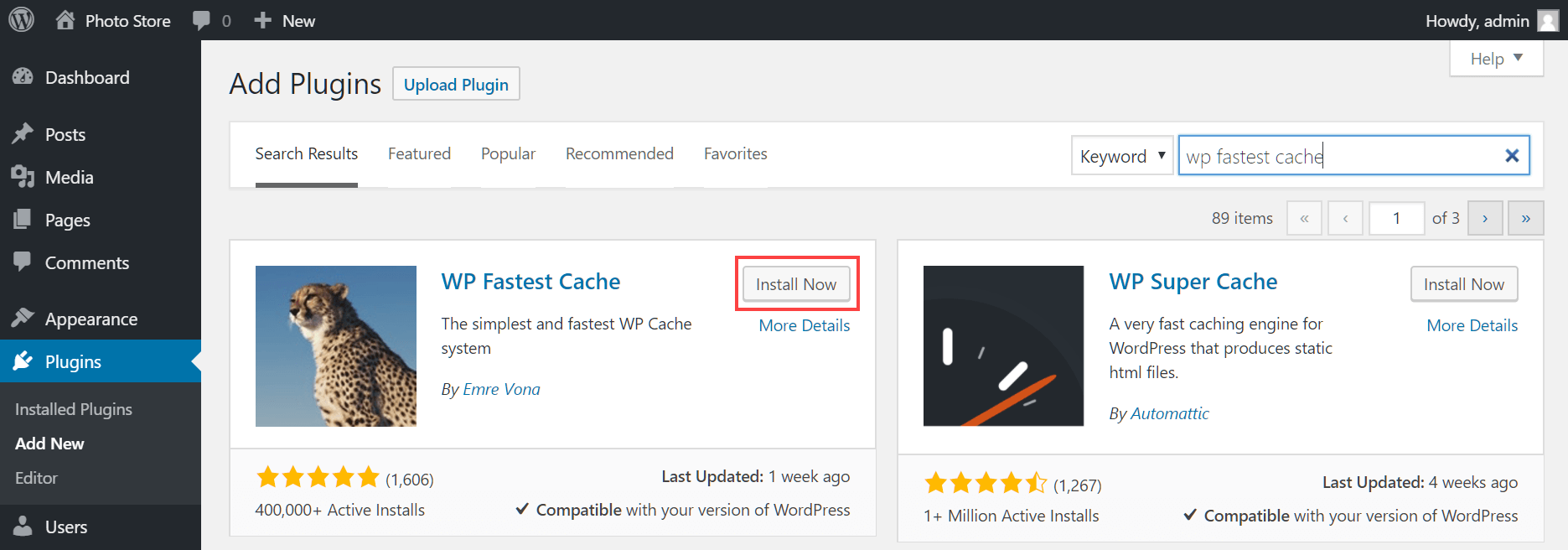
5. Temporarily turn off Content Daily Network (CDN).
The cause of the redirect error can also be caused by third party services, one of which is a CDN. CDN is a network of proxy servers placed in various locations to ensure fast website loading.
This redirect loop error occurs when the SSL option setting on the CDN is set to Flexible. Thus, the CDN will send unencrypted requests to your website server.
Therefore you need to change the SSL CDN settings to Full or Full (strict). This step can only be done if you have an active SSL certificate. Before that, temporarily disable your CDN to confirm that the cause is indeed due to the CDN.
Here, we will model the Cloudflare service. To disable it, here’s how.
1. On the dashboard, click the Overview tab.
2. Select Advanced Actions at the bottom right of the page.
3. Click Pause Cloudflare on Site.
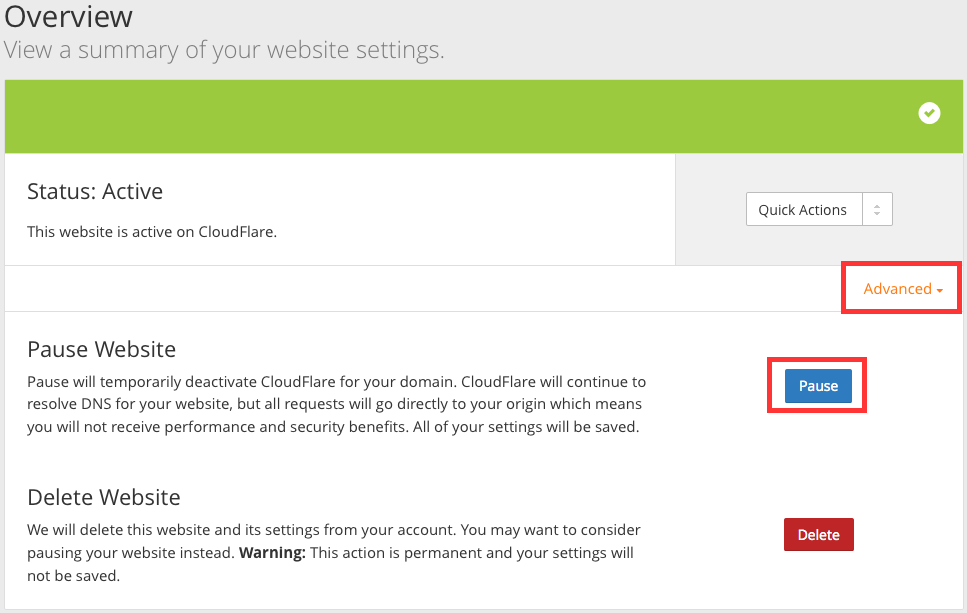
Final Verdict
So, now you know how to deal with err_too_many_redirects on the website. You should try the several methods above one by one until you find the most appropriate solution. To get solutions from other website errors, don’t forget to read other content from the ASPHostPortal blog.
Are you looking for an affordable and reliable Asp.net core hosting solution?
Get your ASP.NET hosting as low as $1.00/month with ASPHostPortal. Our fully featured hosting already includes
- Easy setup
- 24/7/365 technical support
- Top level speed and security
- Super cache server performance to increase your website speed
- Top 9 data centers across the world that you can choose.

Javier is Content Specialist and also .NET developer. He writes helpful guides and articles, assist with other marketing and .NET community work